Enabling or disabling filters
You can use the filter menu to enable or disable a filter in a dataset or an analysis. When you create a filter, it's enabled by default. Disabling a filter removes the filter from the field, but it doesn't delete the filter from the dataset or analysis. Disabled filters are grayed out in the filters pane. If you want to re-apply the filter to the field, you can simply enable it.
Use the following procedures to learn how to enable or disable filters.
Disabling filters in datasets
Use the following procedure to disable filters in datasets.
To disable a filter in a dataset
-
From the QuickSight start page, choose Datasets.
-
Choose the dataset that you want, and then choose Edit dataset.
-
On the data preparation page that opens, choose Filters at lower left.
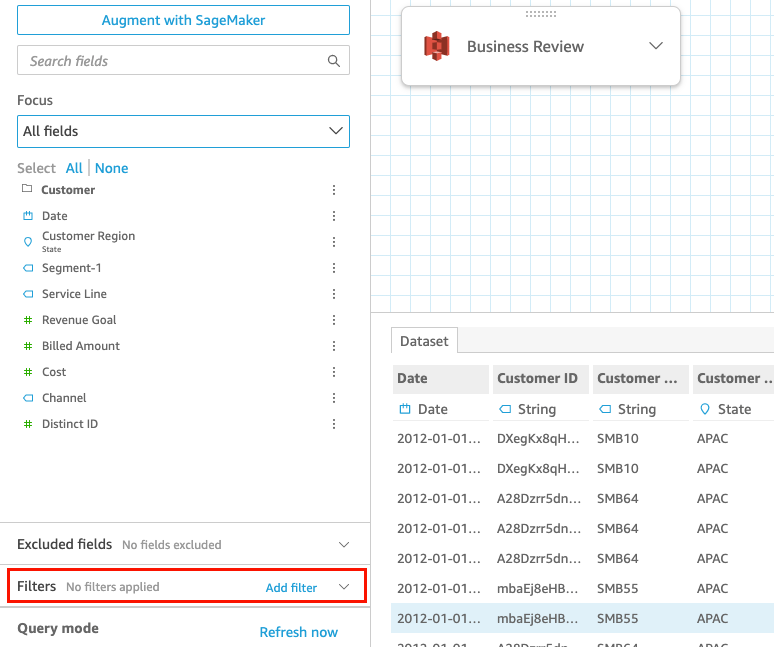
-
In the Filters pane at left, choose the three dots to the right of the filter that you want to disable, and then choose Disable. To enable a filter that was disabled, choose Enable.
Disabling filters in analyses
Use the following procedure to disable filters in analyses.
To disable a filter in an analysis
-
Open the QuickSight console
. -
From the QuickSight start page, choose Analyses.
-
On the Analyses page, choose the analysis that you want to work with.
-
In the analysis, choose the Filter icon shown below to open the Filters pane.

-
In the Filters pane that opens, choose the three dots to the right of the filter that you want to disable, and then choose Disable. To enable a filter that was disabled, choose Enable.