Editing filters
You can edit filters at any time in a dataset or analysis.
You can't change the field a filter applies to. To apply a filter to a different field, create a new filter instead.
Use the following procedures to learn how to edit filters.
Editing filters in datasets
Use the following procedure to edit filters in datasets.
To edit a filter in a dataset
-
Open the QuickSight console
. -
From the QuickSight start page, choose Datasets.
-
Choose the dataset that you want, and then choose Edit dataset.
-
On the data preparation page that opens, choose Filters at lower left.
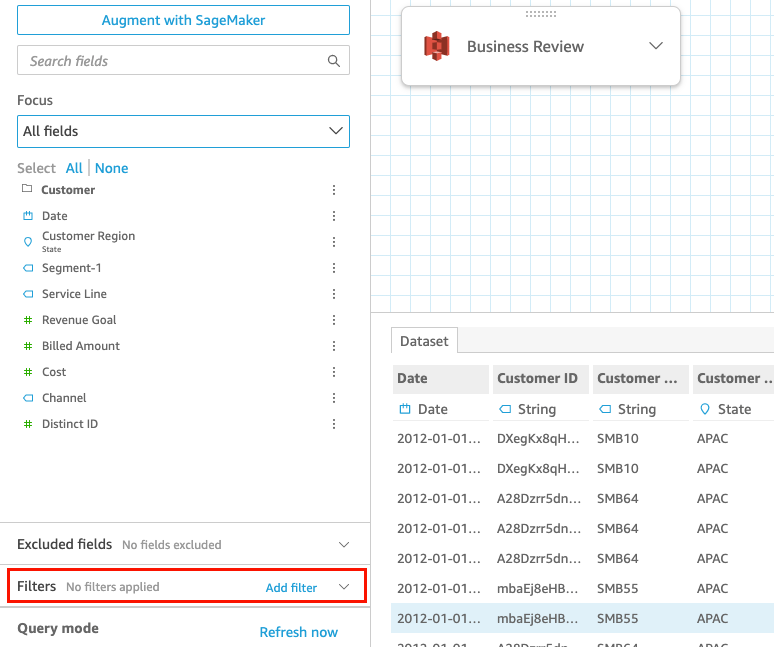
-
Choose the filter that you want to edit.
-
When finished editing, choose Apply.
Editing filters in analyses
Use the following procedure to edit filters in analyses.
To edit a filter in an analysis
-
Open the QuickSight console
. -
From the QuickSight start page, choose Analyses.
-
On the Analyses page, choose the analysis that you want to work with.
-
In the analysis, choose the Filter icon shown below to open the Filters pane.

-
Choose the filter that you want to edit.
-
When finished editing, choose Apply.