Adding a text box to a report
You can add text boxes to your paginated reports to add context to your reports. Text box visuals can also be used boxes to add hyperlinks to external websites. To customize the font, font style, text color, text spacing, text alignment, and text size, use the text box toolbar that appears when you select the visual.
To add a text box to a report
-
In your paginated report, select the section that you want to add a text box to.
-
Choose the Text box icon in the task bar.
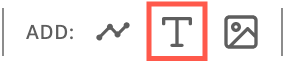
-
The new text box appears in the section of the report that you selected.
To edit a text box, select the text box and begin typing what you want. A toolbar appears that you can use to make changes to the formatting and style of the text.
To delete a text box
-
In the section that you want to delete a text box from, select the text box that you want to delete.
-
Choose the three-dot icon in the upper right corner of the visual to open the on-text box menu.
-
Choose Delete.