Verifying Amazon QuickSight Q answers
| Applies to: Enterprise Edition |
| Intended audience: Amazon QuickSight administrators and authors |
To improve the accuracy of the answers that Q provides for your readers, you can review your readers' questions and verify those that were answered correctly. Verifying an answer to a specific question lets your readers know that the answer to that question is accurate.
Verifying answers to questions
You can review the questions your readers ask and verify correct answers to them. Verified answers appear at the top of the list of questions that display in the Q bar when someone begins entering a question.
To verify a Q answer
-
Open the topic that you want to review answers for.
-
In the topic, choose the User Activity tab.
-
On the User Activity tab, under Question, choose a question that you want to review the answer for, and then choose View.
-
In the answer that appears in the Q bar, do one of the following:
-
Choose Mark as reviewed.
-
Choose Link to visual, and then select a visual from an existing dashboard to use for the answer.
-
Reviewing verified answers
You can review questions with answers that were verified or linked to visuals in existing dashboards on the Verified Answers tab of a topic. You can see the question and view its answer. You can also review how many times the question was asked, and see whether your readers found the verified answer to it helpful. You can see who validated the answer and how long ago they did so. You can also see which fields and datasets were used to answer the question. You can also remove a question from the verified answers list.
To review verified answers
-
Open the topic that you want to review.
-
In the topic, choose the Verified Answers tab.
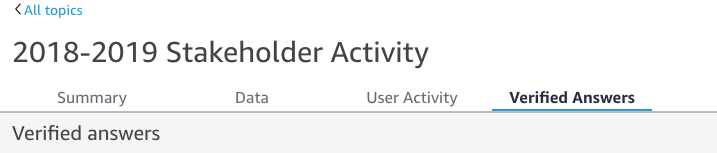
-
On the Verified Answers tab, choose the down arrow at far right to expand information about the question that you want to review.
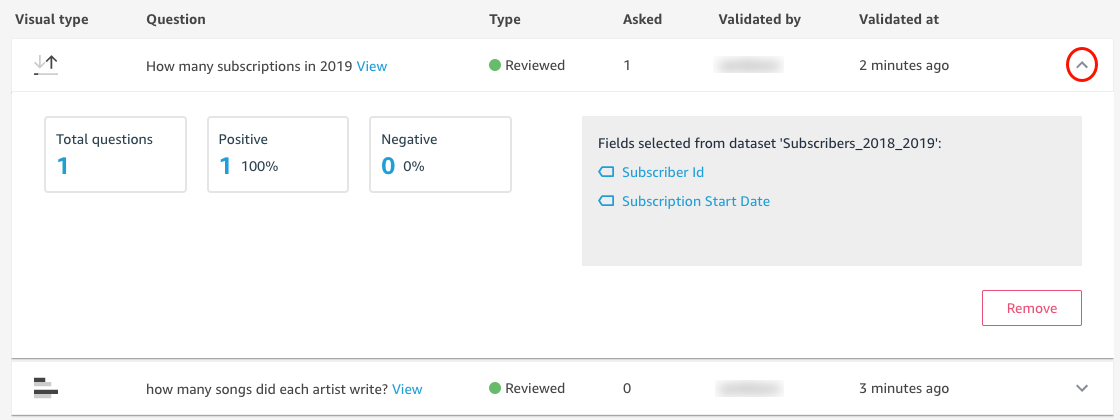
From here, you can do the following:
-
To view the answer for a question, choose View.
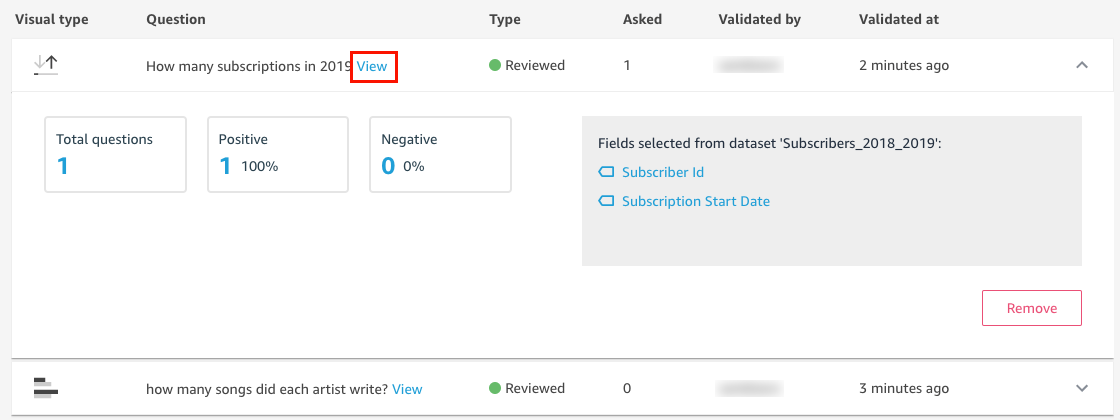
-
To view the fields used to answer a question, and possibly change the field metadata, choose the field at right.
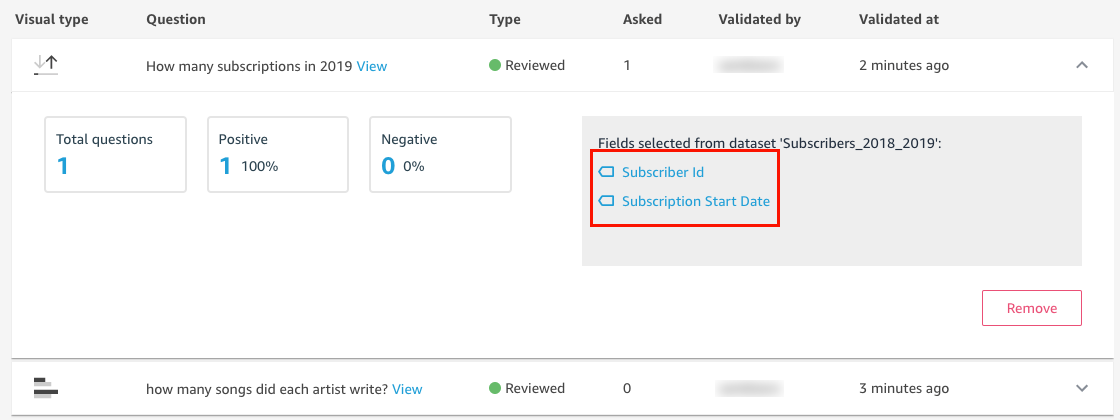
-
To remove a question from the verified answers list, choose Remove at lower right.
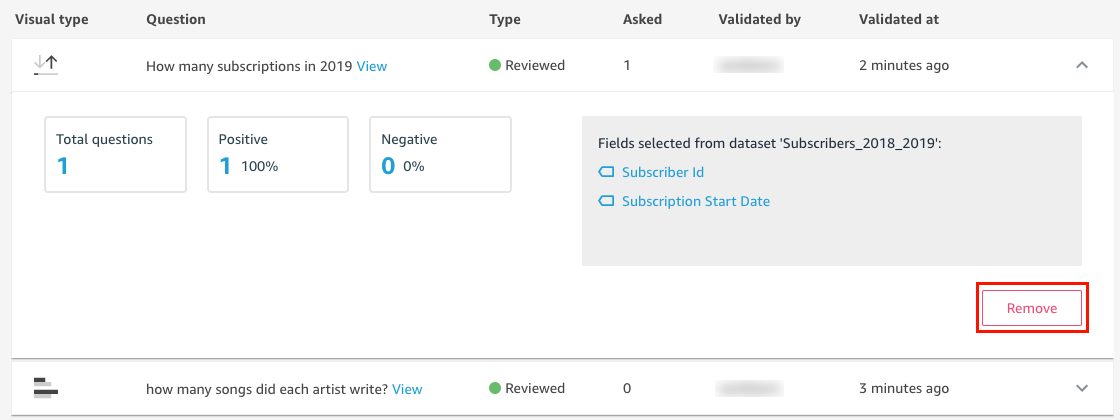
-