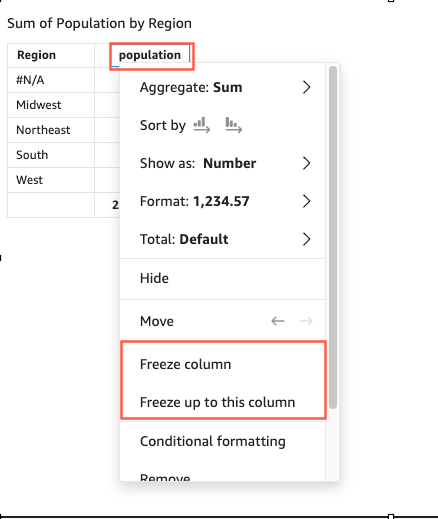Freeze columns to table visuals
You can freeze columns to your table visuals to lock specific columns in place on screen. This allows essential information to remian visible while readers scroll across the table. You can freeze columns one at a time, or you can freeze groups of columns in one action. All pinned columns are fixed to the far left side of the table and stay visible on screen at all times. This allows QuickSight readers to have a constant reference point for key data or information as they interact with other parts of the table.
To freeze columns to a table
-
On the table that you want to freeze a column to, choose the column that you want to pin.
-
Choose one of the following options.
-
To freeze a single column, choose Freeze column.
-
To freeze all columns up to the column that you choose, choose Freeze up to this column.
-
If your table has multiple pinned columns, you can reorder the columns in the order that you want. To adjust the order of the pinned columns on a table, choose the header of the column that you want to move, and then choose Move in the direction that you want.
To unfreeze columns from a table
-
On the table that you want to change, choose the pinned column that you wnat to unpin.
-
Choose one of the following options.
-
To unfreeze a single column, choose Unfreeze column.
-
To unfreeze all frozen columns, choose Unfreeze all columns.
-