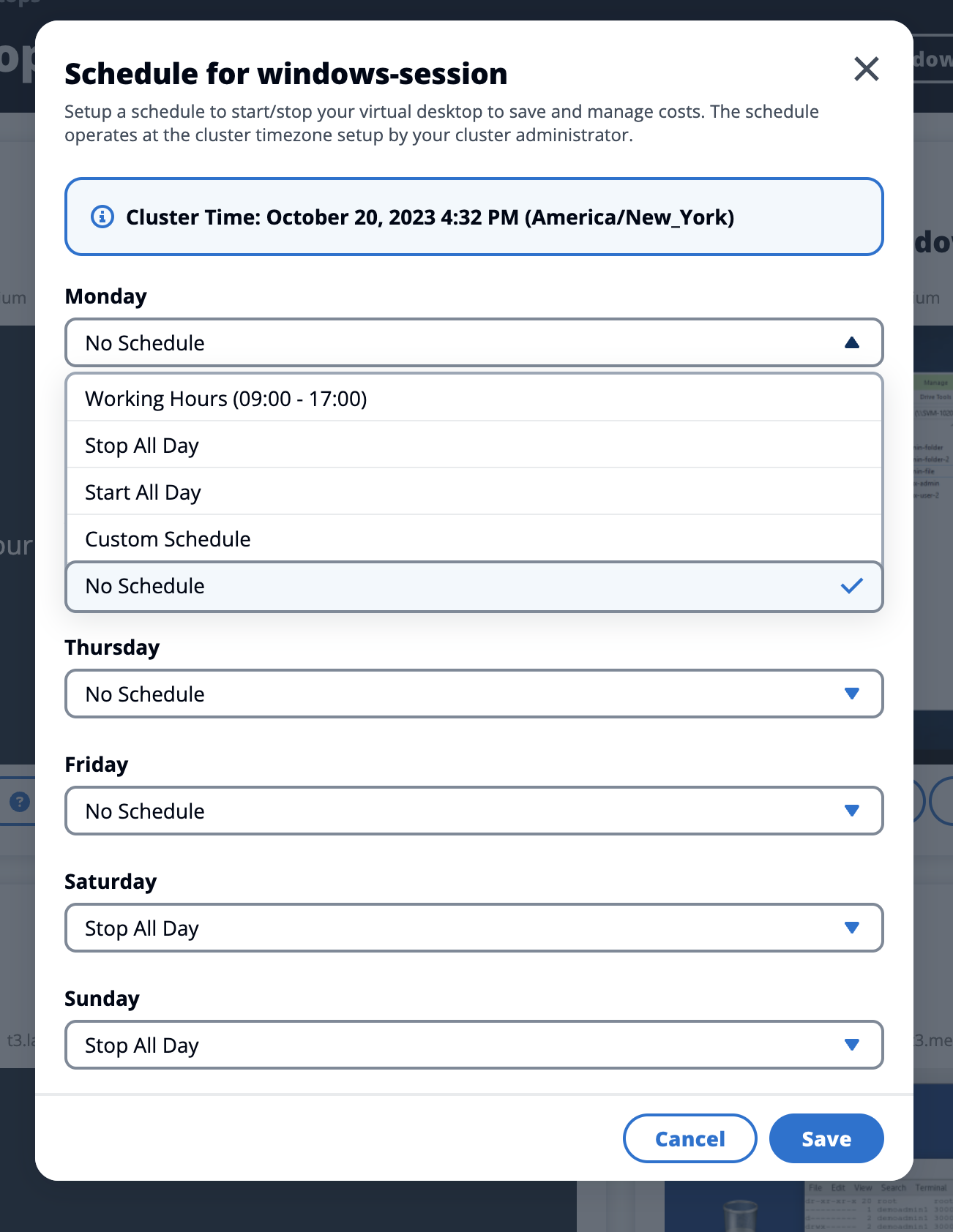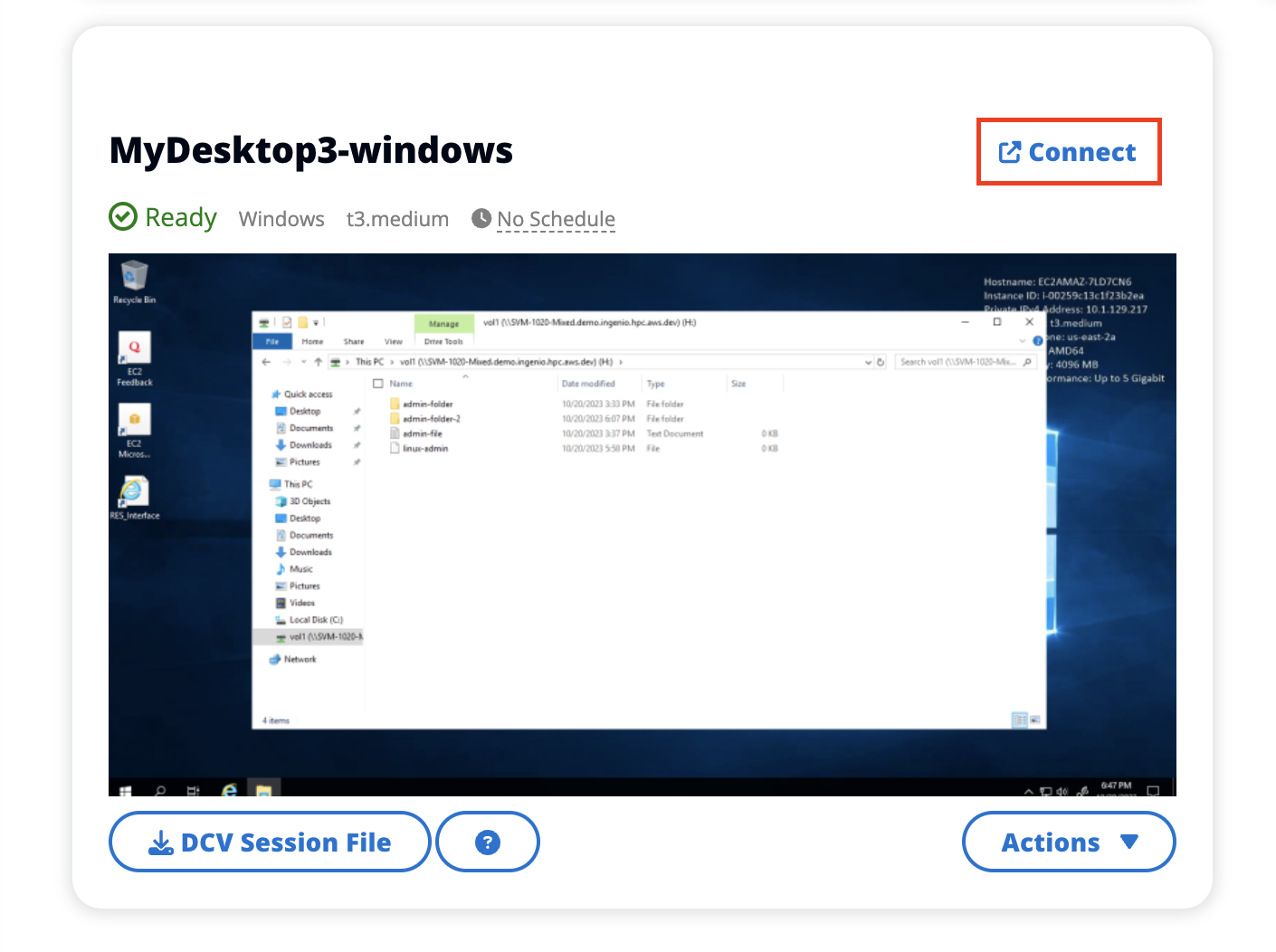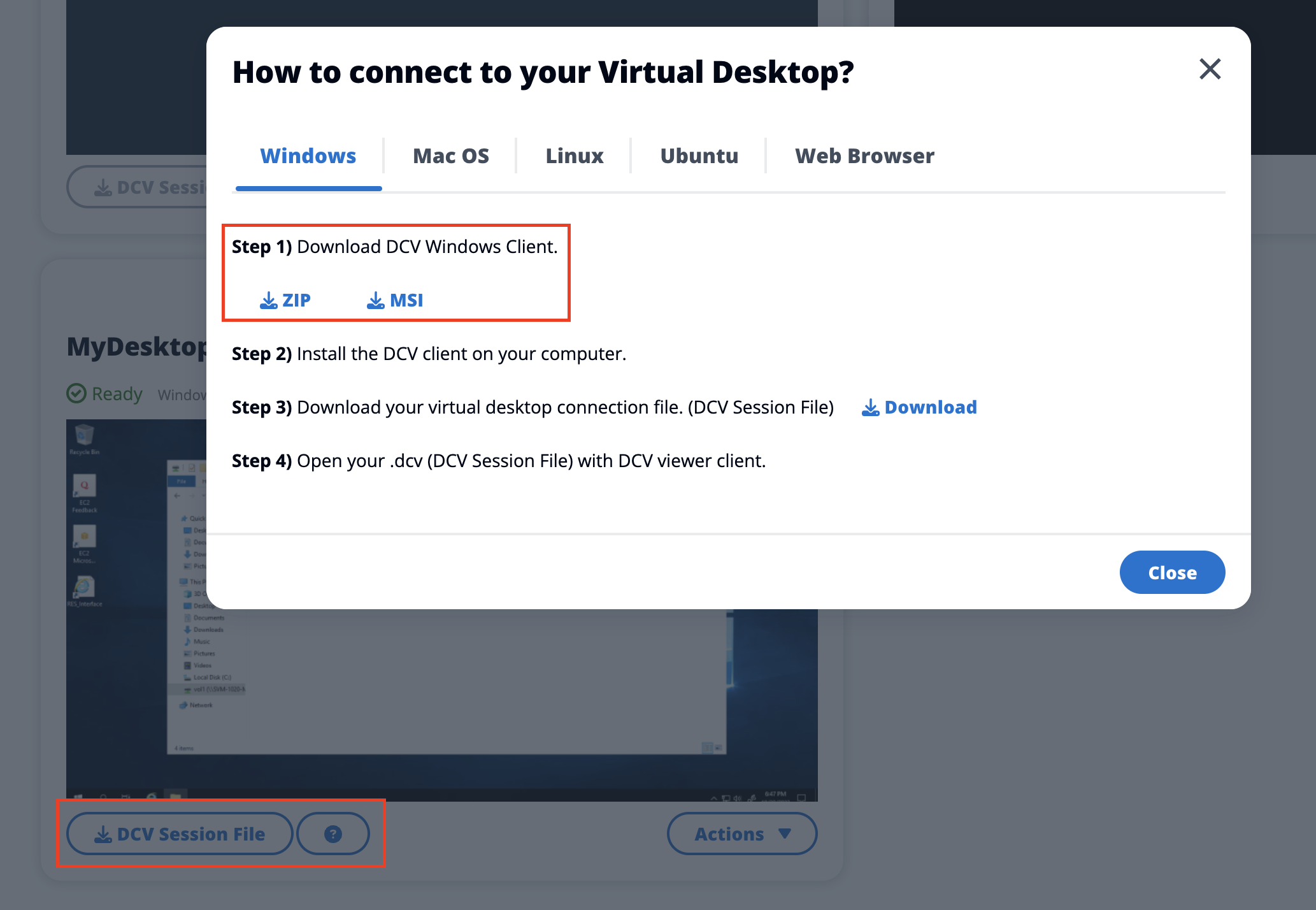Virtual desktops
The virtual desktop interface (VDI) module allows users create and manage Windows or Linux virtual desktops on AWS. Users can launch Amazon EC2 instances with their favorite tools and application pre-installed and configured.
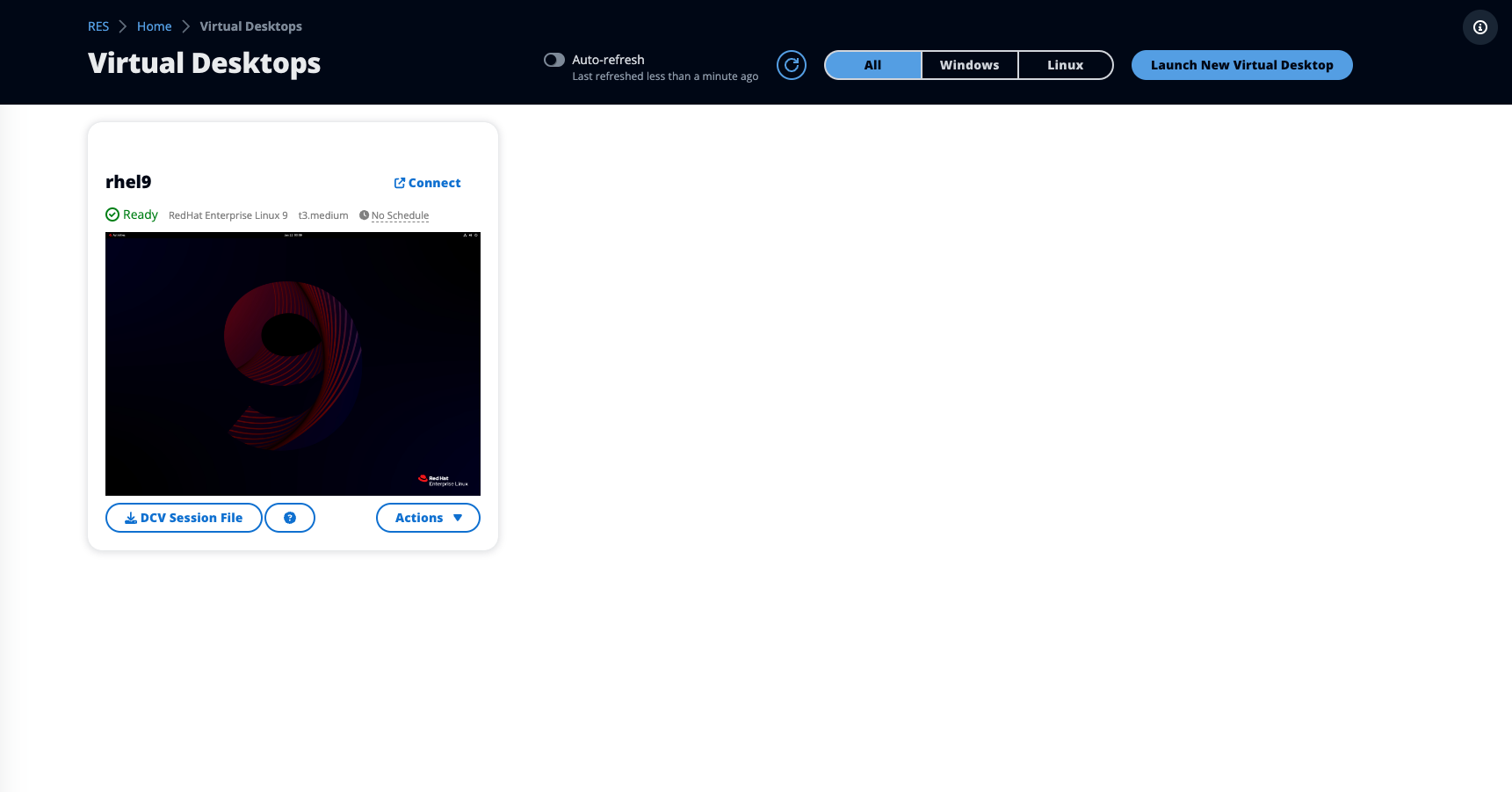
Supported operating systems
RES currently supports launching virtual desktops using the following operating systems:
-
Amazon Linux 2 (x86 and ARM64)
-
Ubuntu 22.04.03 (x86)
-
Windows 2019, 2022 (x86)
Launch a new desktop
-
From the menu, choose My Virtual Desktops.
-
Choose Launch New Virtual Desktop.
-
Enter the details for your new desktop.
-
Choose Submit.
A new card with your desktop information appears instantly, and your desktop will be ready to use within 10-15 minutes. Startup time depends on the selected image. RES detects GPU instances and installs the relevant drivers.
Access your desktop
To access a virtual desktop, choose the card for the desktop and connect using either web or DCV client.
Control your desktop state
To control your desktop's state:
-
Choose Actions.
-
Choose Virtual Desktop State. You have four states to choose from:
-
Stop
A stopped session will not suffer data loss, and you can restart a stopped session at any time.
-
Reboot
Reboots current session.
-
Terminate
Permanently ends a session. Terminating a session may cause data loss if you are using ephemeral storage. You should backup your data to the RES filesystem before terminating.
-
Hibernate
Your desktop state will be saved in memory. When you restart the desktop, your applications will resume but any remote connections may be lost. Not all instances support hibernation, and the option is only available if it was enabled during instance creation. To verify if your instance supports this state, see Hibernation prerequisites.
-
Modify a virtual desktop
You can update the hardware of your virtual desktop or change the session name.
-
Before making changes to the instance size, you must stop the session:
-
Choose Actions.
-
Choose Virtual Desktop State.
-
Choose Stop.
Note
You cannot update the desktop size for hibernated sessions.
-
-
Once you have confirmed the desktop has stopped, choose Actions and then choose Update Session.
-
Change the session name or choose the desktop size you would like.
-
Choose Submit.
-
Once your instances updates, restart your desktop:
-
Choose Actions.
-
Choose Virtual Desktop State.
-
Choose Start.
-
Retrieve session information
-
Choose Actions.
-
Choose Show Info.
Schedule virtual desktops
By default, virtual desktops do not have a schedule and will stay active until you stop or terminate the session. Desktops also stop if idle to prevent accidental stops. An idle state is determined by no active connection and CPU usage below 15% for at least 15 minutes. You can configure a schedule to automatically start and stop your desktop.
-
Choose Actions.
-
Choose Schedule.
-
Set your schedule for each day.
-
Choose Save.