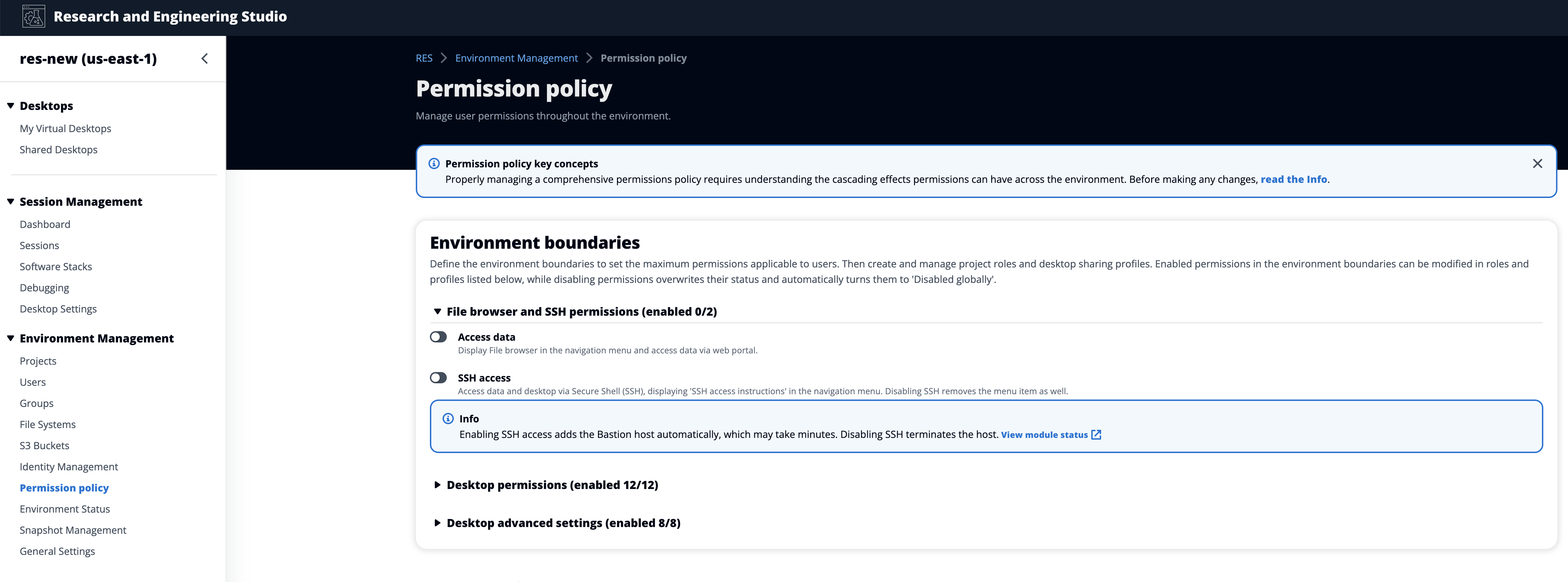Configuring SSH access
Administrators can enable or disable SSH for the RES environment from the Environment boundaries section. SSH Access to VDIs is facilitated through a bastion host. When you activate this toggle, RES deploys a bastion host and makes the SSH Access Instructions page visible for users. When you deactivate the toggle, RES disables SSH access, terminates the bastion host and removes the SSH access instructions page for users. This toggle is deactivated by default.
Note
When RES deploys a bastion host it adds a t3.medium Amazon EC2
instance in your AWS account. You are responsible for all charges associated with
this instance. See the
Amazon EC2 pricing page
To enable SSH access
-
In the RES console, on the left navigation pane, choose Environment Management, then Permission Policy. Under Environment boundaries select the SSH access toggle.
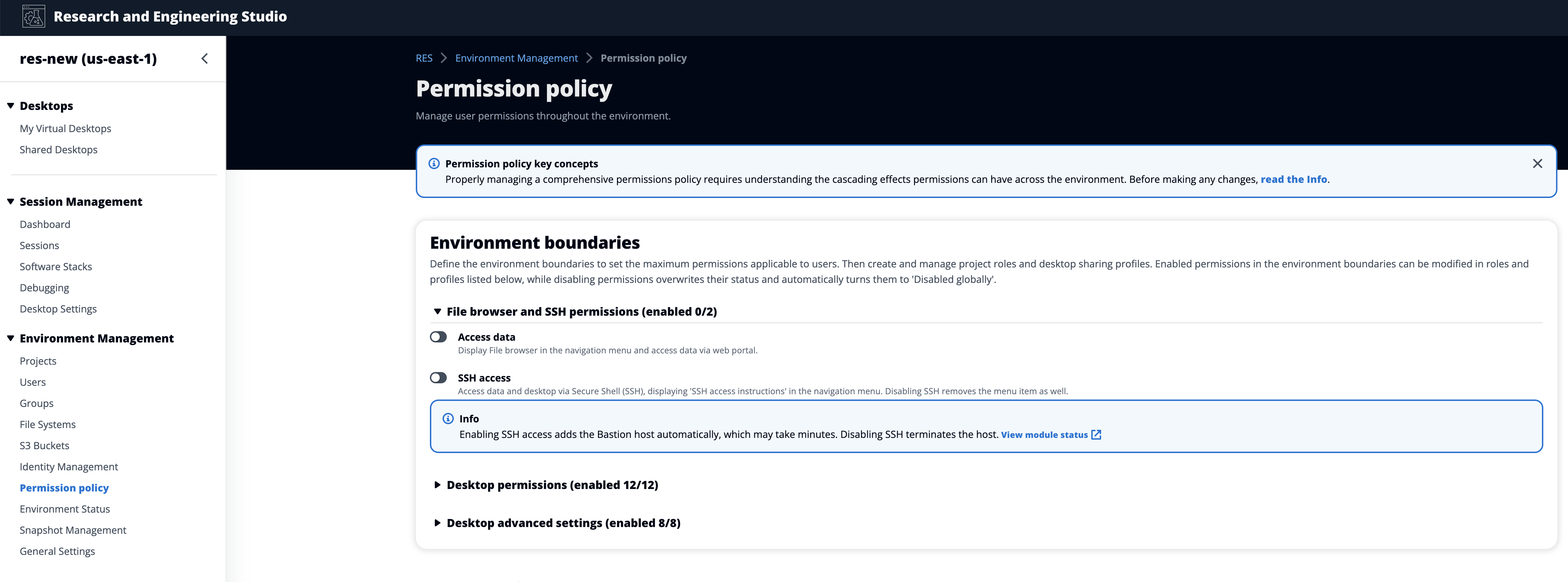
-
Wait for SSH access to be enabled.

-
Once the Bastion host is added, SSH access is enabled.
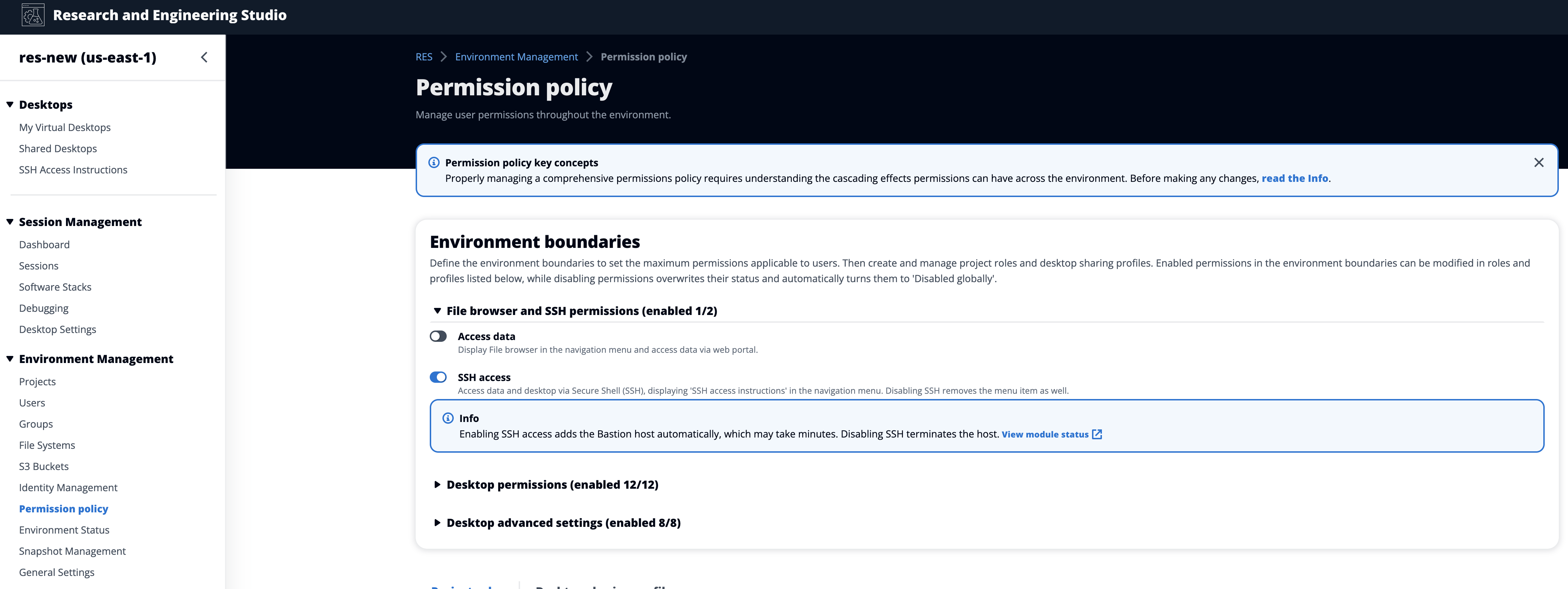
The SSH Access Instructions page is visible to users from their left navigation pane.

To disable SSH access
-
In the RES console, on the left navigation pane, choose Environment Management, then Permission Policy. Under Environment boundaries select the SSH access toggle.
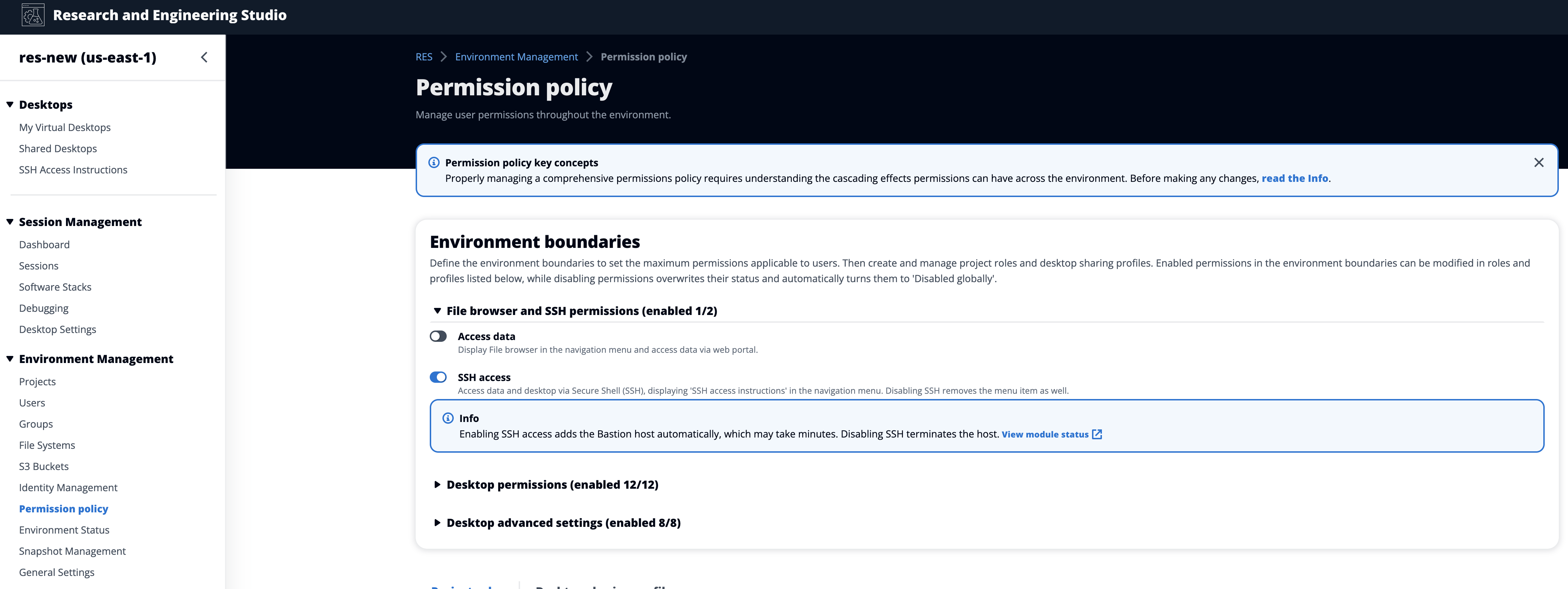
-
Wait for SSH access to be disabled.

-
Once the process is complete, SSH access is disabled.