Launch an Amazon EMR cluster from Studio or Studio Classic
Data scientists and data engineers can self-provision Amazon EMR clusters from Studio or Studio Classic using AWS CloudFormation templates set up by their administrators. Before users can launch a cluster, administrators must have configured the necessary settings in the Studio environment. For information on how administrators can configure a Studio environment to allow self-provisioning Amazon EMR clusters, see Configure Amazon EMR CloudFormation templates in the Service Catalog.
To provision a new Amazon EMR cluster from Studio or Studio Classic:
-
In the Studio or Studio Classic UI's left-side panel, select the Data node in the left navigation menu. Navigate down to Amazon EMR Clusters. This opens up a page listing the Amazon EMR clusters that you can access from Studio or Studio Classic.
-
Choose the Create button at the top right corner. This opens up a new modal listing the cluster templates available to you.
-
Select a cluster template by choosing a template name and then choose Next.
-
Enter the cluster's details, such as a cluster name and any specific configurable parameter set by your administrator, and then choose Create cluster. The creation of the cluster might take a couple of minutes.
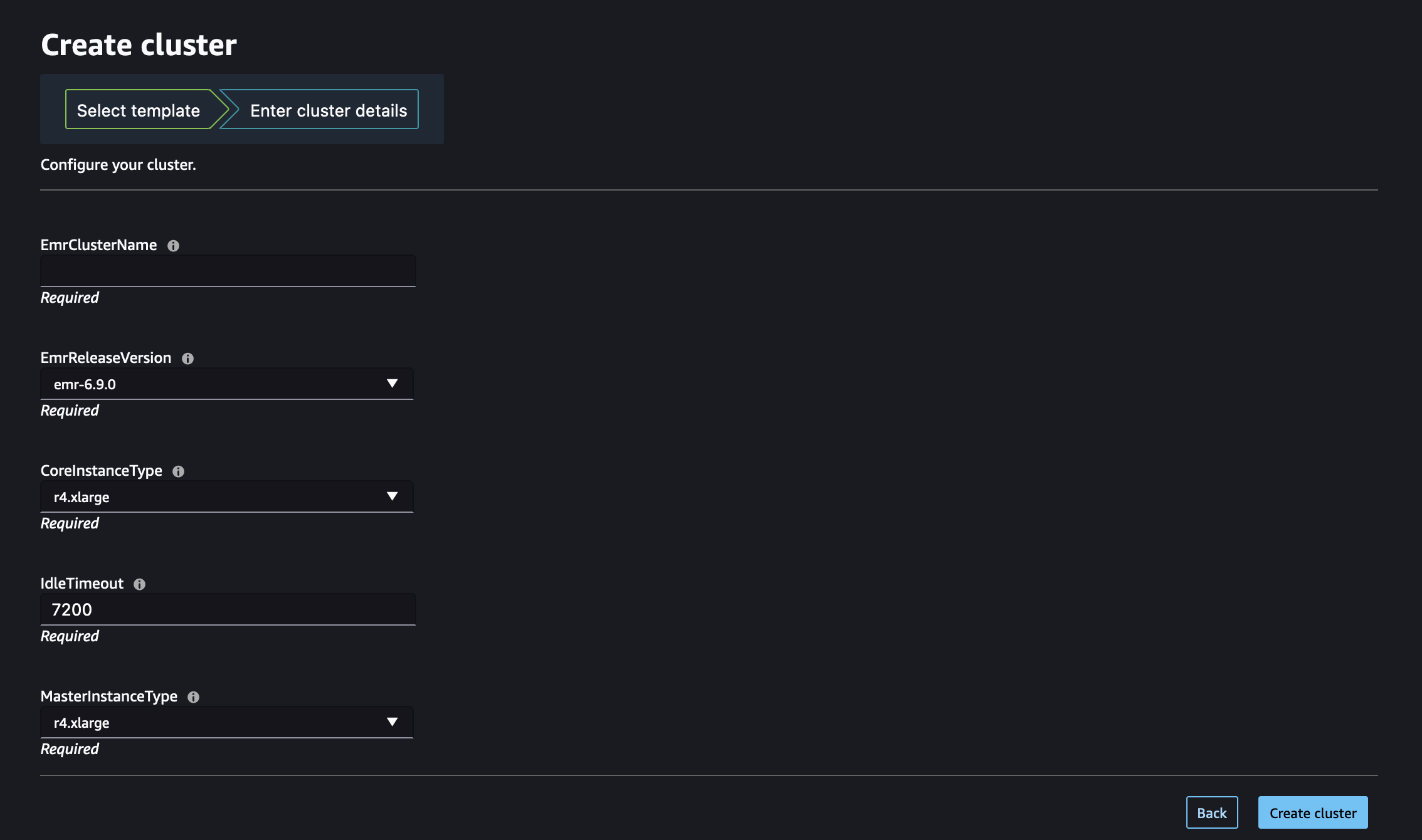
Once the cluster is provisioned, the Studio or Studio Classic UI displays a The cluster has been successfully created message.
To connect to your cluster, see Connect to an Amazon EMR cluster from SageMaker Studio or Studio Classic