Learn about remote debugging
Amazon Silk provides remote debugging through Chrome DevTools. With remote debugging, you can use your development machine to inspect and interact with pages displayed in Silk on a separate device. Remote debugging must be enabled on the device, and Google Chrome must be installed on your development machine.
From the Silk browser, tap the menu icon. If you see this menu, you have the latest version of Silk. Use the following procedure for remote debugging. If your menu looks different, you may have an older version of Silk. Follow the procedure in Remote Debugging for Older Versions of Silk.

To remote debug your device
Install the Chrome browser on your development machine. You can download it from the Google Chrome download page
. Swipe down and tap Setting, and then tap Device Options.
Locate the Serial Number. Tap it several times until you see a message that says you're a developer.
Tap Developer Options and then under Debugging, tap to Enable ADB.
Connect your device to your machine via USB.
When the USB Compatibility message appears, tap OK.
On your desktop Chrome browser, navigate to chrome://inspect.
Your device should appear, displaying your open tabs.
-
Using Silk on the device, navigate to the page you want to inspect. You can inspect multiple pages by opening each page in its own tab.

-
Pages that are open in Silk tabs are listed at the remote debugging address.
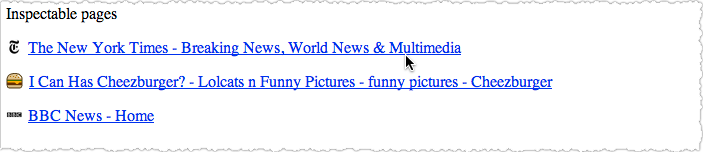
Open inspectable pages and interact with them using the developer tools. To learn more about inspecting pages with the developer tools, see Chrome DevTools
. To learn more about remote debugging, see Remote Debugging on Android with Chrome
.
Remote Debugging for Older Versions of Silk
If you have an older version of Silk, follow the procedure below.
Install Chrome and ADB
-
Install the Chrome browser on your development machine. You can download it from the Google Chrome download page
. -
ADB is automatically installed with the Android SDK. To install the SDK, go to the Get the Android SDK
site, download the bundle, and follow the setup instructions. -
Swipe down from the top of the screen to open the main menu and locate the ADB setting on the device. The location of this setting varies depending on which version of Fire OS the device is running.
-
Fire OS (based on Android 4.0.3) – Select More > Security, and set Enable ADB to ON.
This version of Fire OS is available on Fire tablets manufactured in 2012.
-
Fire OS 3 – Select Settings > Device, and set Enable ADB to ON.
This version of Fire OS is available on Kindle Fire tablets manufactured in 2013.
-
Fire OS 4 – Select Settings > Device Options or About > Developer Options, and then set Enable ADB to ON.
This version of Fire OS is available on Fire tablets manufactured in 2014. If you do not see the Developer Options option in the Device Options menu, tap the Serial Number field several times to turn on developer mode.
Read the message regarding security and confirm your selection by tapping OK or Enable.
-
-
Open the Silk browser and enter
about:developerin the URL bar. A dialog opens, giving you the option to enable developer settings. (If enteringabout:developerdoesn't open the dialog, Silk may need to be updated before you can use remote debugging.) If you want to proceed, tap Enable. Developer options appear at the bottom of the Settings menu.
Tap Remote Debugging. In the dialog, select the connection type that fits your development environment. Then connect as follows:
-
Unix Domain Socket (only available on a Unix-based development machine) – Connect the device to the development machine via USB.
-
TCP (available on Windows) – Ensure that both the device and the development machine are connected to the same network.
While the URL for the Unix Domain Socket is always http://127.0.0.1:9222/, the URL for TCP varies by device. Thus, if you're enabling a TCP connection, note the URL listed in the Settings menu.
-
Debug your site
With Chrome and ADB installed, and remote debugging enabled on the device, you're ready to debug.
-
Using Silk on the device, navigate to the page you want to inspect. You can inspect multiple pages by opening each page in its own tab.

-
Follow the directions for your remote debugging configuration:
-
Unix Domain Socket: To inspect open tabs, run the following:
adb forward tcp:9222 localabstract:com.amazon.cloud9.devtoolsThen navigate to http://127.0.0.1:9222/ in Chrome on your development machine.
-
TCP: To inspect open tabs, ensure that both your device and development machine are connected to the same network. Then navigate to the remote debugging URL in Chrome on your development machine. This URL is listed in the Settings menu.
-
-
Pages that are open in Silk tabs are listed at the remote debugging address.
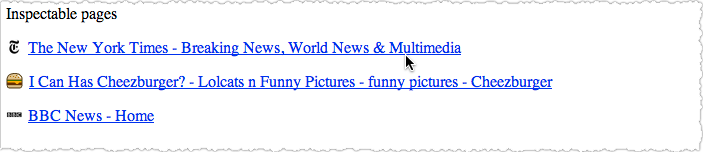
Open inspectable pages and interact with them using the developer tools. To learn more about inspecting pages with the developer tools, see Chrome DevTools
.