Activate CloudWatch Application Insights
-
Open the Systems Manager console
. -
In the navigation pane, choose Application Manager.
-
In Applications, choose AppRegistry applications.
-
In AppRegistry applications, search for the application name for this solution and select it.
The next time you open Application Manager, you can find the new application for your solution in the AppRegistry application category.
-
In the Components tree, choose the application stack you want to activate.
-
In the Monitoring tab, in Application Insights, select Auto-configure Application Monitoring.
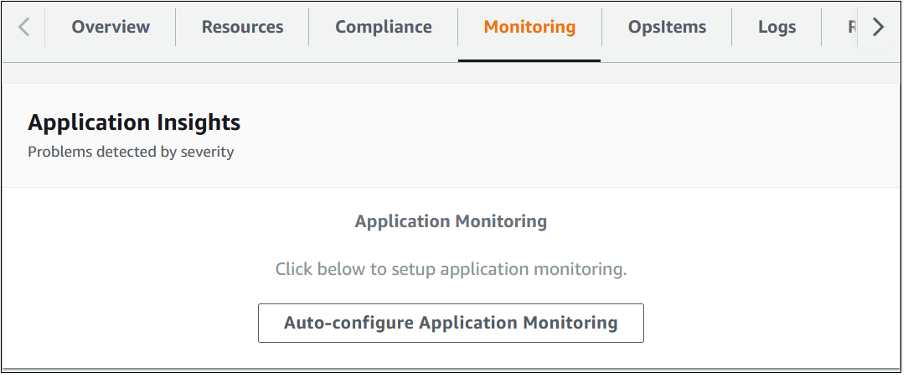
Instance Scheduler Application Manager
Monitoring for your applications is now activated and the following status box appears:
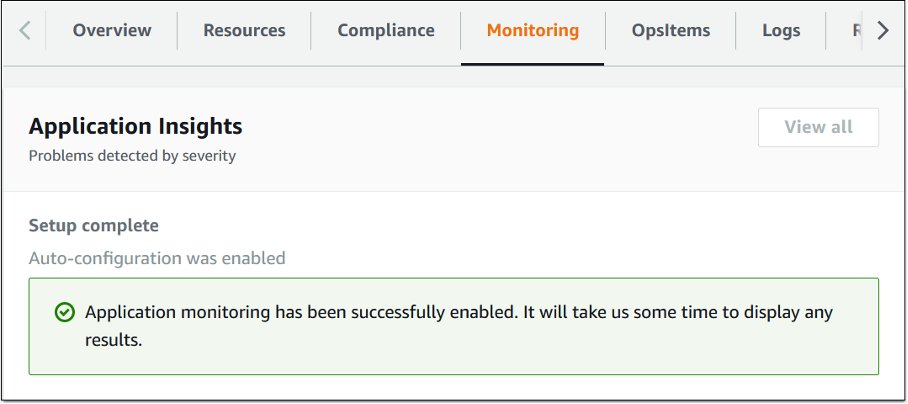
Instance Scheduler Application Manager