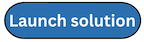Launch the stack
Before you launch the solution, review the cost, architecture, security, and other considerations discussed in this guide. Follow the step-by-step instructions in this section to configure and deploy the solution into your account.
Time to deploy: Approximately 20 minutes
This automated AWS CloudFormation template deploys the Live Streaming on AWS solution in the AWS Cloud.
-
Sign in to the AWS Management Console
and select the button to launch the live-streaming-on-awsAWS CloudFormation template. -
The template launches in the US East (N. Virginia) Region by default. To launch this solution in a different AWS Region, use the Region selector in the console navigation bar.
Note
This solution uses the AWS Elemental MediaLive, MediaPackage, and MediaConnect services, which are currently available in specific AWS Regions only. Therefore, you must launch this solution in an AWS Region where these services are available. For the most current service availability by Region, see the AWS Regional Service List
. -
On the Create stack page, verify that the correct template URL is in the Amazon S3 URL text box and choose Next.
-
On the Specify stack details page, assign a name to your Live Streaming on AWS solution stack.
-
Under Parameters, review the parameters for the template, and modify them as necessary. This solution uses the following default values. Refer to the table below for detailed instruction for setting up each input type.
Parameter Default Description LIVE STREAM SOURCE
Source Input Type
URL_PULLSpecify the input type for AWS Elemental MediaLive:
RTP_PUSH,RTMP_PUSH,RTMP_PULL,URL_PULL, orMEDIACONNECT.URL_PULL and RTML_PULL CONFIGURATION
Primary Source URL
https://d15an60oaeed9r.cloudfront.net/live_stream_v2/sports_reel_with_markers.m3u8The primary source URL for the live feed. By default, this parameter contains the primary demo source URL.
Primary Source Username
<Optional input>
If authentication is required to access the source, enter the username.
Primary Source Password
<Optional input>
If authentication is required to access the source, enter the password.
Secondary Source URL
https://d3h5srgm8b0t83.cloudfront.net/live_stream_v2/sports_reel_with_markers.m3u8The secondary (backup) source URL for the live feed. By default, this parameter contains the secondary demo source URL.
Secondary Source Username
<Optional input>
If authentication is required to access the secondary source, enter the username.
Secondary Source Password
<Optional input>
If authentication is required to access the secondary source, enter the password.
RTP_PUSH and RTMP_PUSH CONFIGURATION
Input CIDR Block
<Requires input>Specify the CIDR block for the MediaLive security group for push input types.
MEDIACONNECT CONFIGURATION
Primary MediaConnect ARN
<Optional input>
The primary source MediaConnect flow for the live feed. You can create the flow in the MediaConnect console. To provide redundancy, create the primary and secondary flows in different Availability Zones.
Secondary MediaConnect ARN
<Optional input>
The secondary source MediaConnect flow for the live feed. You can create the flow in the MediaConnect console. To provide redundancy, create the primary and secondary flows in different Availability Zones.
ENCODING OPTIONS
Encoding Profile
720Specify the encoding profile to use with MediaLive.
Start MediaLive Channel
yesChoose whether to start the MediaLive channel when the solution is created. We recommend starting the channel if you will use
-
Choose Next.
-
On the Configure stack options page, choose Next.
-
On the Review and create page, review and confirm the settings. Check the box acknowledging that the template will create AWS Identity and Access Management (IAM) resources.
-
Choose Submit to deploy the stack.
You can view the status of the stack in the AWS CloudFormation console in the Status column. You should receive a CREATE_COMPLETE status in approximately 20 minutes.
To test the live stream playback, navigate to the AWS CloudFormation stack Outputs tab, select the Demo Console URL from the Value column.
Note
In addition to the primary AWS Lambda function, this solution includes the solution-helper Lambda function, which runs only during initial configuration or when resources are updated or deleted.
When running this solution, both Lambda functions are displayed in the AWS Lambda console, do not delete the solution-helper function because it is necessary to manage associated resources.
Once the live streaming event is complete, stop the resources created by this solution to help ensure that you don’t incur unnecessary AWS charges.