Locating Items on a Document Page
Amazon Textract operations return the location and geometry of items found on a document page. DetectDocumentText and GetDocumentTextDetection return the location and geometry for lines and words, while AnalyzeDocument and GetDocumentAnalysis return the location and geometry of key-value pairs, tables, cells, and selection elements.
To determine where an item is on a document page, use the bounding box (Geometry) information returned by the
Amazon Textract operation in a Block
object. The Geometry object contains two types of location and geometric
information for detected items:
-
An axis-aligned BoundingBox object that contains the top-left coordinate and the width and height of the item.
-
A polygon object that describes the outline of the item, specified as an array of Point objects that contain
X(horizontal axis) andY(vertical axis) document page coordinates of each point.
The JSON for a Block object looks similar to the following. Note the
BoundingBox and Polygon fields.
{ "Geometry": { "BoundingBox": { "Width": 0.053907789289951324, "Top": 0.08913730084896088, "Left": 0.11085548996925354, "Height": 0.013171200640499592 }, "Polygon": [ { "Y": 0.08985357731580734, "X": 0.11085548996925354 }, { "Y": 0.08913730084896088, "X": 0.16447919607162476 }, { "Y": 0.10159222036600113, "X": 0.16476328670978546 }, { "Y": 0.10230850428342819, "X": 0.11113958805799484 } ] }, "Text": "Name:", "TextType": "PRINTED", "BlockType": "WORD", "Confidence": 99.56285858154297, "Id": "c734fca6-c4c4-415c-b6c1-30f7510b72ee" },
You can use geometry information to draw bounding boxes around detected items. For an
example that uses BoundingBox and Polygon information to draw
boxes around lines and vertical lines at the start and end of each word, see Detecting Document Text with Amazon Textract. The
example output is similar to the following.
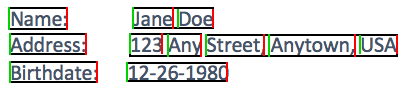
Bounding Box
A bounding box (BoundingBox) has the following properties:
-
Height – The height of the bounding box as a ratio of the overall document page height.
-
Left – The X coordinate of the top-left point of the bounding box as a ratio of the overall document page width.
-
Top – The Y coordinate of the top-left point of the bounding box as a ratio of the overall document page height.
-
Width – The width of the bounding box as a ratio of the overall document page width.
Each BoundingBox property has a value between 0 and 1. The value is a ratio of the
overall image width (applies to Left and Width) or height
(applies to Height and Top). For example, if the input
image is 700 x 200 pixels, and the top-left coordinate of the bounding box is
(350,50) pixels, the API returns a Left value of 0.5 (350/700) and a
Top value of 0.25 (50/200).
The following diagram shows the range of a document page that each BoundingBox property covers.

To display the bounding box with the correct location and size, you multiply the BoundingBox values by the document page width or height (depending on the value you want) to get the pixel values. You use the pixel values to display the bounding box. An example is using a document page of 608 pixels width x 588 pixels height, and the following bounding box values for analyzed text:
BoundingBox.Left: 0.3922065 BoundingBox.Top: 0.15567766 BoundingBox.Width: 0.284666 BoundingBox.Height: 0.2930403
The location of the text bounding box in pixels is calculated as follows:
Left coordinate = BoundingBox.Left (0.3922065) * document page width (608) =
238
Top coordinate = BoundingBox.Top (0.15567766) * document page height (588) =
91
Bounding box width = BoundingBox.Width (0.284666) * document page width
(608) = 173
Bounding box height = BoundingBox.Height (0.2930403) * document page height
(588) = 172
You use these values to display a bounding box around the analyzed text. The following Java and Python examples demonstrate how to display a bounding box.
Polygon
The polygon returned by AnalyzeDocument is an array of Point objects. Each Point
has an X and Y coordinate for a specific location on the document page. Like the
BoundingBox coordinates, the polygon coordinates are normalized to the document
width and height, and are between 0 and 1.
You can use points in the polygon array to display a finer-grain bounding box
around a Block object. You calculate the position of each polygon point
on the document page by using the same technique used for
BoundingBoxes. Multiply the X coordinate by the document page width,
and multiply the Y coordinate by the document page height.
The following example shows how to display the vertical lines of a polygon.
public void ShowPolygonVerticals(int imageHeight, int imageWidth, List <Point> points, Graphics2D g2d) { g2d.setColor(new Color(0, 212, 0)); Object[] parry = points.toArray(); g2d.setStroke(new BasicStroke(2)); g2d.drawLine(Math.round(((Point) parry[0]).getX() * imageWidth), Math.round(((Point) parry[0]).getY() * imageHeight), Math.round(((Point) parry[3]).getX() * imageWidth), Math.round(((Point) parry[3]).getY() * imageHeight)); g2d.setColor(new Color(255, 0, 0)); g2d.drawLine(Math.round(((Point) parry[1]).getX() * imageWidth), Math.round(((Point) parry[1]).getY() * imageHeight), Math.round(((Point) parry[2]).getX() * imageWidth), Math.round(((Point) parry[2]).getY() * imageHeight)); }
Rotation Angle
The final part of the Geometry object is the rotation angle of the text. Rotation angle is a number between 0 and 360 that respresents the degree the text is rotated.