Edit configuration dialog box (Amazon ECS cluster)
The Edit configuration dialog box contains two tabs: Configuration and AWS Connection.
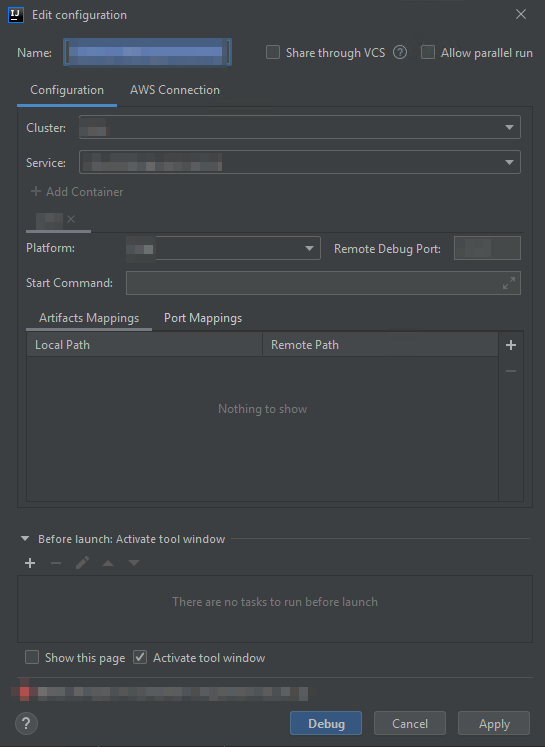
The Configuration tab of the Edit configuration dialog box contains the following items:
- Name
-
(Required) The name of this configuration.
- Share / Share through VCS
-
(Optional) If selected, makes this configuration available to other team members.1
- Allow parallel run / Allow running in parallel
-
(Optional) If selected, allows IntelliJ IDEA, PyCharm, WebStorm, or JetBrains Rider to launch as many instances of the configuration to run in parallel as needed.1
- Cluster
-
(Required) The name of the Amazon Elastic Container Service (Amazon ECS) cluster to debug.
- Service
-
(Required) The name of the Amazon ECS service in the cluster to debug.
- Add Container
-
Adds a container to this configuration. Optional if at least one tab is already visible. Each tab represents a separate container.
The following items apply to the selected container: Platform, Remote Debug Port, Start Command, Artifacts Mappings, and Port Mappings.
- Platform
-
(Required) The debug platform to use.
- Remote Debug Port
-
(Optional) The port to attach to the debugger. Generally, you shouldn't specify this unless your service uses ports 20020-20030. If it does, specify that port here so that the container doesn't try to bind ports that might otherwise be in use elsewhere.
- Start Command
-
(Required) The command to start your program so that the debugger can attach to it. For Java, it should start with
javaand contain no debugger information, such as-Xdebug. For Python, it must start withpython,python2, orpython3, followed by the path and name of the file to run. - Artifacts Mappings
-
(Required) A Local Path on your local development machine that maps to a Remote Path within the container. You must map all code and artifacts that you plan to run. To specify a local and remote path mapping, choose Add (the + icon).
- Port Mappings
-
(Optional) A Local Port on your local development machine that maps to a Remote Port within the container. This enables local ports to communicate directly with ports on a remote resource. For example, for the command
curl localhost:3422, port3422maps to some service. To specify a local and remote port mapping, choose Add (the + icon). - Before launch: Activate tool window
-
(Optional) Lists any tasks that must be performed before starting this configuration.2
- Show this page
-
(Optional) If selected, displays these configuration settings before starting this configuration.2
- Activate tool window
-
(Optional) If selected, opens the Run or Debug tool window when you start this configuration.2
- Notes
-
1 For more information, see the following:
-
For IntelliJ IDEA, see Common options
on the IntelliJ IDEA Help website. -
For PyCharm, see Common options
on the PyCharm Help website. -
For WebStorm, see Common options
on the WebStorm Help website. -
For JetBrains Rider, see Common options
on the JetBrains Rider Help website.
2 For more information, see the following:
-
For IntelliJ IDEA, see Before Launch options
on the IntelliJ IDEA Help website. -
For PyCharm, see Before Launch options
on the PyCharm Help website. -
For WebStorm, see Before Launch options
on the WebStorm; Help website. -
For JetBrains Rider, see Before Launch options
on the JetBrains Rider Help website.
-
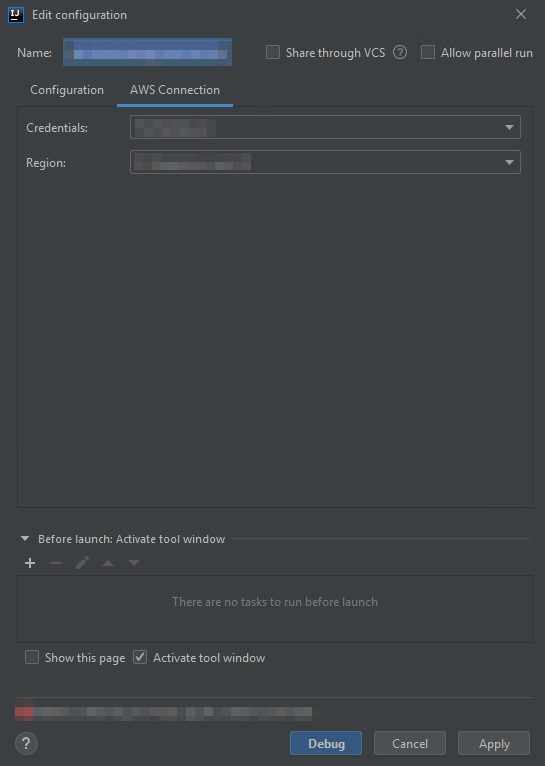
The AWS Connection tab of the Edit configuration dialog box contains the following items:
- Name
-
(Required) The name of this configuration.
- Credentials
-
(Required) The name of the existing AWS account connection to use.
- Region
-
(Required) The name of the AWS Region to use for the connected account.
- Share / Share through VCS
-
(Optional) If selected, makes this configuration available to other team members.1
- Allow parallel run / Allow running in parallel
-
(Optional) If selected, allows IntelliJ IDEA, PyCharm, WebStorm, or JetBrains Rider to launch as many instances of the configuration to run in parallel as needed.1
- Before launch: Activate tool window
-
(Optional) Lists any tasks that must be performed before starting this configuration.2
- Show this page
-
(Optional) If selected, displays these configuration settings before starting this configuration.2
- Activate tool window
-
(Optional) If selected, opens the Run or Debug tool window when you start this configuration.2
- Notes
-
1 For more information, see the following:
-
For IntelliJ IDEA, see Common options
on the IntelliJ IDEA Help website. -
For PyCharm, see Common options
on the PyCharm Help website. -
For WebStorm, see Common options
on the WebStorm Help website. -
For JetBrains Rider, see Common options
on the JetBrains Rider Help website.
2 For more information, see the following:
-
For IntelliJ IDEA, see Before Launch options
on the IntelliJ IDEA Help website. -
For PyCharm, see Before Launch options
on the PyCharm Help website. -
For WebStorm, see Before Launch options
on the WebStorm; Help website. -
For JetBrains Rider, see Before Launch options
on the JetBrains Rider Help website.
-