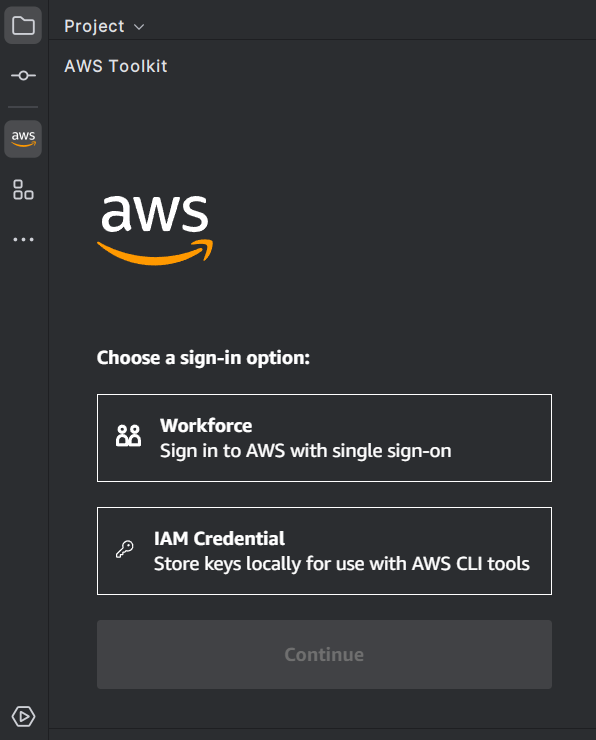Navigating the AWS Toolkit for JetBrains
The following topics describe the basic locations and components of the AWS Toolkit for JetBrains.
Viewing the toolkit from JetBrains
To view the toolkit in your JetBrains IDE, complete the following steps:
From the JetBrains IDE, expand the Active Toolbar using the Active Toolbar icon located in the bottom left-hand corner of the JetBrains IDE.
From the Active Toolbar choose AWS Toolkit.
The AWS Toolkit for JetBrains is now open in the Active Toolbar window.

The AWS Explorer
Your AWS services and resources are available through the AWS Toolkit for JetBrains Explorer.
Note
Your AWS services and resources are only visible from the AWS Explorer after you've set up authentication and connected to your AWS account.
For additional information about authentication and the AWS Toolkit for JetBrains, see the Authentication and access table of contents in this User Guide.
For additional information about connecting to your AWS account from the AWS Toolkit for JetBrains, see the Connecting to AWS topic in this User Guide.
To view your AWS services and resources from the AWS Toolkit for JetBrains Explorer:
From the AWS Toolkit for JetBrains choose the Explorer tab to view the AWS services associated with your account and region.
Select a service to expand a list of your resources.
Open the context menu for (right-click) a resource to see a list of features for modifying your resource.

Connecting to AWS
Your connection and authentication settings can be added or updated from the AWS Toolkit Sign In panel. The following procedure describes how to access the AWS Toolkit Sign In panel.
Note
If this is the first time that you're using the Toolkit or no credentials are detected on start up, then the AWS Toolkit Sign In pane automatically opens in the JetBrains editor.
For detailed instructions on how to connect to your AWS account from the AWS Toolkit for JetBrains, see the Connect to AWS topic in this User Guide.
From the Toolkit, open AWS Connection Settings by choosing the ellipses icon in the connection pane.
From AWS Connection Settings, choose Setup Authentication... to open the AWS Toolkit Sign In pane.
From the AWS Toolkit Sign In panel, select your authentication method and follow the on-screen prompts.
The following is an image of the AWS Sign In panel.