Monitoring usage in the console
You can get information about your server's metrics on its Server details page. This provides you with a single place to monitor your file-transfers workloads. You can track how many files you have exchanged with your partners and closely track their usage using a centralized dashboard. For details, see View SFTP, FTPS, and FTP server details. The following table describes the metrics available for Transfer Family.
| Namespace | Metric | Description |
|---|---|---|
|
|
|
The total number of bytes transferred into the server. Reporting criteria:
Units: Count Period: 5 minutes |
|
The total number of bytes transferred out of the server. Reporting criteria:
Units: Count Period: 5 minutes |
|
|
|
The total number of files transferred into the server. For servers using the AS2 protocol, this metric represents the number of messages received. Reporting criteria:
Units: Count Period: 5 minutes |
|
|
|
The total number of files transferred out of the server. Reporting criteria:
Units: Count Period: 5 minutes |
|
|
|
The total number of AS2 messages successfully received from a trading partner. Reporting criteria: When the customer receives a message in their AS2 server and emitted as soon as the inbound message has finished processing successfully Units: Count Period: 5 minutes |
|
|
|
The total number of AS2 messages that were unsuccessfully received from a trading partner. That is, a trading partner sent a message, but the Transfer Family server was not able to successfully process it. Reporting criteria: When the customer receives a message in their AS2 server and emitted as soon as the inbound message has finished processing unsuccessfully Units: Count Period: 5 minutes |
|
|
|
The total number of workflow executions started on the server. Reporting criteria: Triggered every time an execution starts Units: Count Period: 1 minute |
|
|
|
The total number of successful workflow executions on the server. Reporting criteria: Triggered every time an execution successfully finishes Units: Count Period: 1 minute |
|
|
|
The total number of unsuccessful workflow executions on the server. Reporting criteria: Triggered every time an execution does not successfully finish Units: Count Period: 1 minute |
|
|
The total number of AS2 messages successfully sent to a a trading partner. Reporting criteria: When the customer calls Units: Count Period: 5 minutes |
|
|
The total number of AS2 messages that were unsuccessfully sent to a trading partner. Reporting criteria: When the customer calls Units: Count Period: 5 minutes |
The Monitoring section contains four, individual graphs. These graphs show the bytes in, bytes out, files in, and files out.

For servers that have the AS2 protocol enabled, there is an AS2 Monitoring section below the Monitoring information. This section contains details for the number of inbound messages, both successful and failed.
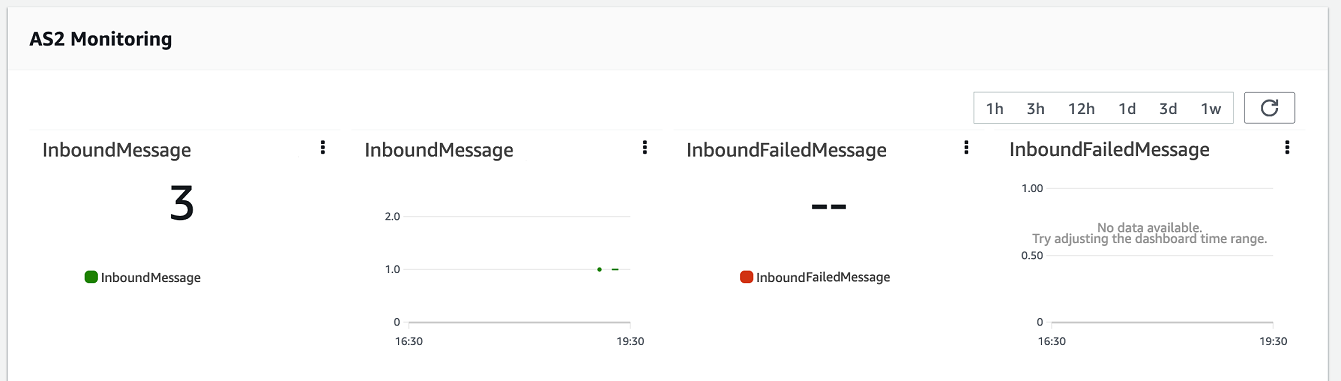
To open the selected graph in its own window, choose the expand icon (
 ). You can also click a graph's vertical ellipsis icon (
). You can also click a graph's vertical ellipsis icon (
 ) to open a dropdown menu with the following items:
) to open a dropdown menu with the following items:
-
Enlarge – Opens the selected graph in its own window.
-
Refresh – Reloads the graph with the most recent data.
-
View in metrics – Opens the corresponding metrics details in Amazon CloudWatch.
-
View logs – Opens the corresponding log group in CloudWatch.