Updating the AWS Transfer Family server endpoint type from VPC_ENDPOINT to VPC
You can use the AWS Management Console, AWS CloudFormation, or the Transfer Family API to update a server's
EndpointType from VPC_ENDPOINT to VPC.
Detailed procedures and examples for using each of these methods to update a server
endpoint type are provided in the following sections. If you have servers in multiple
AWS regions and in multiple AWS accounts, you can use the example script provided in
the following section, with modifications, to identify servers using the
VPC_ENDPOINT type that you will need to update.
Topics
Identifying servers using the VPC_ENDPOINT
endpoint type
You can identify which servers are using the VPC_ENDPOINT using the
AWS Management Console.
To identify servers using the VPC_ENDPOINT endpoint type using
the console
-
Open the AWS Transfer Family console at https://console.aws.amazon.com/transfer/
. -
Choose Servers in the navigation pane to display the list of servers in your account in that region.
-
Sort the list of servers by the Endpoint type to see all servers using
VPC_ENDPOINT.
To identify servers using VPC_ENDPOINT across multiple AWS
Regions and accounts
If you have servers in multiple AWS regions and in multiple AWS accounts,
you can use the following example script, with modifications, to identify
servers using the VPC_ENDPOINT endpoint type. The example script
uses the Amazon EC2 DescribeRegions and the Transfer Family ListServers API operations. If you have many
AWS accounts, you could loop through your accounts using an IAM Role with
read only auditor access if you authenticate using session profiles to your
identity provider.
-
Following is a simple example.
import boto3 profile = input("Enter the name of the AWS account you'll be working in: ") session = boto3.Session(profile_name=profile) ec2 = session.client("ec2") regions = ec2.describe_regions() for region in regions['Regions']: region_name = region['RegionName'] if region_name=='ap-northeast-3': #https://github.com/boto/boto3/issues/1943 continue transfer = session.client("transfer", region_name=region_name) servers = transfer.list_servers() for server in servers['Servers']: if server['EndpointType']=='VPC_ENDPOINT': print(server['ServerId'], region_name) -
After you have the list of the servers to update, you can use one of the methods described in the following sections to update the
EndpointTypetoVPC.
Updating the server endpoint type using the AWS Management Console
-
Open the AWS Transfer Family console at https://console.aws.amazon.com/transfer/
. -
In the navigation pane, choose Servers.
-
Select the check box of the server that you want to change the endpoint type for.
Important
You must stop the server before you can change its endpoint.
-
For Actions, choose Stop.
-
In the confirmation dialog box that appears, choose Stop to confirm that you want to stop the server.
Note
Before proceeding to the next step, wait for the Status of the server to change to Offline; this can take a couple of minutes. You might have to choose Refresh on the Servers page to see the status change.
-
After the status changes to Offline, choose the server to display the server details page.
-
In the Endpoint details section, choose Edit.
-
Choose VPC hosted for the Endpoint type.
-
Choose Save
-
For Actions, choose Start and wait for the status of the server to change to Online; this can take a couple of minutes.
Updating the server endpoint type using AWS CloudFormation
This section describes how to use AWS CloudFormation to update a server's
EndpointType to VPC. Use this procedure for Transfer Family
servers that you have deployed using AWS CloudFormation. In this example, the original AWS CloudFormation
template used to deploy the Transfer Family server is shown as follows:
AWSTemplateFormatVersion: '2010-09-09' Description: 'Create AWS Transfer Server with VPC_ENDPOINT endpoint type' Parameters: SecurityGroupId: Type: AWS::EC2::SecurityGroup::Id SubnetIds: Type: List<AWS::EC2::Subnet::Id> VpcId: Type: AWS::EC2::VPC::Id Resources: TransferServer: Type: AWS::Transfer::Server Properties: Domain: S3 EndpointDetails: VpcEndpointId: !Ref VPCEndpoint EndpointType: VPC_ENDPOINT IdentityProviderType: SERVICE_MANAGED Protocols: - SFTP VPCEndpoint: Type: AWS::EC2::VPCEndpoint Properties: ServiceName: com.amazonaws.us-east-1.transfer.server SecurityGroupIds: - !Ref SecurityGroupId SubnetIds: - !Select [0, !Ref SubnetIds] - !Select [1, !Ref SubnetIds] - !Select [2, !Ref SubnetIds] VpcEndpointType: Interface VpcId: !Ref VpcId
The template is updated with the following changes:
-
The
EndpointTypewas changed toVPC. -
The
AWS::EC2::VPCEndpointresource is removed. -
The
SecurityGroupId,SubnetIds, andVpcIdwere moved to theEndpointDetailssection of theAWS::Transfer::Serverresource, -
The
VpcEndpointIdproperty ofEndpointDetailswas removed.
The updated template looks as follows:
AWSTemplateFormatVersion: '2010-09-09' Description: 'Create AWS Transfer Server with VPC endpoint type' Parameters: SecurityGroupId: Type: AWS::EC2::SecurityGroup::Id SubnetIds: Type: List<AWS::EC2::Subnet::Id> VpcId: Type: AWS::EC2::VPC::Id Resources: TransferServer: Type: AWS::Transfer::Server Properties: Domain: S3 EndpointDetails: SecurityGroupIds: - !Ref SecurityGroupId SubnetIds: - !Select [0, !Ref SubnetIds] - !Select [1, !Ref SubnetIds] - !Select [2, !Ref SubnetIds] VpcId: !Ref VpcId EndpointType: VPC IdentityProviderType: SERVICE_MANAGED Protocols: - SFTP
To update the endpoint type of Transfer Family servers deployed using AWS CloudFormation
-
Stop the server that you want to update using the following steps.
-
Open the AWS Transfer Family console at https://console.aws.amazon.com/transfer/
. -
In the navigation pane, choose Servers.
-
Select the check box of the server that you want to change the endpoint type for.
Important
You must stop the server before you can change its endpoint.
-
For Actions, choose Stop.
-
In the confirmation dialog box that appears, choose Stop to confirm that you want to stop the server.
Note
Before proceeding to the next step, wait for the Status of the server to change to Offline; this can take a couple of minutes. You might have to choose Refresh on the Servers page to see the status change.
-
-
Update the CloudFormation stack
Open the AWS CloudFormation console at https://console.aws.amazon.com/cloudformation
. -
Choose the stack used to create the Transfer Family server.
-
Choose Update.
-
Choose Replace current template
-
Upload the new template. CloudFormation Change Sets help you understand how template changes will affect running resources before you implement them. In this example, the Transfer server resource will be modified, and the VPCEndpoint resource will be removed. The VPC endpoint type server creates a VPC Endpoint on your behalf, replacing the original
VPCEndpointresource.After uploading the new template, the change set will look similar to the following:
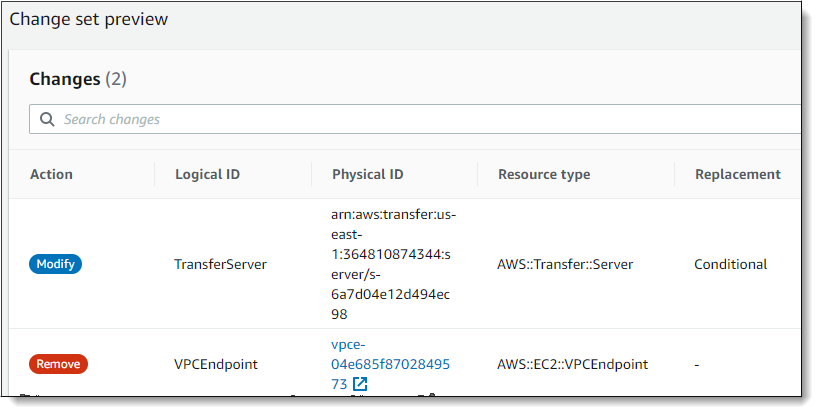
-
Update the stack.
-
Once the stack update is complete, navigate to the Transfer Family management console at https://console.aws.amazon.com/transfer/
. -
Restart the server. Choose the server you updated in AWS CloudFormation, and then choose Start from the Actions menu.
Updating the server EndpointType using the API
You can use the describe-server AWS CLI command, or the UpdateServer API command. The following example script stops the Transfer Family server, updates the EndpointType, removes the VPC_ENDPOINT, and starts the server.
import boto3 import time profile = input("Enter the name of the AWS account you'll be working in: ") region_name = input("Enter the AWS Region you're working in: ") server_id = input("Enter the AWS Transfer Server Id: ") session = boto3.Session(profile_name=profile) ec2 = session.client("ec2", region_name=region_name) transfer = session.client("transfer", region_name=region_name) group_ids=[] transfer_description = transfer.describe_server(ServerId=server_id) if transfer_description['Server']['EndpointType']=='VPC_ENDPOINT': transfer_vpc_endpoint = transfer_description['Server']['EndpointDetails']['VpcEndpointId'] transfer_vpc_endpoint_descriptions = ec2.describe_vpc_endpoints(VpcEndpointIds=[transfer_vpc_endpoint]) for transfer_vpc_endpoint_description in transfer_vpc_endpoint_descriptions['VpcEndpoints']: subnet_ids=transfer_vpc_endpoint_description['SubnetIds'] group_id_list=transfer_vpc_endpoint_description['Groups'] vpc_id=transfer_vpc_endpoint_description['VpcId'] for group_id in group_id_list: group_ids.append(group_id['GroupId']) if transfer_description['Server']['State']=='ONLINE': transfer_stop = transfer.stop_server(ServerId=server_id) print(transfer_stop) time.sleep(300) #safe transfer_update = transfer.update_server(ServerId=server_id,EndpointType='VPC',EndpointDetails={'SecurityGroupIds':group_ids,'SubnetIds':subnet_ids,'VpcId':vpc_id}) print(transfer_update) time.sleep(10) transfer_start = transfer.start_server(ServerId=server_id) print(transfer_start) delete_vpc_endpoint = ec2.delete_vpc_endpoints(VpcEndpointIds=[transfer_vpc_endpoint])