Tagging a new resource
You can add tags to a ParallelData or Custom Terminology resource when you create it.
To add tags to a new resource (console)
-
Sign in to the Amazon Translate console
. -
From the left navigation pane, select the resource (
Parallel dataorCustom terminology) that you want to create. -
Chose Create parallel data or Create terminology. The console displays the main 'create' page for your resource. At the end of this page, you see a 'Tags - optional' panel.
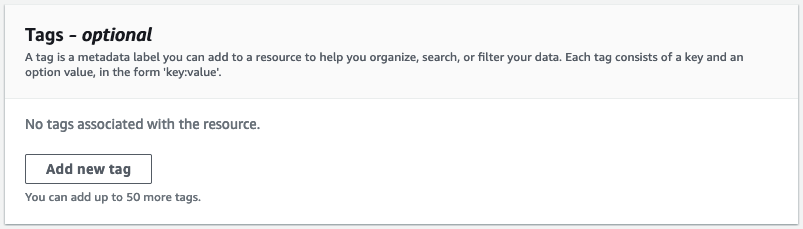
-
Choose Add new tag to add a tag for the resource. Enter a tag key and, optionally, a tag value.
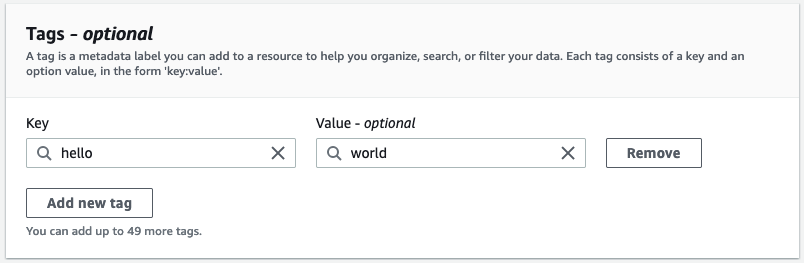
-
Repeat step 4 until you have added all your tags. Each key must be unique for this resource.
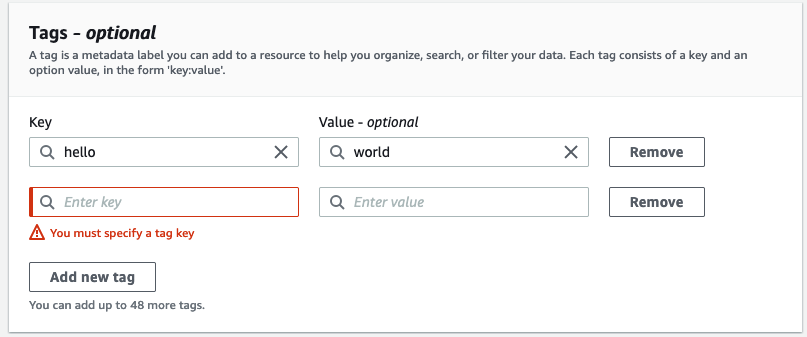
-
Choose Create parallel data or Create terminology to create the resource.
You can also add tags using the Amazon Translate CreateParallelData API operation. The following example shows how to add tags with the create-parallel-data CLI command.
aws translate create-parallel-data \ --name "myTest" \ --parallel-data-config "{\"format\": \"CSV\", \ "S3Uri\": \"s3://test-input/TEST.csv\"}" \ --tags "[{\"Key\": \"color\",\"Value\": \"orange\"}]"