Getting started with Reachability Analyzer
You can use Reachability Analyzer to determine whether a destination resource in your virtual private cloud (VPC) is reachable from a source resource. To get started, you specify a source and a destination. For example, you can run a reachability analysis between two network interfaces or between a network interface and a gateway. If there is a reachable path between the source and destination, Reachability Analyzer displays the details. Otherwise, Reachability Analyzer identifies the blocking component.
Tasks
Step 1: Create and analyze a path
Specify the path for the traffic from a source to a destination. After you create the path, Reachability Analyzer analyzes the path once. You can analyze a path at any time to determine whether your intended connectivity is supported, even as your network configuration changes.
To create a path
-
Open the Network Manager console at https://console.aws.amazon.com/networkmanager/home
. -
In the navigation pane, choose Reachability Analyzer.
-
Choose Create and analyze path.
-
(Optional) For Name tag, enter a descriptive name for the analysis.
-
To specify the source resource, choose the resource type from Source type, and then choose the specific resource from Source.
(Optional) You can filter the scope of the result based on the packet header leaving the source resource. For example, use the source and destination IP addresses and ports of interest. By default, the analysis considers all combinations of IP addresses and ports.
-
To specify the destination resource, choose the resource type from Destination type, and then choose the specific resource from Destination.
(Optional) You can filter the scope of the result based on the packet header arriving at the destination resource. For example, use the source and destination IP addresses and ports of interest. By default, the analysis considers all combinations of IP addresses and ports.
-
For Protocol, choose TCP or UDP.
-
(Optional) To add a tag, choose Add new tag and then enter the tag key and tag value.
-
Choose Create and analyze path.
Step 2: View the results of the path analysis
After the path analysis completes, you can view the result of the analysis.
To view the results of the path analysis
-
Choose the ID of the path in the Path ID column to view the path details page.
-
In the Analysis explorer panel, find Reachability status and check whether it is Reachable or Not reachable. If the path is reachable, the console displays the shortest route found between the source and destination. Otherwise, expand Explanations, Details for information about the blocking component.
-
If the reachability status matches your intent, there is no further action required. Consider running the analysis again if you change your network configuration so that you can ensure that the reachability status still matches your intent. Otherwise, proceed to Step 3.
Step 3: Change the network configuration and analyze the path
If the reachability status does not match your intent, you can change your network configuration. Then you can analyze the path again to confirm that the reachability status matches your intent.
To restore connectivity for a path that is not reachable
-
The Analysis explorer panel includes an explanation code and detailed information about the component or combination of components that is blocking the path (under Explanations, Details). For example, in the following explanation, a security group is missing a required inbound rule.
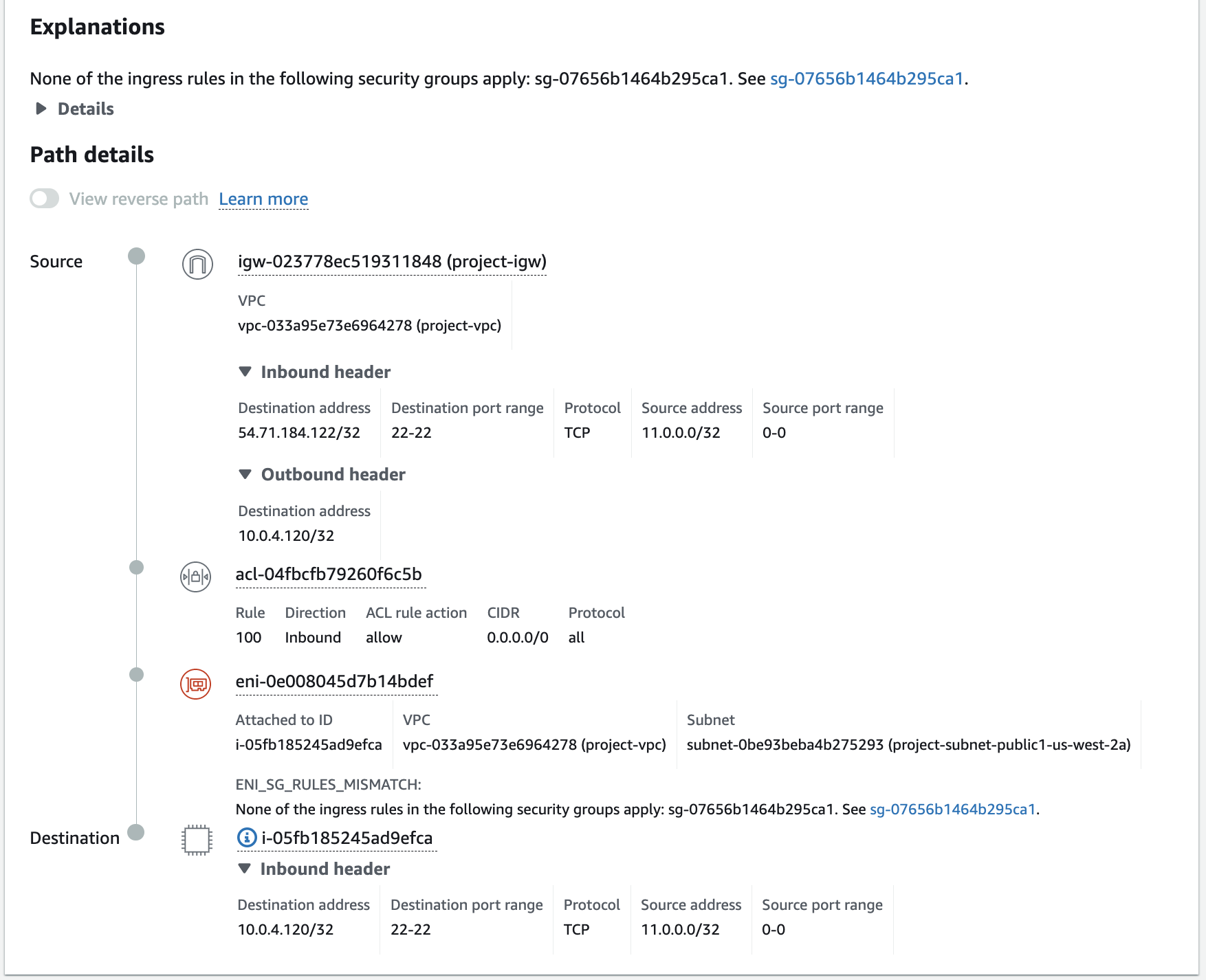
-
Update the configuration of the component so that the desired traffic can traverse the component.
-
Choose Analyze path to confirm that the path is now reachable. You can optionally specify the Amazon Resource Name (ARN) of a resource that the path must traverse.
To remove connectivity for a reachable path
-
The Analysis explorer panel includes a visual representation of the shortest route found between the source and destination. It includes all components between the source and destination. For example, the following diagram shows the components that traffic traverses from the source internet gateway to the destination EC2 instance.
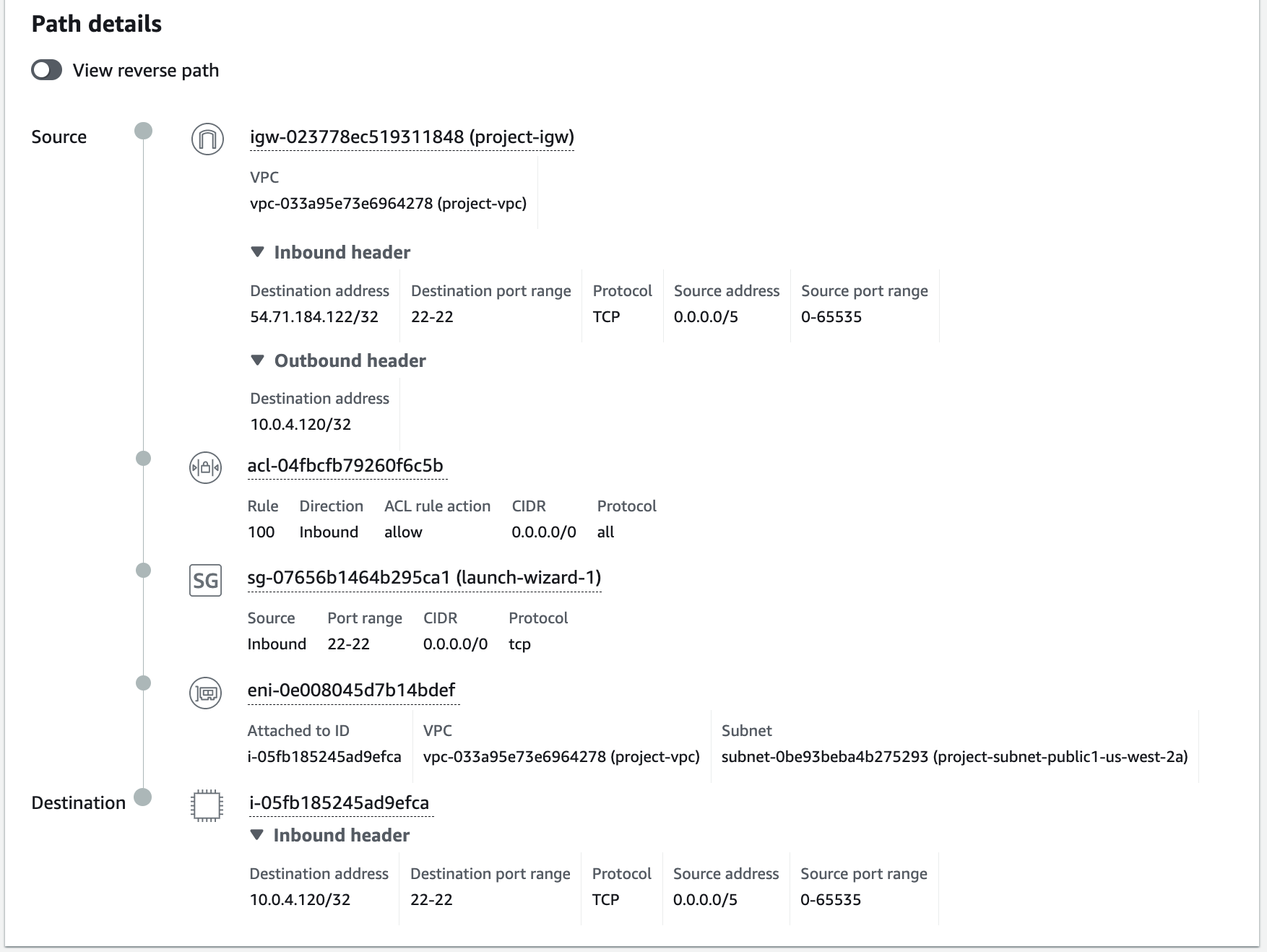
-
Identify the component that is overly permissive and update its configuration.
-
Choose Analyze path to confirm that the path is no longer reachable.
Step 4: Delete the path
If you no longer need the path, you can delete it. When you delete a path, you also delete all its analyses. If you keep the path, note that Reachability Analyzer will automatically delete the analysis 120 days after its creation date.
To delete the path
-
Open the Network Manager console at https://console.aws.amazon.com/networkmanager/home
. -
In the navigation pane, choose Reachability Analyzer.
-
Select the path.
-
Choose Actions, Delete path.
-
When prompted for confirmation, choose Delete path.