AWS Client VPN authorization rules
Authorization rules act as firewall rules that grant access to networks. By adding authorization rules, you grant specific clients access to the specified network. You should have an authorization rule for each network you want to grant access to. You can add authorization rules to a Client VPN endpoint using the console and the AWS CLI.
Note
Client VPN uses longest prefix matching when evaluating authorization rules. See the troubleshooting topic Troubleshooting AWS Client VPN: Authorization rules for Active Directory groups not working as expected and Route priority in the Amazon VPC User Guide for more details.
Key points for understanding authorization rules
The following points explain some of the behavior of authorization rules:
-
To allow access to a destination network, an authorization rule must be explicitly added. The default behavior is to deny access.
-
You cannot add an authorization rule to restrict access to a destination network.
-
The
0.0.0.0/0CIDR is handled as a special case. It is processed last, regardless of the order in which the authorization rules were created. -
The
0.0.0.0/0CIDR can be thought of as "any destination," or "any destination not defined by other authorization rules." -
The longest prefix match is the rule that takes precedence.
Topics
Example scenarios for Client VPN authorization rules
This section describes how authorization rules work for AWS Client VPN. It includes key points for understanding authorization rules, an example architecture, and discussion of example scenarios that map to the example architecture.
Scenarios
The following diagram shows the example architecture that is used for the example scenarios found in this section.
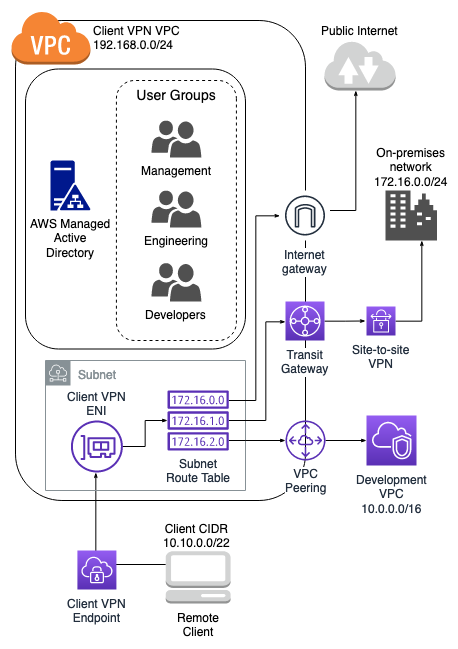
| Rule description | Group ID | Allow access to all users | Destination CIDR |
|---|---|---|---|
|
Provide engineering group access to on-premises network |
S-xxxxx14 |
False |
172.16.0.0/24 |
|
Provide development group access to development VPC |
S-xxxxx15 |
False |
10.0.0.0/16 |
|
Provide manager group access to Client VPN VPC |
S-xxxxx16 |
False |
192.168.0.0/24 |
Resulting behavior
-
The engineering group can access only
172.16.0.0/24. -
The development group can access only
10.0.0.0/16. -
The manager group can access only
192.168.0.0/24. -
All other traffic is dropped by the Client VPN endpoint.
Note
In this scenario, no user group has access to the public internet.
| Rule description | Group ID | Allow access to all users | Destination CIDR |
|---|---|---|---|
|
Provide engineering group access to on-premises network |
S-xxxxx14 |
False |
172.16.0.0/24 |
|
Provide development group access to development VPC |
S-xxxxx15 |
False |
10.0.0.0/16 |
|
Provide manager group access to any destination |
S-xxxxx16 |
False |
0.0.0.0/0 |
Resulting behavior
-
The engineering group can access only
172.16.0.0/24. -
The development group can access only
10.0.0.0/16. -
The manager group can access the public internet and
192.168.0.0/24, but cannot access172.16.0.0/24or10.0.0/16.
Note
In this scenario, because no rules are referencing 192.168.0.0/24, access to
that network is also provided by the 0.0.0.0/0 rule.
A rule containing 0.0.0.0/0 is always evaluated last regardless of the order
in which the rules were created. Because of this, keep in mind that the rules
evaluated before 0.0.0.0/0 play a role in determining which
networks 0.0.0.0/0 grants access to.
| Rule description | Group ID | Allow access to all users | Destination CIDR |
|---|---|---|---|
|
Provide engineering group access to on-premises network |
S-xxxxx14 |
False |
172.16.0.0/24 |
|
Provide development group access to development VPC |
S-xxxxx15 |
False |
10.0.0.0/16 |
|
Provide manager group access to any destination |
S-xxxxx16 |
False |
0.0.0.0/0 |
|
Provide manager group access to a single host in development VPC |
S-xxxxx16 |
False |
10.0.2.119/32 |
Resulting behavior
-
The engineering group can access only
172.16.0.0/24. -
The development group can access
10.0.0.0/16, except for the single host10.0.2.119/32. -
The manager group can access the public internet,
192.168.0.0/24, and a single host (10.0.2.119/32) within the development VPC, but does not have access to172.16.0.0/24or any of the remaining hosts in the development VPC.
Note
Here you see how a rule with a longer IP prefix takes precedence over a rule with a
shorter IP prefix. If you want the development group to have access to
10.0.2.119/32, an additional rule granting the development team
access to 10.0.2.119/32 needs to be added.
| Rule description | Group ID | Allow access to all users | Destination CIDR |
|---|---|---|---|
|
Provide engineering group access to on-premises network |
S-xxxxx14 |
False |
172.16.0.0/24 |
|
Provide development group access to development VPC |
S-xxxxx15 |
False |
10.0.0.0/16 |
|
Provide manager group access to any destination |
S-xxxxx16 |
False |
0.0.0.0/0 |
|
Provide manager group access to single host in development VPC |
S-xxxxx16 |
False |
10.0.2.119/32 |
|
Provide engineering group access to a smaller subnet within on-premises network |
S-xxxxx14 |
False |
172.16.0.128/25 |
Resulting behavior
-
The development group can access
10.0.0.0/16, except for the single host10.0.2.119/32. -
The manager group can access the public internet,
192.168.0.0/24, and a single host (10.0.2.119/32) within the10.0.0.0/16network, but does not have access to172.16.0.0/24or any of the remaining hosts in the10.0.0.0/16network. -
The engineering group has access to
172.16.0.0/24, including the more specific subnet172.16.0.128/25.
| Rule description | Group ID | Allow access to all users | Destination CIDR |
|---|---|---|---|
|
Provide engineering group access to on-premises network |
S-xxxxx14 |
False |
172.16.0.0/24 |
|
Provide development group access to development VPC |
S-xxxxx15 |
False |
10.0.0.0/16 |
|
Provide manager group access to any destination |
S-xxxxx16 |
False |
0.0.0.0/0 |
|
Provide manager group access to single host in development VPC |
S-xxxxx16 |
False |
10.0.2.119/32 |
|
Provide engineering group access to a smaller subnet within on-premises network |
S-xxxxx14 |
False |
172.16.0.128/25 |
|
Provide engineering group access to any destination |
S-xxxxx14 |
False |
0.0.0.0/0 |
Resulting behavior
-
The development group can access
10.0.0.0/16, except for the single host10.0.2.119/32. -
The manager group can access the public internet,
192.168.0.0/24, and a single host (10.0.2.119/32) within the10.0.0.0/16network, but does not have access to172.16.0.0/24or any of the remaining hosts in the10.0.0.0/16network. -
The engineering group can access the public internet,
192.168.0.0/24, and172.16.0.0/24, including the more specific subnet172.16.0.128/25.
Note
Notice that both the engineering and manager groups can now access
192.168.0.0/24. This is because both groups have access to
0.0.0.0/0 (any destination) and no other
rules are referencing 192.168.0.0/24.
| Rule description | Group ID | Allow access to all users | Destination CIDR |
|---|---|---|---|
|
Provide engineering group access to on-premises network |
S-xxxxx14 |
False |
172.16.0.0/24 |
|
Provide development group access to development VPC |
S-xxxxx15 |
False |
10.0.0.0/16 |
|
Provide manager group access to any destination |
S-xxxxx16 |
False |
0.0.0.0/0 |
|
Provide manager group access to single host in development VPC |
S-xxxxx16 |
False |
10.0.2.119/32 |
|
Provide engineering group access to a subnet in the on-premises network |
S-xxxxx14 |
False |
172.16.0.128/25 |
|
Provide engineering group access to any destination |
S-xxxxx14 |
False |
0.0.0.0/0 |
|
Provide manager group access to Client VPN VPC |
S-xxxxx16 |
False |
192.168.0.0/24 |
Resulting behavior
-
The development group can access
10.0.0.0/16, except for the single host10.0.2.119/32. -
The manager group can access the public internet,
192.168.0.0/24, and a single host (10.0.2.119/32) within the10.0.0.0/16network, but does not have access to172.16.0.0/24or any of the remaining hosts in the10.0.0.0/16network. -
The engineering group can access the public internet,
172.16.0.0/24, and172.16.0.128/25.
Note
Notice how adding the rule for the manager group to access 192.168.0.0/24 results in the development group no longer having access to that destination network.
| Rule description | Group ID | Allow access to all users | Destination CIDR |
|---|---|---|---|
|
Provide engineering group access to on-premises network |
S-xxxxx14 |
False |
172.16.0.0/24 |
|
Provide development group access to development VPC |
S-xxxxx15 |
False |
10.0.0.0/16 |
|
Provide manager group access to any destination |
S-xxxxx16 |
False |
0.0.0.0/0 |
|
Provide manager group access to single host in development VPC |
S-xxxxx16 |
False |
10.0.2.119/32 |
|
Provide engineering group access to a subnet in the on-premises network |
S-xxxxx14 |
False |
172.16.0.128/25 |
|
Provide engineering group access to all networks |
S-xxxxx14 |
False |
0.0.0.0/0 |
|
Provide manager group access to Client VPN VPC |
S-xxxxx16 |
False |
192.168.0.0/24 |
|
Provide access to all groups |
N/A |
True |
0.0.0.0/0 |
Resulting behavior
-
The development group can access
10.0.0.0/16, except for the single host10.0.2.119/32. -
The manager group can access the public internet,
192.168.0.0/24, and a single host (10.0.2.119/32) within the10.0.0.0/16network, but does not have access to172.16.0.0/24or any of the remaining hosts in the10.0.0.0/16network. -
The engineering group can access the public internet,
172.16.0.0/24, and172.16.0.128/25. -
Any other user group, for example "admin group," can access the public internet, but not any other destination networks defined in the other rules.