Appendix A: Subscribing to the PiXYZ Scenario Processor
You must subscribe to the PiXYZ Scenario Processor container before you can use it.
-
In the AWS Marketplace, navigate to the Pixyz Scenario Processor
. In the upper right corner, select Continue to Subscribe.
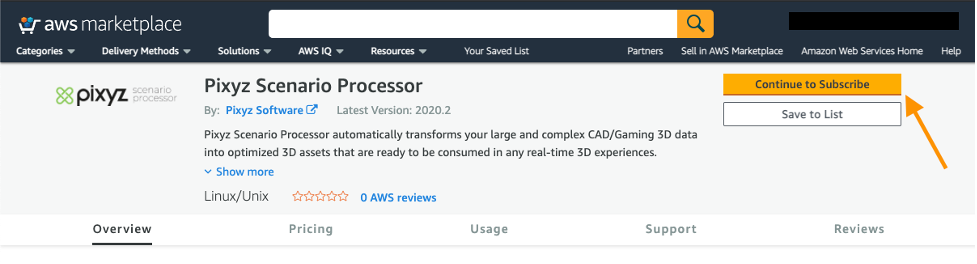
Continue to Subscribe
-
Read the Terms and Conditions and choose Accept Terms.
It will take a few minutes for your subscription request to process, and the product subscription page will refresh where you can continue to configuration. If you have navigated away from the product subscription page you can return to it by starting at step 1.
-
Select Continue to Configuration.
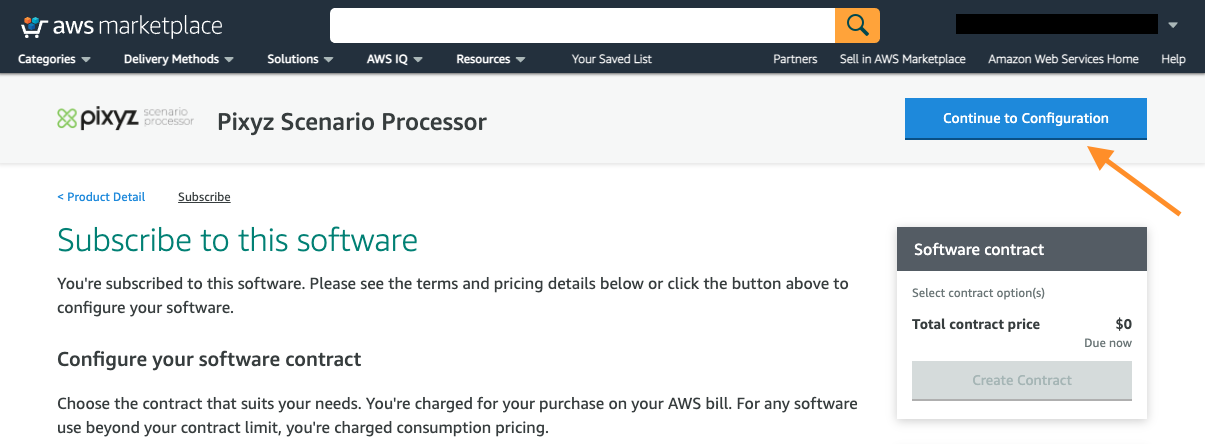
Continue to Configuration
There is a Contract options section on this page. This is if you want to buy annual, unlimited use contracts up front. Each of these contracts is good for a single container instance. In this guide we are using the pay-per-use option instead, you don’t need to fill in the Contract options section.
-
On the page that appears, select Continue to Launch.
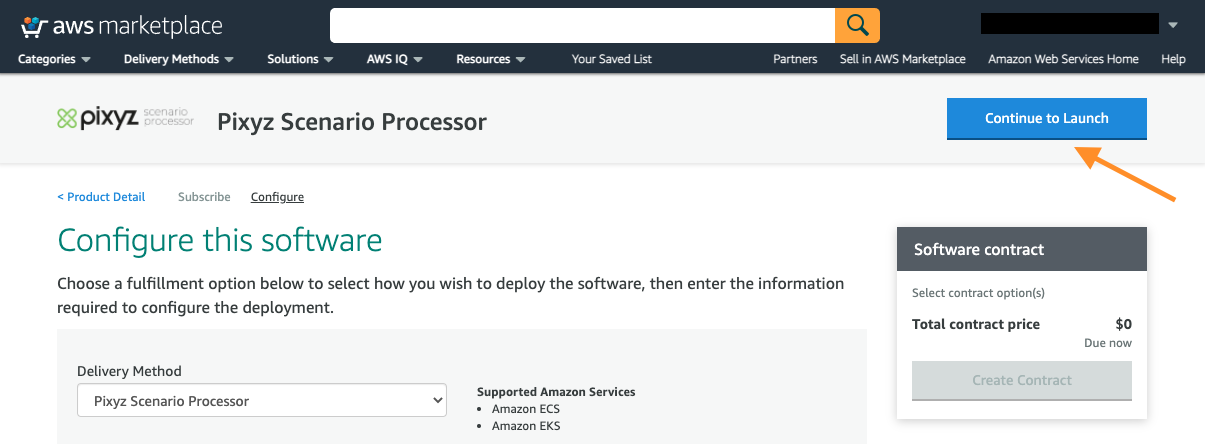
Continue to Launch
-
On the page that appears, select View container image details, and copy the docker image address into a text editor. You will use this image address in your AWS Batch Job Definition to specify the container for job tasks.
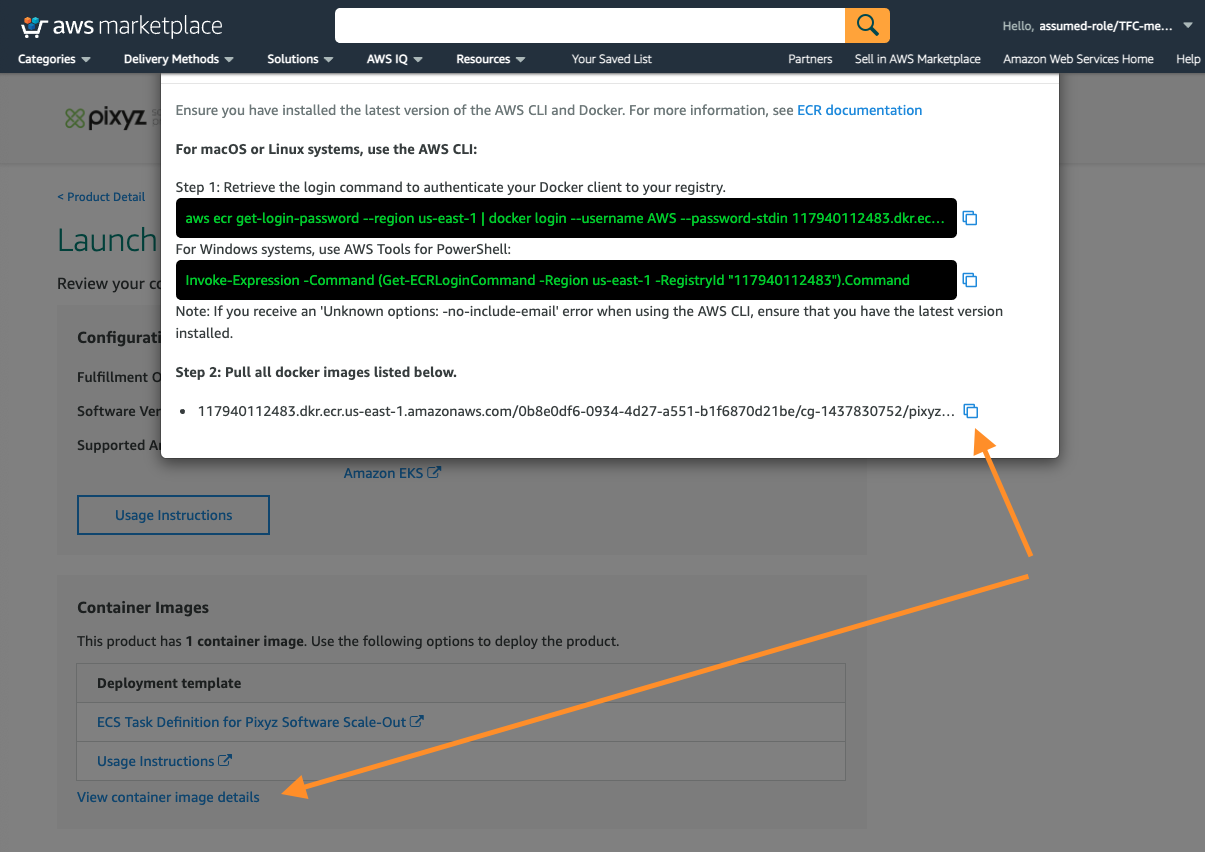
Container Image Details
You can now use the PiXYZ Scenario Processor. You will only be charged for the time used to process CAD files. You can manage your AWS Marketplace Subscriptions
at any time from the AWS console .