This guide provides documentation for AWS Wickr. For Wickr Enterprise, which is the on-premises version of Wickr, see Enterprise Administration Guide.
Sign up for a guest account in the Wickr client
You can sign up for a guest user account on AWS Wickr.
Complete the following procedure to sign up for Wickr as a guest user.
-
Download and install the Wickr client. For more information, see Download and install the Wickr client.
-
Open the Wickr client.
-
At the bottom of the sign in screen, choose Don't have an account? Sign Up.
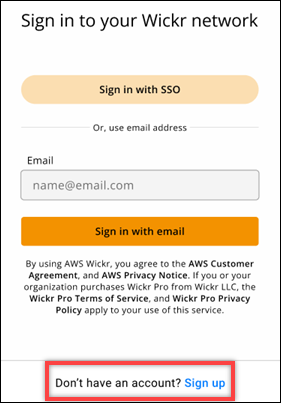
-
On the Get started with Wickr page, choose Create a personal guest account.

-
On the Sign up with a new account page, enter your first name, last name, email address, and password.
-
Choose Sign up.
Wickr will send you a verification email after you sign in. You can continue to the next step in this procedure. However, be aware that the verification email can take up to 30 minutes to reach your inbox. Don't choose Send a new link until at least 30 minutes have passed. Keep the Wickr client open while waiting for the verification email.

-
In the Wickr verification email, choose Verify Email.

-
Choose Continue and sign in to the Wickr client.
-
The Wickr client will display your Master Recovery Key (MRK). You can use the MRK to sign in to Wickr on a different device than the one you're currently using. Save your MRK in a safe location and choose Next.
Note
The master recovery key is blurred in the following example.

You should now be signed in to the Wickr client. You will receive a message from the Wickrbot showing your guest account limitations.
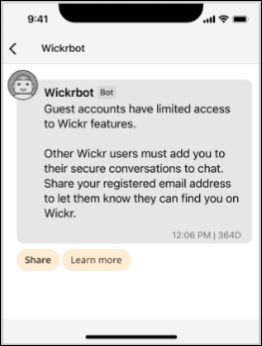
At this point, Wickr network users can add you to their conversations. However, guest user access must be enabled for their Wickr network. If you have difficulties communicating with other Wickr users in a Wickr network, those users should contact their Wickr administrator to troubleshoot the problem.
Note
If you are a guest user, you can become a Wickr network user by creating a network. For more information, see Getting started with AWS Wickr in the AWS Wickr Administration Guide.