Showing available networks
Your WorkSpaces Thin Client device scans the area for any Wi-Fi networks in the area. You can sign on to any available networks once the device lists them.
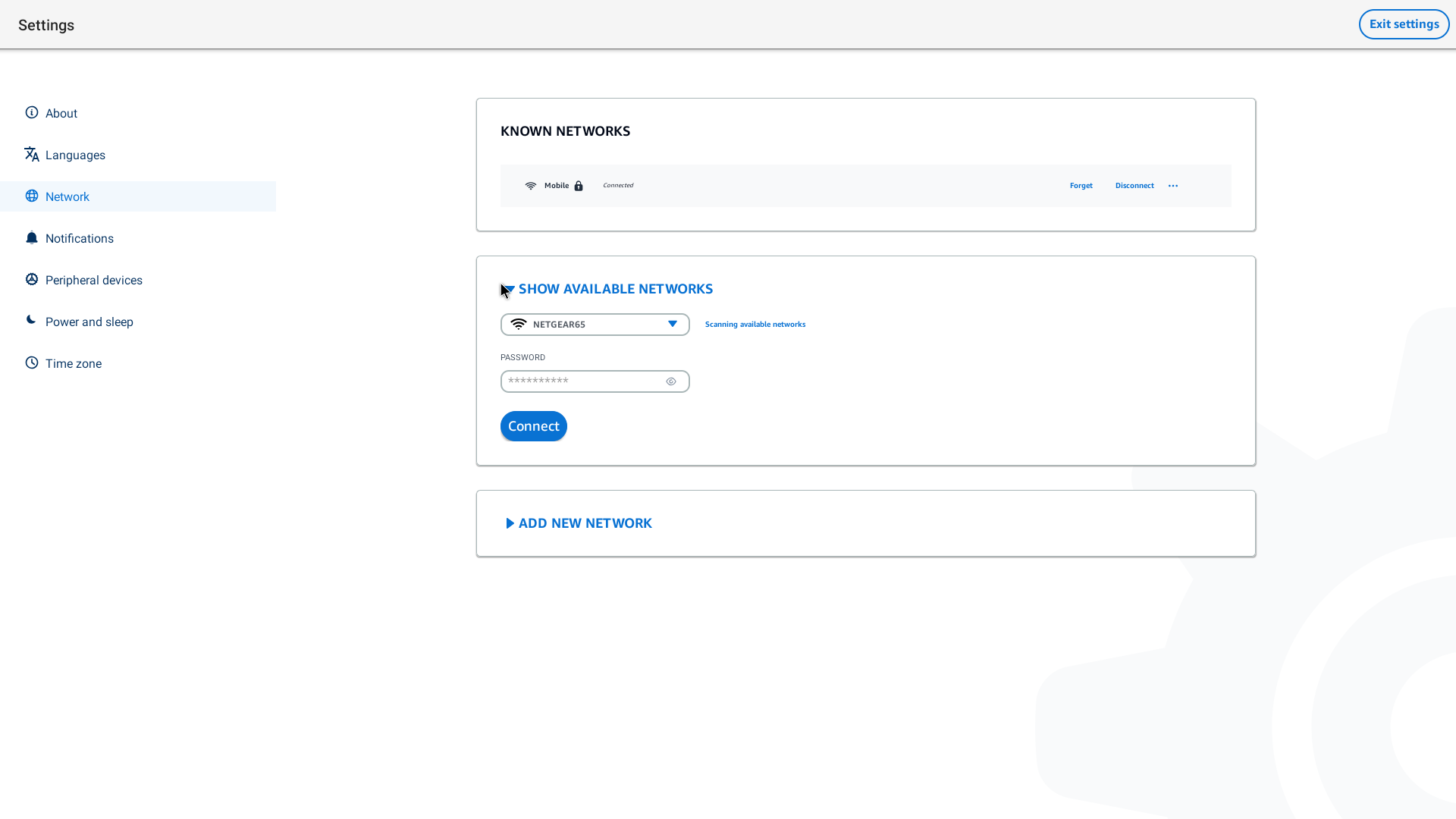
Go to Settings, Network, Show Available Networks.
Once you select it, the WorkSpaces Thin Client device will scan the area for available networks.
After the scan is done, select a network from the list of available networks.
Enter the password for the network in the Password field.
Select Connect.
Your device will connect to the selected network and add it to the Known Networks list.