Using the toolbar
You can access all of WorkSpaces Thin Client device functions through a toolbar on your display. From this toolbar, you are able to control the basic settings of your WorkSpaces Thin Client device.
The toolbar, in its collapsed form, is located on the right side of your display represented as a dark bar.
Accessing your toolbar
To access the toolbar functions, you need to expand it. Once expanded, the available functions will appear. The toolbar collapses once you are finished using it.
Select the dark bar on the right of your display.
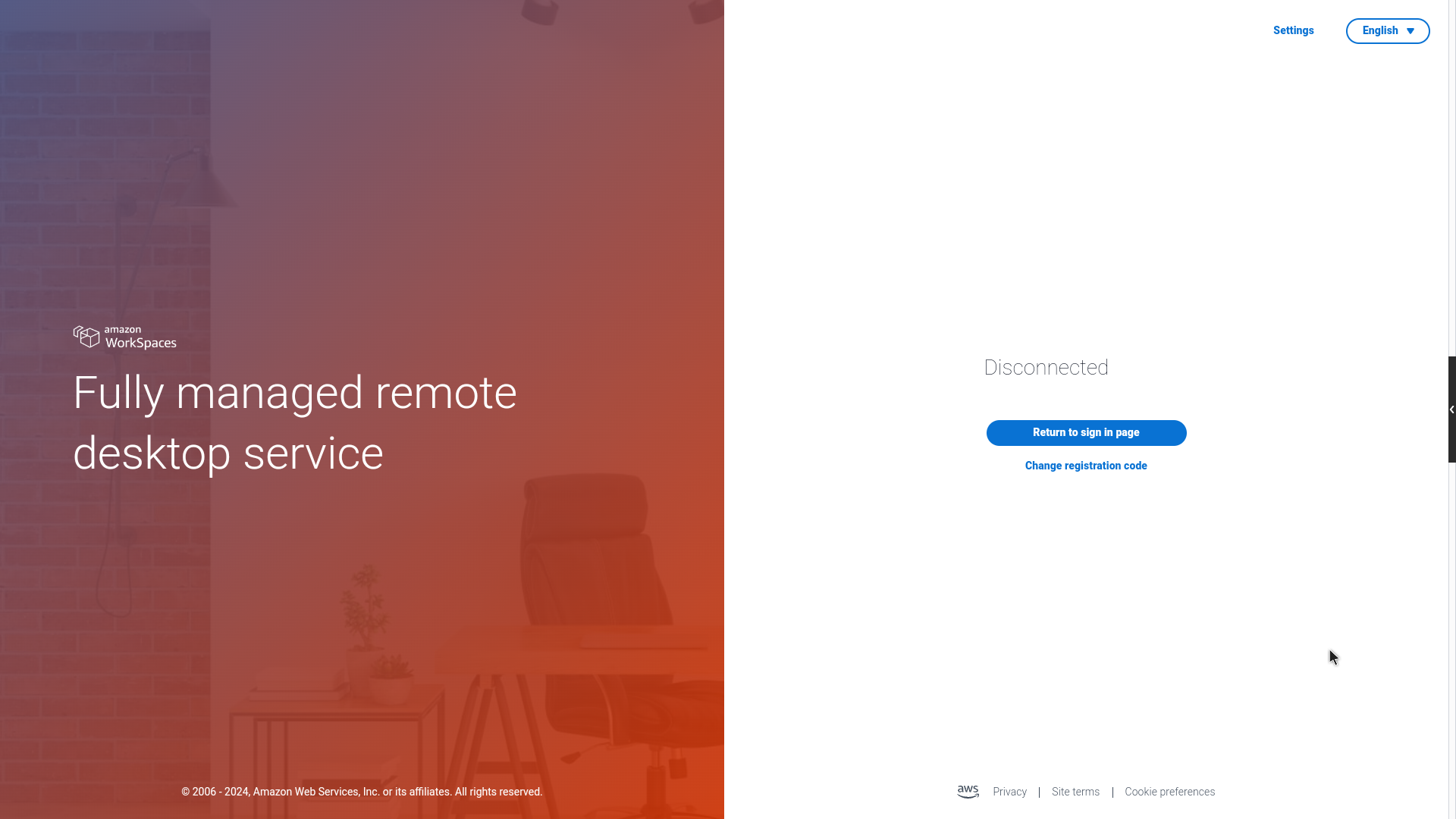
Select the function you want to use. For a list of functions, see Toolbar functions.
Select any area on the primary display to collapse the toolbar.
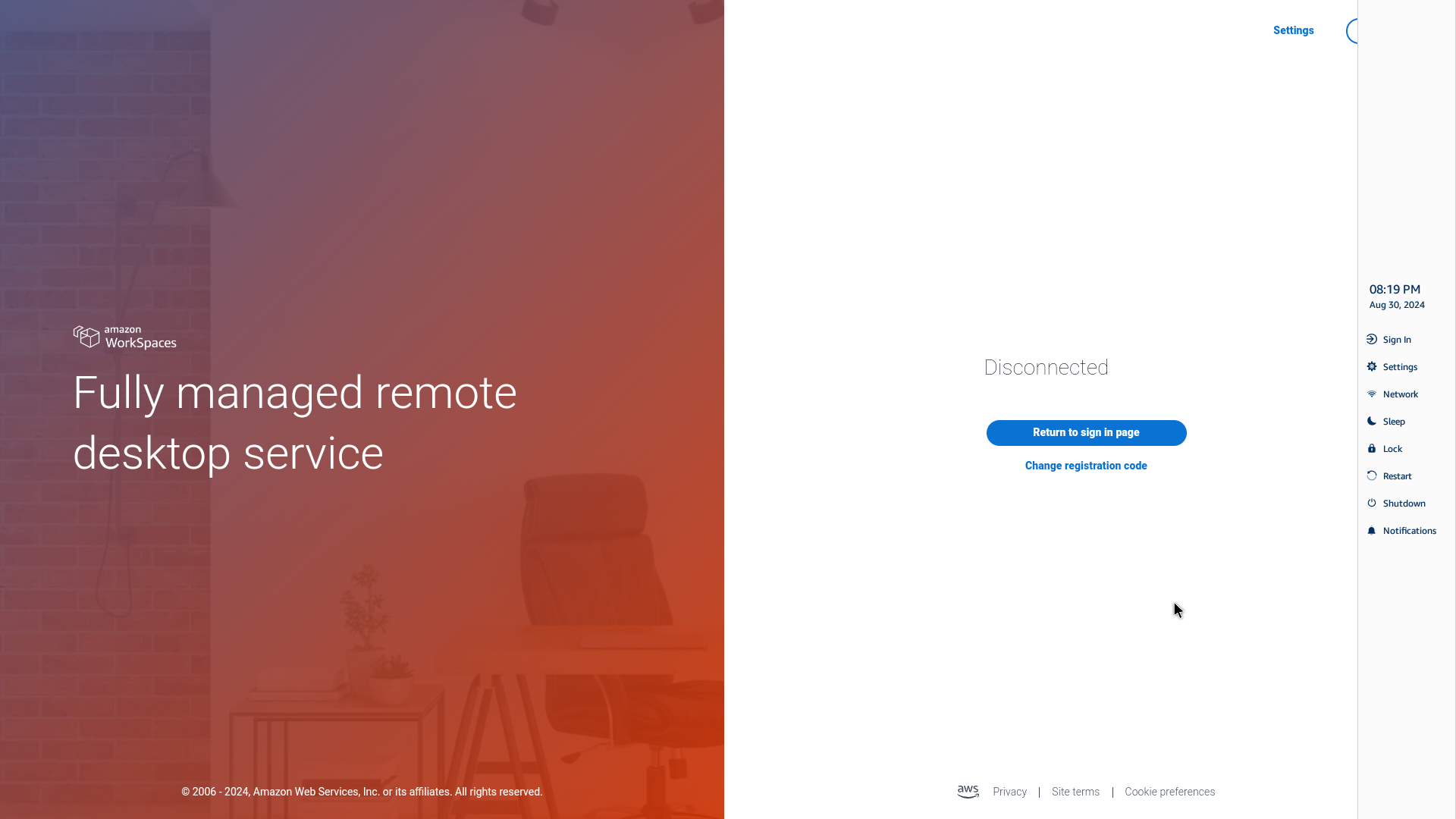
If you want to use your keyboard, press CTRL+ALT+SHIFT+T to expand or collapse the toolbar.
Positioning your toolbar
The toolbar is located on the side of your WorkSpaces Thin Client display. It is located along the right edge of the screen on your primary monitor by default. You can change the position of your toolbar.
Changing your toolbar position
Go to Settings then About.
Go to the Toolbar position on the screen section.
Click on the switch to select either Right or Left.
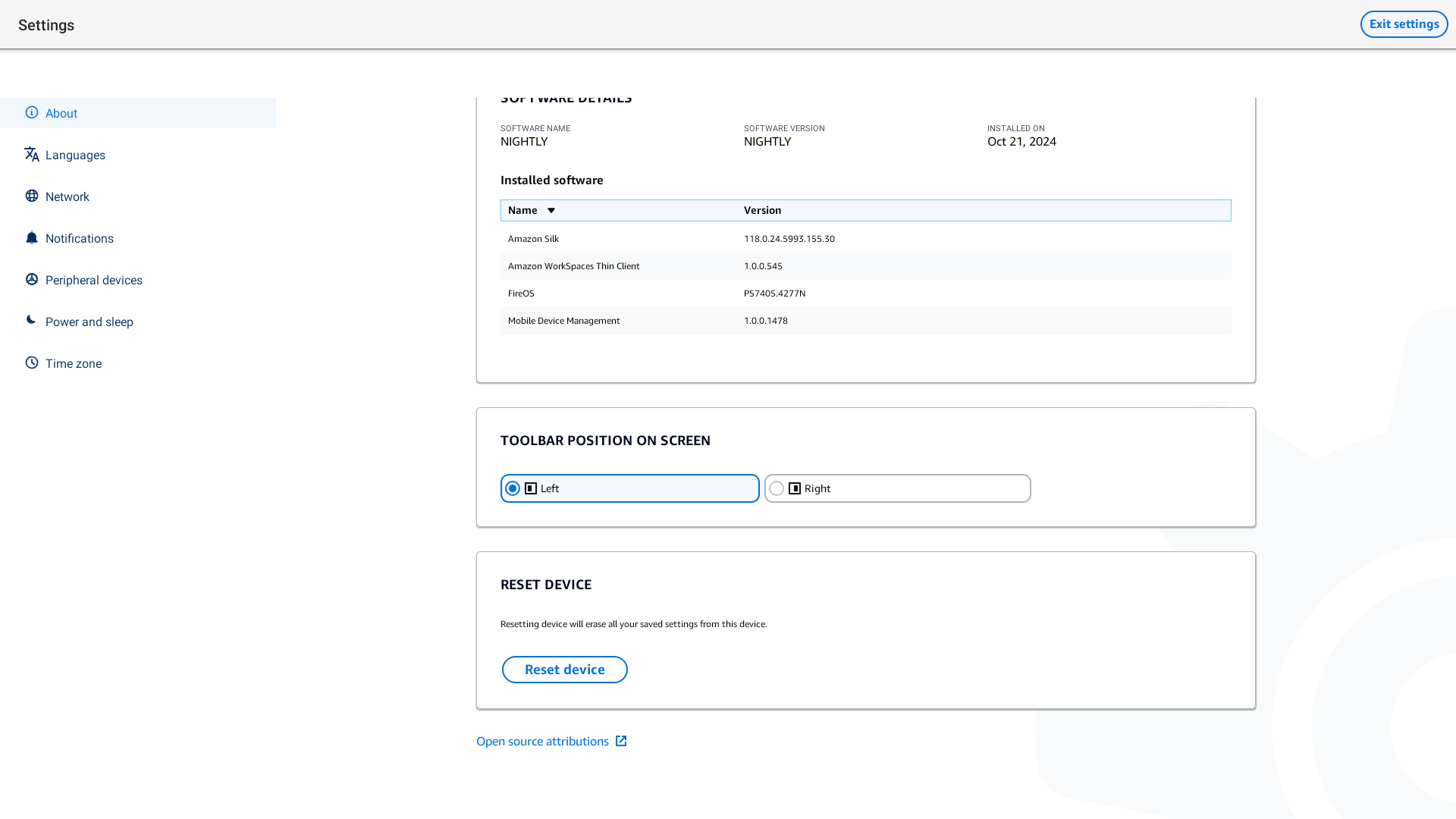
The toolbar will show up along the edge of the screen on your primary monitor on the side your have selected.
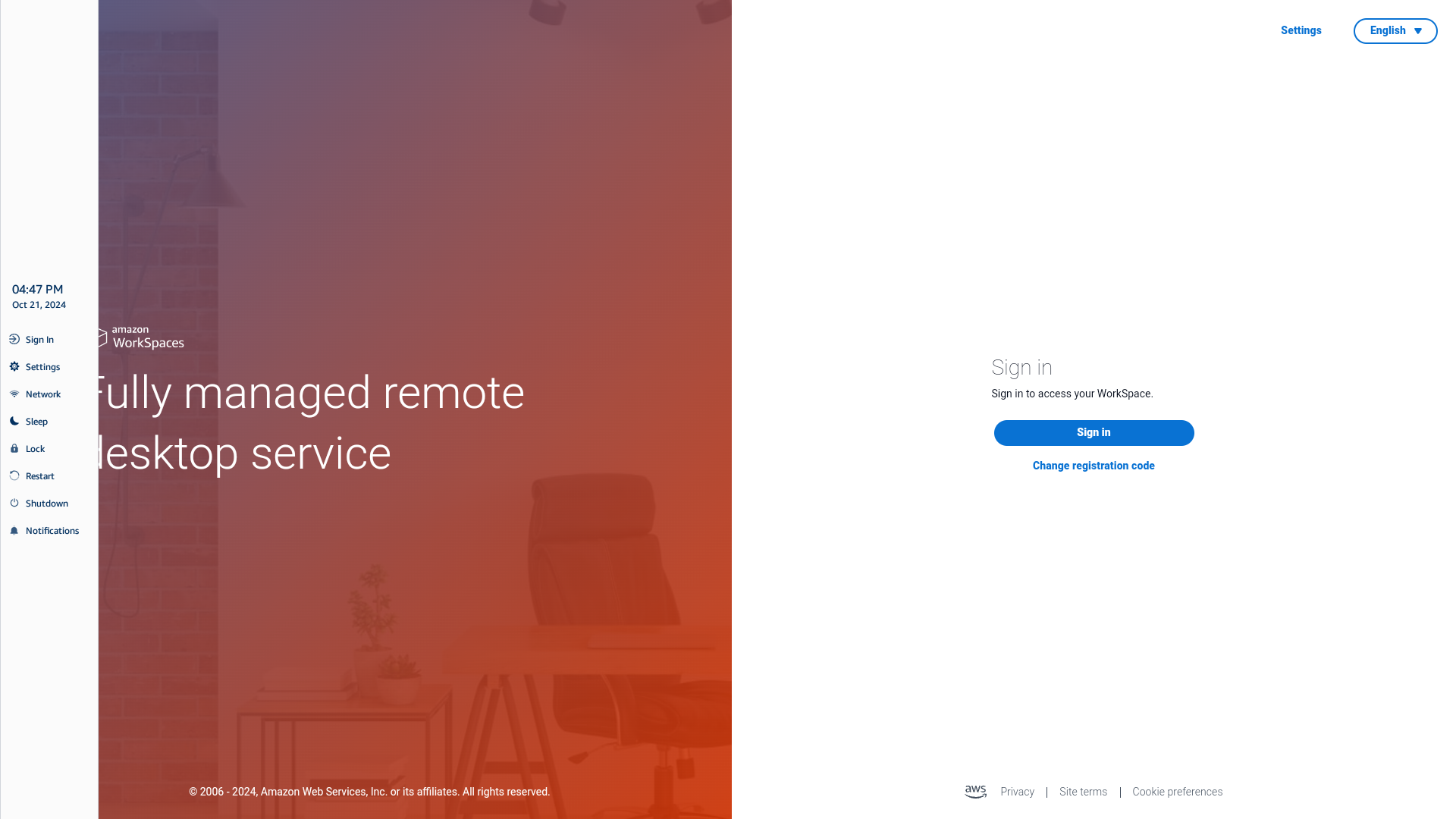
Toolbar functions
When the toolbar is expanded, a list of functions is available for you to use. These are the basic settings of your WorkSpaces Thin Client device.
| Button | Function | Description |
|---|---|---|

|
Sign in |
Selecting Sign In takes you to your virtual desktop session sign in page. You need to enter your virtual desktop session username and password to start a session. If you are using WorkSpaces, this function changes to Exit Session. |
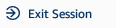
|
Exit Session |
Selecting Exit Session will end your current session and require re-authentication to regain access. Please note that some preferences may not be preserved. If you are using AppStream 2.0 or WorkSpaces Secure Browser, this button is removed from the toolbar. Use the Disconnect function within the virtual desktop to sign out of your session. |

|
Settings |
Accesses the settings for your device. These settings include:
|

|
Network |
Accesses the network settings of your device. For more information, see Managing networks. |

|
Sleep |
Puts the device into Sleep mode. For more information, see Setting the Sleep mode. |

|
Lock |
Ends the current session and takes you to the lock page. Once locked, you can select Unlock to access your Sign In page. |

|
Restart |
Restarts the device. For more information, see Rebooting by using the toolbar. |

|
Shutdown |
Logs you out of the session and shuts down the device. |
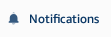
|
Notifications |
Accesses the Notifications for your device. |