使用多网卡最大化 Amazon EC2 实例上的网络带宽
许多支持 EFA 的实例类型也有多个网卡。有关更多信息,请参阅 网卡。如果您计划将 EFA 用于其中一种实例类型,建议使用以下基本配置:
-
对于主网络接口(网卡索引
0、设备索引0),创建一个 EFA(带 ENA 的 EFA)接口。您不能使用仅限 EFA 的网络接口作为主网络接口。 -
对于每个额外的网络接口,请使用下一个未使用的网卡索引、设备索引
1以及 EFA(带 ENA 的 EFA)或仅限 EFA 的网络接口,具体取决于您的使用案例,例如 ENA 带宽要求或 IP 地址空间。有关示例使用案例,请参阅 P5 实例的 EFA 配置。
注意
P5 实例需要以特定方式配置网络接口,以实现最大化网络带宽。有关更多信息,请参阅 P5 实例的 EFA 配置。
以下示例显示如何根据这些建议启动实例。
P5 实例的 EFA 配置
P5 实例的总网络带宽容量为 3,200 Gbps,其中高达 800 Gbps 可用于 IP 网络流量。由于 EFA 和 IP 网络流量共享相同的底层资源,因此一方使用的带宽会减少另一方可用的带宽。这意味着,只要总带宽不超过 3,200 Gbps 且 IP 带宽不超过 800 Gbps,就可以按任意组合在 EFA 流量和 IP 流量之间分配网络带宽。例如,如果您使用 400 Gbps 的 IP 带宽,则可以同时获得高达 2800 Gbps 的 EFA 带宽。
使用案例 1:保存 IP 地址并避免潜在的 Linux IP 问题
此配置通过一个私有 IP 地址提供高达 3,200 Gbps 的 EFA 网络带宽和高达 100 Gbps 的 IP 联网带宽。此配置还有助于避免潜在的 Linux IP 问题,例如不允许自动分配公有 IP 地址和 IP 路由挑战(主机名到 IP 地址的映射问题和源 IP 地址不匹配),如果实例有多个网络接口,则可能会出现这些问题。
-
对于主网络接口(网卡索引 0、设备索引 0),使用 EFA(带 ENA 的 EFA)网络接口。
-
对于其余的网络接口(网卡索引 1-31、设备索引 1),使用仅限 EFA 的网络接口。
使用案例 2:最大 EFA 和 IP 网络带宽
此配置通过 8 个私有 IP 地址提供高达 3,200 Gbps 的 EFA 网络带宽和高达 800 Gbps 的 IP 联网带宽。您无法使用此配置自动分配公有 IP 地址。但是,您可以在启动后将弹性 IP 地址连接到主网络接口(网卡索引 0、设备索引 0)以实现互联网连接。
-
对于主网络接口(网卡索引 0、设备索引 0),使用 EFA(带 ENA 的 EFA)网络接口。
-
对于其余接口,执行以下操作:
-
在网卡索引 1、2 和 3 上指定仅限 EFA 的网络接口,并使用设备索引 1。
-
在以下每个网卡索引子集中指定一个 EFA(带 ENA 的 EFA)网络接口和三个仅限 EFA 的网络接口,并对所有网络接口均使用设备索引 1:
-
[4、5、6、7]
-
[8、9、10、11]
-
[12、13、14、15]
-
[16、17、18、19]
-
[20、21、22、23]
-
[24、25、26、27]
-
[28、29、30、31]
-
-
下面的示例对此配置进行说明:
$ aws --region $REGION ec2 run-instances \ --instance-type p5.48xlarge \ --count 1 \ --key-name key_pair_name \ --image-id ami_id \ --network-interfaces "NetworkCardIndex=0,DeviceIndex=0,Groups=security_group_id,SubnetId=subnet_id,InterfaceType=efa" \ "NetworkCardIndex=1,DeviceIndex=1,Groups=security_group_id,SubnetId=subnet_id,InterfaceType=efa-only" \ "NetworkCardIndex=2,DeviceIndex=1,Groups=security_group_id,SubnetId=subnet_id,InterfaceType=efa-only" \ "NetworkCardIndex=3,DeviceIndex=1,Groups=security_group_id,SubnetId=subnet_id,InterfaceType=efa-only" \ "NetworkCardIndex=4,DeviceIndex=1,Groups=security_group_id,SubnetId=subnet_id,InterfaceType=efa" \ "NetworkCardIndex=5,DeviceIndex=1,Groups=security_group_id,SubnetId=subnet_id,InterfaceType=efa-only" \ "NetworkCardIndex=6,DeviceIndex=1,Groups=security_group_id,SubnetId=subnet_id,InterfaceType=efa-only" \ "NetworkCardIndex=7,DeviceIndex=1,Groups=security_group_id,SubnetId=subnet_id,InterfaceType=efa-only" \ "NetworkCardIndex=8,DeviceIndex=1,Groups=security_group_id,SubnetId=subnet_id,InterfaceType=efa" \ "NetworkCardIndex=9,DeviceIndex=1,Groups=security_group_id,SubnetId=subnet_id,InterfaceType=efa-only" \ "NetworkCardIndex=10,DeviceIndex=1,Groups=security_group_id,SubnetId=subnet_id,InterfaceType=efa-only" \ "NetworkCardIndex=11,DeviceIndex=1,Groups=security_group_id,SubnetId=subnet_id,InterfaceType=efa-only" \ "NetworkCardIndex=12,DeviceIndex=1,Groups=security_group_id,SubnetId=subnet_id,InterfaceType=efa" \ "NetworkCardIndex=13,DeviceIndex=1,Groups=security_group_id,SubnetId=subnet_id,InterfaceType=efa-only" \ "NetworkCardIndex=14,DeviceIndex=1,Groups=security_group_id,SubnetId=subnet_id,InterfaceType=efa-only" \ "NetworkCardIndex=15,DeviceIndex=1,Groups=security_group_id,SubnetId=subnet_id,InterfaceType=efa-only" \ "NetworkCardIndex=16,DeviceIndex=1,Groups=security_group_id,SubnetId=subnet_id,InterfaceType=efa" \ "NetworkCardIndex=17,DeviceIndex=1,Groups=security_group_id,SubnetId=subnet_id,InterfaceType=efa-only" \ "NetworkCardIndex=18,DeviceIndex=1,Groups=security_group_id,SubnetId=subnet_id,InterfaceType=efa-only" \ "NetworkCardIndex=19,DeviceIndex=1,Groups=security_group_id,SubnetId=subnet_id,InterfaceType=efa-only" \ "NetworkCardIndex=20,DeviceIndex=1,Groups=security_group_id,SubnetId=subnet_id,InterfaceType=efa" \ "NetworkCardIndex=21,DeviceIndex=1,Groups=security_group_id,SubnetId=subnet_id,InterfaceType=efa-only" \ "NetworkCardIndex=22,DeviceIndex=1,Groups=security_group_id,SubnetId=subnet_id,InterfaceType=efa-only" \ "NetworkCardIndex=23,DeviceIndex=1,Groups=security_group_id,SubnetId=subnet_id,InterfaceType=efa-only" \ "NetworkCardIndex=24,DeviceIndex=1,Groups=security_group_id,SubnetId=subnet_id,InterfaceType=efa" \ "NetworkCardIndex=25,DeviceIndex=1,Groups=security_group_id,SubnetId=subnet_id,InterfaceType=efa-only" \ "NetworkCardIndex=26,DeviceIndex=1,Groups=security_group_id,SubnetId=subnet_id,InterfaceType=efa-only" \ "NetworkCardIndex=27,DeviceIndex=1,Groups=security_group_id,SubnetId=subnet_id,InterfaceType=efa-only" \ "NetworkCardIndex=28,DeviceIndex=1,Groups=security_group_id,SubnetId=subnet_id,InterfaceType=efa" \ "NetworkCardIndex=29,DeviceIndex=1,Groups=security_group_id,SubnetId=subnet_id,InterfaceType=efa-only" \ "NetworkCardIndex=30,DeviceIndex=1,Groups=security_group_id,SubnetId=subnet_id,InterfaceType=efa-only" \ "NetworkCardIndex=31,DeviceIndex=1,Groups=security_group_id,SubnetId=subnet_id,InterfaceType=efa-only" ...
P6e-GB200 实例的 EFA 配置
P6e-GB200 实例最多可以配置 17 个网卡。下图显示 P6e-GB200 实例的物理网络接口卡(NIC)布局以及网卡索引(NCI)的映射。
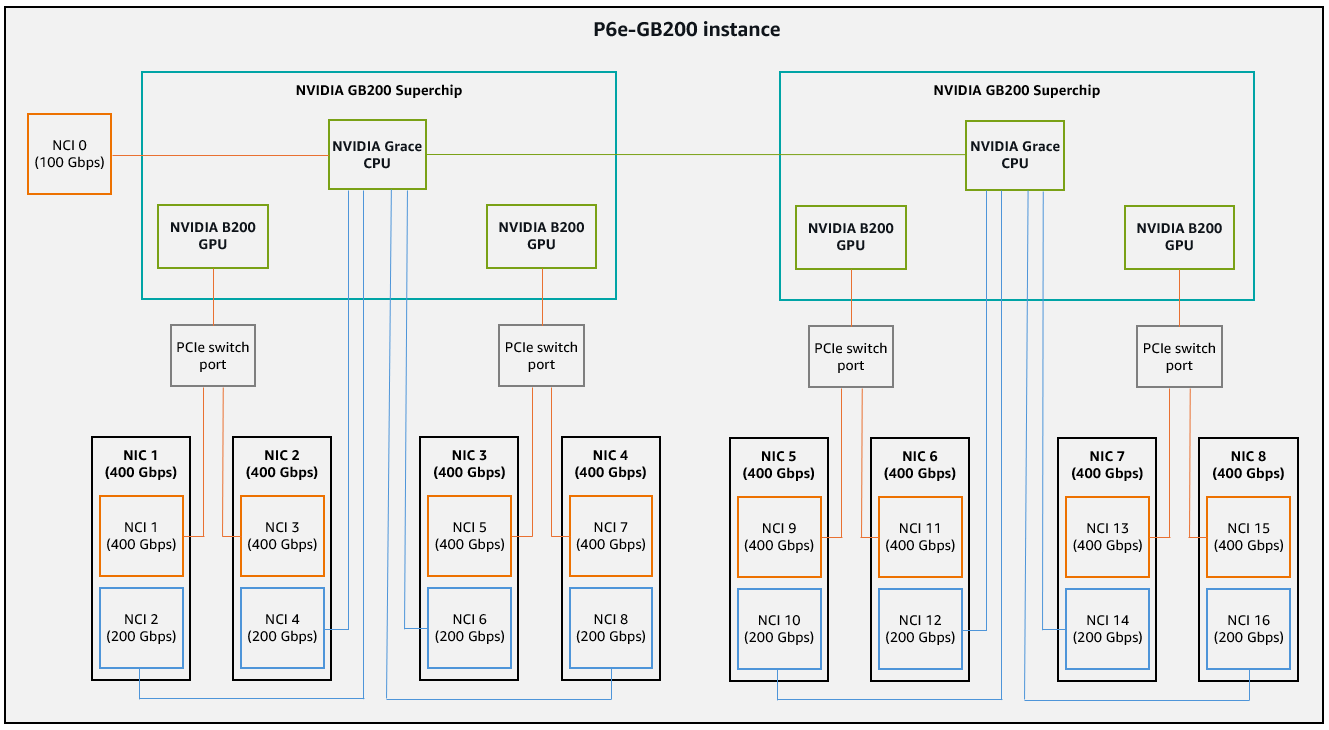
主 NCI(索引 0)支持高达 100 Gbps 的 ENA 带宽。具有以下索引的 NCI 支持仅限 EFA 的网络接口和 400 Gbps 的 EFA 带宽:[1、3、5、7、9、11、13、15]。具有以下索引的 NCI 支持高达 200 Gbps 的 ENA 或 EFA 带宽:[2、4、6、8、10、12、14、16]。
以下组中的 NCI 共享主机上的底层物理 NIC:
-
[1 和 2]
-
[3 和 4]
-
[5 和 6]
-
[7 和 8]
-
[9 和 10]
-
[11 和 12]
-
[13 和 14]
-
[15 和 16]
每个物理 NIC 支持高达 400 Gbps 的带宽。由于这些组中的 NCI 共享相同的底层物理 NIC,因此一个 NCI 使用的带宽会减少另一个 NCI 可用的带宽。例如,如果 NCI 2 使用 200 Gbps 的 ENA 带宽,则 NCI 1 可以同时使用高达 200 Gbps 的 EFA 带宽。
主机上的每个底层 GPU 都可以通过以下几对 NCI 直接发送流量:
-
[1 和 3]
-
[5 和 7]
-
[9 和 11]
-
[13 和 15]
每个 GPU 支持高达 400 Gbps 的 EFA 带宽。由于这些组中的网卡共享相同的 GPU,因此一个网卡使用的带宽会减少另一个网卡可用的带宽。例如,如果 NCI 1 使用 200 Gbps 的 EFA 带宽,则 NCI 3 可以同时使用高达 200 Gbps 的 EFA 带宽。因此,为了实现最高 EFA 性能,我们建议您执行以下操作之一,以实现总计 1600 Gbps 的 EFA 带宽:
-
在每个组中仅向一个 NCI 添加仅限 EFA 的网络接口,以实现每个网络接口 400 Gbps(4 个 EFA 网络接口 x 400 Gbps)。
-
向每个组中的每个 NCI 添加仅限 EFA 的网络接口,以实现每个网络接口 200 Gbps(8 个 EFA 网络接口 x 200 Gbps)。
例如,以下配置使用每个 NCI 组中一个仅限 EFA 的网络接口提供高达 1600 Gbps 的 EFA 带宽,并仅使用主 NCI(索引 0)提供高达 100 Gbps 的 ENA 网络带宽。
-
对于主 NCI(网卡索引 0、设备索引 0),使用 EFA 网络接口。
-
将仅限 EFA 的网络接口添加到以下位置:
-
NCI 1,设备索引 0
-
NCI 5,设备索引 0
-
NCI 9,设备索引 0
-
NCI 13,设备索引 0
-