本文属于机器翻译版本。若本译文内容与英语原文存在差异,则一律以英文原文为准。
在 Windows 中设置 Amazon DocumentDB ODBC 驱动程序
使用以下步骤在 Windows 中设置亚马逊 DocumentDB ODBC 驱动程序:
-
在 Windows 中打开控制面板并搜索“ODBC”(或在菜单中选择Windows 工具>ODBC 数据来源(32 位)或ODBC 数据来源(64 位)):

-
选择适当的 ODBC 驱动程序数据来源管理器:如果已安装 32 位版本,请选择 32 位版本,否则,请选择 64 位版本。
-
选择系统 DSN 选项卡,然后单击添加...添加新的 DSN:

-
从数据来源驱动程序列表中选择 Amazon DocumentDB:
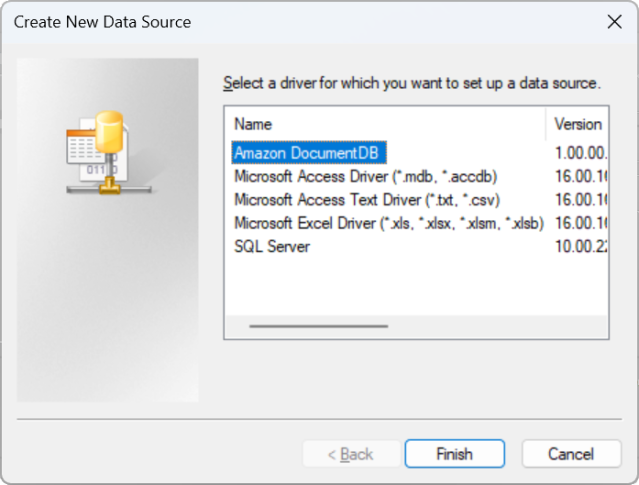
-
在 “配置 Amazon DocumentDB DSN” 对话框中,填写 “连接设置”、“TLS” 选项卡和 “测试连接” 字段,然后单击 “保存”:
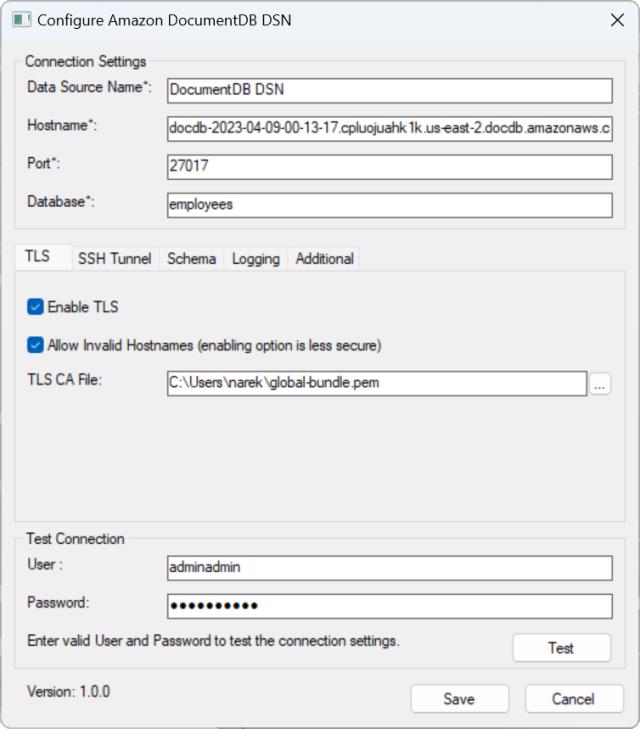
-
请确保准确填写 Windows 表单,因为根据您选择的实例的 SSH 隧道方式,连接详细信息会有所不同。 EC2 此处
查看 SSH 隧道方法。有关每个属性的详细信息,请参阅连接字符串语法和选项 。 
有关在 Windows 上配置 Amazon DocumentDB ODBC 驱动程序的更多信息,请单击此处。