本文属于机器翻译版本。若本译文内容与英语原文存在差异,则一律以英文原文为准。
步骤 1:在 OpsWorks Stacks 中创建堆栈、层和实例
重要
该 AWS OpsWorks Stacks 服务于 2024 年 5 月 26 日终止,新客户和现有客户均已禁用。我们强烈建议客户尽快将其工作负载迁移到其他解决方案。如果您对迁移有疑问,请通过 re AWS : Post 或通过 Pre
要使用 OpsWorks Stacks 作为管道的部署提供商,必须首先在层中拥有堆栈、层和至少一个实例。尽管您可以按照 Linux 堆栈入门或 Windows 堆栈入门中的说明在堆栈中创建堆栈,但为了节省时间,此示例使用 AWS CloudFormation 模板创建基于 Linux 的 Chef 11.10 堆栈、层和实例。 OpsWorks 通过本模板创建的实例运行 Amazon Linux 2016.03,实例类型为 c3.large。
重要
AWS CloudFormation 模板必须存储在与 Amazon S3 存储桶相同的区域并在其中运行,您随后可将应用程序上传到 Amazon S3 存储桶,也可在中创建管道 CodePipeline。目前,仅 CodePipeline 支持美国东部(弗吉尼亚州北部)区域 (us-ea OpsWorks st-1) 中的 Stacks 提供商。本演练中的全部资源都应在美国东部(弗吉尼亚州北部)区域中创建。
如果堆栈创建失败,您可能即将达到您账户允许的最大 IAM 角色数。如果您的账户无法启动实例类型为 c3.large 的实例,堆栈创建也可能会失败。例如,如果您使用的是 AWS
Free Tier,您可能会收到一条错误,如 Root device type: must be included in
EBS。如果您的账户对允许创建的实例类型有限制,例如 AWS Free Tier所施加的限制,请尝试将模板实例块中的InstanceType参数值更改为您的账户可以使用的实例类型。
使用创建堆栈、层和实例 AWS CloudFormation
-
将以下 AWS CloudFormation 模板复制到新的纯文本文档中。将文件保存到本地计算机上方便的位置,然后将其命名为 NewOpsWorksStack.templat e 或其他便于使用的名称。
{ "AWSTemplateFormatVersion": "2010-09-09", "Mappings": { "Region2Principal": { "us-east-1": { "EC2Principal": "ec2.amazonaws.com", "OpsWorksPrincipal": "opsworks.amazonaws.com" }, "us-west-2": { "EC2Principal": "ec2.amazonaws.com", "OpsWorksPrincipal": "opsworks.amazonaws.com" }, "us-west-1": { "EC2Principal": "ec2.amazonaws.com", "OpsWorksPrincipal": "opsworks.amazonaws.com" }, "eu-west-1": { "EC2Principal": "ec2.amazonaws.com", "OpsWorksPrincipal": "opsworks.amazonaws.com" }, "ap-southeast-1": { "EC2Principal": "ec2.amazonaws.com", "OpsWorksPrincipal": "opsworks.amazonaws.com" }, "ap-northeast-1": { "EC2Principal": "ec2.amazonaws.com", "OpsWorksPrincipal": "opsworks.amazonaws.com" }, "ap-northeast-2": { "EC2Principal": "ec2.amazonaws.com", "OpsWorksPrincipal": "opsworks.amazonaws.com" }, "ap-southeast-2": { "EC2Principal": "ec2.amazonaws.com", "OpsWorksPrincipal": "opsworks.amazonaws.com" }, "sa-east-1": { "EC2Principal": "ec2.amazonaws.com", "OpsWorksPrincipal": "opsworks.amazonaws.com" }, "cn-north-1": { "EC2Principal": "ec2.amazonaws.com.cn", "OpsWorksPrincipal": "opsworks.amazonaws.com.cn" }, "eu-central-1": { "EC2Principal": "ec2.amazonaws.com", "OpsWorksPrincipal": "opsworks.amazonaws.com" } } }, "Parameters": { "EC2KeyPairName": { "Type": "String", "Description": "The name of an existing EC2 key pair that allows you to use SSH to connect to the OpsWorks instance." } }, "Resources": { "CPOpsDeploySecGroup": { "Type": "AWS::EC2::SecurityGroup", "Properties": { "GroupDescription" : "Lets you manage OpsWorks instances deployed to by CodePipeline" } }, "CPOpsDeploySecGroupIngressHTTP": { "Type": "AWS::EC2::SecurityGroupIngress", "Properties" : { "IpProtocol" : "tcp", "FromPort" : "80", "ToPort" : "80", "CidrIp" : "0.0.0.0/0", "GroupId": { "Fn::GetAtt": [ "CPOpsDeploySecGroup", "GroupId" ] } } }, "CPOpsDeploySecGroupIngressSSH": { "Type": "AWS::EC2::SecurityGroupIngress", "Properties" : { "IpProtocol" : "tcp", "FromPort" : "22", "ToPort" : "22", "CidrIp" : "0.0.0.0/0", "GroupId": { "Fn::GetAtt": [ "CPOpsDeploySecGroup", "GroupId" ] } } }, "MyStack": { "Type": "AWS::OpsWorks::Stack", "Properties": { "Name": { "Ref": "AWS::StackName" }, "ServiceRoleArn": { "Fn::GetAtt": [ "OpsWorksServiceRole", "Arn" ] }, "ConfigurationManager" : { "Name": "Chef","Version": "11.10" }, "DefaultOs": "Amazon Linux 2016.03", "DefaultInstanceProfileArn": { "Fn::GetAtt": [ "OpsWorksInstanceProfile", "Arn" ] } } }, "MyLayer": { "Type": "AWS::OpsWorks::Layer", "Properties": { "StackId": { "Ref": "MyStack" }, "Name": "MyLayer", "Type": "php-app", "Shortname": "mylayer", "EnableAutoHealing": "true", "AutoAssignElasticIps": "false", "AutoAssignPublicIps": "true", "CustomSecurityGroupIds": [ { "Fn::GetAtt": [ "CPOpsDeploySecGroup", "GroupId" ] } ] }, "DependsOn": [ "MyStack", "CPOpsDeploySecGroup" ] }, "OpsWorksServiceRole": { "Type": "AWS::IAM::Role", "Properties": { "AssumeRolePolicyDocument": { "Statement": [ { "Effect": "Allow", "Principal": { "Service": [ { "Fn::FindInMap": [ "Region2Principal", { "Ref": "AWS::Region" }, "OpsWorksPrincipal" ] } ] }, "Action": [ "sts:AssumeRole" ] } ] }, "Path": "/", "Policies": [ { "PolicyName": "opsworks-service", "PolicyDocument": { "Statement": [ { "Effect": "Allow", "Action": [ "ec2:*", "iam:PassRole", "cloudwatch:GetMetricStatistics", "elasticloadbalancing:*" ], "Resource": "*" } ] } } ] } }, "OpsWorksInstanceProfile": { "Type": "AWS::IAM::InstanceProfile", "Properties": { "Path": "/", "Roles": [ { "Ref": "OpsWorksInstanceRole" } ] } }, "OpsWorksInstanceRole": { "Type": "AWS::IAM::Role", "Properties": { "AssumeRolePolicyDocument": { "Statement": [ { "Effect": "Allow", "Principal": { "Service": [ { "Fn::FindInMap": [ "Region2Principal", { "Ref": "AWS::Region" }, "EC2Principal" ] } ] }, "Action": [ "sts:AssumeRole" ] } ] }, "Path": "/", "Policies": [ { "PolicyName": "s3-get", "PolicyDocument": { "Version": "2012-10-17", "Statement": [ { "Effect": "Allow", "Action": [ "s3:GetObject" ], "Resource": "*" } ] } } ] } }, "myinstance": { "Type": "AWS::OpsWorks::Instance", "Properties": { "LayerIds": [ { "Ref": "MyLayer" } ], "StackId": { "Ref": "MyStack" }, "InstanceType": "c3.large", "SshKeyName": { "Ref": "EC2KeyPairName" } } } }, "Outputs": { "StackId": { "Description": "Stack ID for the newly created AWS OpsWorks stack", "Value": { "Ref": "MyStack" } } } } 登录 AWS Management Console 并在 https://console.aws.amazon.com/cloudformat
ion 上打开 AWS CloudFormation 控制台。 -
在 AWS CloudFormation 主页上,选择创建堆栈。
-
在 Select Template 页面上的 Choose a template 区域中,选择 Upload a template to Amazon S3,然后选择 Browse。
-
浏览到您在步骤 1 中保存的 AWS CloudFormation 模板,然后选择 “打开”。在 Select Template 页面上,选择 Next。
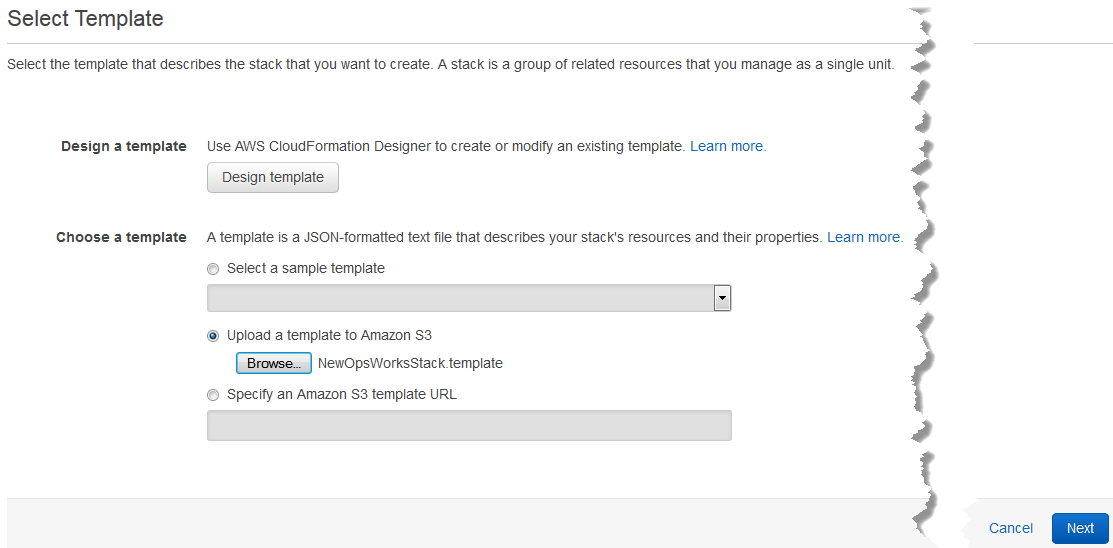
-
在 “指定详细信息” 页面上,命名堆MyStack栈或您的账户独有的任意堆栈名称。如果您选择了不同的堆栈名称,请更改整个演练中该堆栈的名称。
-
在 “参数” 区域中,提供您要在创建 OpsWorks 堆栈实例后用于访问堆栈实例的 EC2 密钥对的名称。选择下一步。
-
在选项页面上,选择下一步。(此演练不必执行此页面上的设置。)
-
您在本演练中使用的 AWS CloudFormation 模板创建 IAM 角色、实例配置文件和实例。
重要
在选择 “创建” 之前,请选择 “成本” 以估算使用此模板创建资源可能产生的费用。 AWS
如果可以接受创建 IAM 资源,请选择我承认此模板可能导致 AWS CloudFormation 创建 IAM 资源复选框,然后选择创建。如果创建 IAM 资源不可行,您将无法继续此过程。
-
在 AWS CloudFormation 控制面板上,您可以查看创建堆栈的进度。请在 Status 列显示 CREATE_COMPLETE 之后再继续下一步。
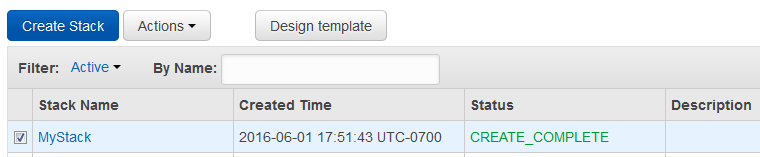
验证堆栈中的 OpsWorks 堆栈创建
打开 OpsWorks 控制台,网址为https://console.aws.amazon.com/opsworks/
。 -
在 OpsWorks 堆栈控制面板上,查看您创建的堆栈。

-
打开堆栈,并查看层和实例。请注意,图层和实例是使用 AWS CloudFormation 模板中提供的名称和其他元数据创建的。现在,您已可以将应用程序上传到 Amazon S3 存储桶。