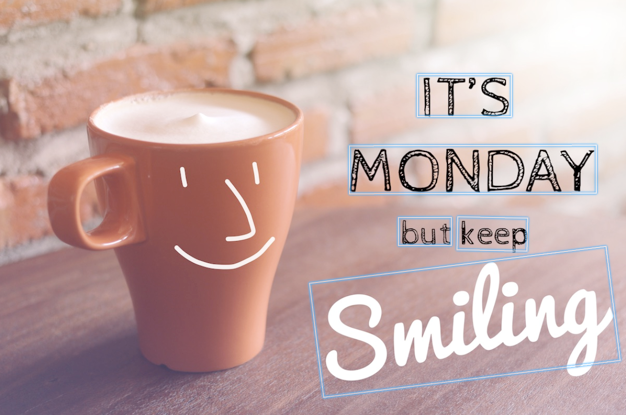本文属于机器翻译版本。若本译文内容与英语原文存在差异,则一律以英文原文为准。
检测图像中的文本
您可以提供输入图像作为图像字节数组(base64 编码的图像字节)或 Amazon S3 对象。在此过程中,您将 JPEG 或 PNG 图像上传到您的 S3 存储桶并指定文件名称。
检测图像中的文本 (API)
-
如果您尚未完成,请完成以下先决条件。
-
使用 AmazonRekognitionFullAccess 和 AmazonS3ReadOnlyAccess 权限创建或更新用户。有关更多信息,请参阅 步骤 1:设置 AWS 账户并创建用户。
-
安装并配置 AWS Command Line Interface 和 AWS SDKs。有关更多信息,请参阅 第 2 步:设置 AWS CLI 和 AWS SDKs。
-
将包含文本的图像上传到您的 S3 存储桶。
有关说明,请参阅《Amazon Simple Storage Service 用户指南》中的将对象上传到 Amazon S3。
-
使用以下示例调用 DetectText 操作。
- Java
-
以下示例代码显示在图像中检测到的行和单词。
将amzn-s3-demo-bucket和photo的值替换为您在步骤 2 中使用的 S3 存储桶和图像的名称。
//Copyright 2018 Amazon.com, Inc. or its affiliates. All Rights Reserved.
//PDX-License-Identifier: MIT-0 (For details, see https://github.com/awsdocs/amazon-rekognition-developer-guide/blob/master/LICENSE-SAMPLECODE.)
package aws.example.rekognition.image;
import com.amazonaws.services.rekognition.AmazonRekognition;
import com.amazonaws.services.rekognition.AmazonRekognitionClientBuilder;
import com.amazonaws.services.rekognition.model.AmazonRekognitionException;
import com.amazonaws.services.rekognition.model.Image;
import com.amazonaws.services.rekognition.model.S3Object;
import com.amazonaws.services.rekognition.model.DetectTextRequest;
import com.amazonaws.services.rekognition.model.DetectTextResult;
import com.amazonaws.services.rekognition.model.TextDetection;
import java.util.List;
public class DetectText {
public static void main(String[] args) throws Exception {
String photo = "inputtext.jpg";
String bucket = "bucket";
AmazonRekognition rekognitionClient = AmazonRekognitionClientBuilder.defaultClient();
DetectTextRequest request = new DetectTextRequest()
.withImage(new Image()
.withS3Object(new S3Object()
.withName(photo)
.withBucket(bucket)));
try {
DetectTextResult result = rekognitionClient.detectText(request);
List<TextDetection> textDetections = result.getTextDetections();
System.out.println("Detected lines and words for " + photo);
for (TextDetection text: textDetections) {
System.out.println("Detected: " + text.getDetectedText());
System.out.println("Confidence: " + text.getConfidence().toString());
System.out.println("Id : " + text.getId());
System.out.println("Parent Id: " + text.getParentId());
System.out.println("Type: " + text.getType());
System.out.println();
}
} catch(AmazonRekognitionException e) {
e.printStackTrace();
}
}
}
- Java V2
-
此代码取自 AWS 文档 SDK 示例 GitHub 存储库。请在此处查看完整示例。
/**
* To run this code example, ensure that you perform the Prerequisites as stated in the Amazon Rekognition Guide:
* https://docs.aws.amazon.com/rekognition/latest/dg/video-analyzing-with-sqs.html
*
* Also, ensure that set up your development environment, including your credentials.
*
* For information, see this documentation topic:
*
* https://docs.aws.amazon.com/sdk-for-java/latest/developer-guide/get-started.html
*/
//snippet-start:[rekognition.java2.detect_text.import]
import software.amazon.awssdk.auth.credentials.ProfileCredentialsProvider;
import software.amazon.awssdk.core.SdkBytes;
import software.amazon.awssdk.regions.Region;
import software.amazon.awssdk.services.rekognition.RekognitionClient;
import software.amazon.awssdk.services.rekognition.model.DetectTextRequest;
import software.amazon.awssdk.services.rekognition.model.Image;
import software.amazon.awssdk.services.rekognition.model.DetectTextResponse;
import software.amazon.awssdk.services.rekognition.model.TextDetection;
import software.amazon.awssdk.services.rekognition.model.RekognitionException;
import java.io.FileInputStream;
import java.io.FileNotFoundException;
import java.io.InputStream;
import java.util.List;
//snippet-end:[rekognition.java2.detect_text.import]
/**
* Before running this Java V2 code example, set up your development environment, including your credentials.
*
* For more information, see the following documentation topic:
*
* https://docs.aws.amazon.com/sdk-for-java/latest/developer-guide/get-started.html
*/
public class DetectTextImage {
public static void main(String[] args) {
final String usage = "\n" +
"Usage: " +
" <sourceImage>\n\n" +
"Where:\n" +
" sourceImage - The path to the image that contains text (for example, C:\\AWS\\pic1.png). \n\n";
if (args.length != 1) {
System.out.println(usage);
System.exit(1);
}
String sourceImage = args[0] ;
Region region = Region.US_WEST_2;
RekognitionClient rekClient = RekognitionClient.builder()
.region(region)
.credentialsProvider(ProfileCredentialsProvider.create("default"))
.build();
detectTextLabels(rekClient, sourceImage );
rekClient.close();
}
// snippet-start:[rekognition.java2.detect_text.main]
public static void detectTextLabels(RekognitionClient rekClient, String sourceImage) {
try {
InputStream sourceStream = new FileInputStream(sourceImage);
SdkBytes sourceBytes = SdkBytes.fromInputStream(sourceStream);
Image souImage = Image.builder()
.bytes(sourceBytes)
.build();
DetectTextRequest textRequest = DetectTextRequest.builder()
.image(souImage)
.build();
DetectTextResponse textResponse = rekClient.detectText(textRequest);
List<TextDetection> textCollection = textResponse.textDetections();
System.out.println("Detected lines and words");
for (TextDetection text: textCollection) {
System.out.println("Detected: " + text.detectedText());
System.out.println("Confidence: " + text.confidence().toString());
System.out.println("Id : " + text.id());
System.out.println("Parent Id: " + text.parentId());
System.out.println("Type: " + text.type());
System.out.println();
}
} catch (RekognitionException | FileNotFoundException e) {
System.out.println(e.getMessage());
System.exit(1);
}
}
// snippet-end:[rekognition.java2.detect_text.main]
- AWS CLI
-
此 AWS CLI 命令显示 detect-text CLI 操作的 JSON 输出。
将amzn-s3-demo-bucket和Name的值替换为您在步骤 2 中使用的 S3 存储桶和图像的名称。
将profile_name的值替换为您的开发人员资料的名称。
aws rekognition detect-text --image "{"S3Object":{"Bucket":"amzn-s3-demo-bucket","Name":"image-name"}}" --profile default
如果您在 Windows 设备上访问 CLI,请使用双引号代替单引号,并用反斜杠(即 \)对内部双引号进行转义,以解决可能遇到的任何解析器错误。例如,请参阅以下内容:
aws rekognition detect-text --image "{\"S3Object\":{\"Bucket\":\"amzn-s3-demo-bucket\",\"Name\":\"image-name\"}}" --profile default
- Python
-
以下示例代码显示在图像中检测到的行和单词。
将amzn-s3-demo-bucket和photo的值替换为您在步骤 2 中使用的 S3 存储桶和图像的名称。将创建 Rekognition 会话的行中的profile_name值替换为您的开发人员资料的名称。
# Copyright 2018 Amazon.com, Inc. or its affiliates. All Rights Reserved.
# PDX-License-Identifier: MIT-0 (For details, see https://github.com/awsdocs/amazon-rekognition-developer-guide/blob/master/LICENSE-SAMPLECODE.)
import boto3
def detect_text(photo, bucket):
session = boto3.Session(profile_name='default')
client = session.client('rekognition')
response = client.detect_text(Image={'S3Object': {'Bucket': bucket, 'Name': photo}})
textDetections = response['TextDetections']
print('Detected text\n----------')
for text in textDetections:
print('Detected text:' + text['DetectedText'])
print('Confidence: ' + "{:.2f}".format(text['Confidence']) + "%")
print('Id: {}'.format(text['Id']))
if 'ParentId' in text:
print('Parent Id: {}'.format(text['ParentId']))
print('Type:' + text['Type'])
print()
return len(textDetections)
def main():
bucket = 'amzn-s3-demo-bucket'
photo = 'photo-name'
text_count = detect_text(photo, bucket)
print("Text detected: " + str(text_count))
if __name__ == "__main__":
main()
- .NET
-
以下示例代码显示在图像中检测到的行和单词。
将amzn-s3-demo-bucket和photo的值替换为您在步骤 2 中使用的 S3 存储桶和图像的名称。
//Copyright 2018 Amazon.com, Inc. or its affiliates. All Rights Reserved.
//PDX-License-Identifier: MIT-0 (For details, see https://github.com/awsdocs/amazon-rekognition-developer-guide/blob/master/LICENSE-SAMPLECODE.)
using System;
using Amazon.Rekognition;
using Amazon.Rekognition.Model;
public class DetectText
{
public static void Example()
{
String photo = "input.jpg";
String bucket = "amzn-s3-demo-bucket";
AmazonRekognitionClient rekognitionClient = new AmazonRekognitionClient();
DetectTextRequest detectTextRequest = new DetectTextRequest()
{
Image = new Image()
{
S3Object = new S3Object()
{
Name = photo,
Bucket = bucket
}
}
};
try
{
DetectTextResponse detectTextResponse = rekognitionClient.DetectText(detectTextRequest);
Console.WriteLine("Detected lines and words for " + photo);
foreach (TextDetection text in detectTextResponse.TextDetections)
{
Console.WriteLine("Detected: " + text.DetectedText);
Console.WriteLine("Confidence: " + text.Confidence);
Console.WriteLine("Id : " + text.Id);
Console.WriteLine("Parent Id: " + text.ParentId);
Console.WriteLine("Type: " + text.Type);
}
}
catch (Exception e)
{
Console.WriteLine(e.Message);
}
}
}
- Node.JS
-
以下示例代码显示在图像中检测到的行和单词。
将amzn-s3-demo-bucket和photo的值替换为您在步骤 2 中使用的 S3 存储桶和图像的名称。将region的值替换为在您的 .aws 凭证中找到的区域。将创建 Rekognition 会话的行中的profile_name值替换为您的开发人员资料的名称。
var AWS = require('aws-sdk');
const bucket = 'bucket' // the bucketname without s3://
const photo = 'photo' // the name of file
const config = new AWS.Config({
accessKeyId: process.env.AWS_ACCESS_KEY_ID,
secretAccessKey: process.env.AWS_SECRET_ACCESS_KEY,
})
AWS.config.update({region:'region'});
const client = new AWS.Rekognition();
const params = {
Image: {
S3Object: {
Bucket: bucket,
Name: photo
},
},
}
client.detectText(params, function(err, response) {
if (err) {
console.log(err, err.stack); // handle error if an error occurred
} else {
console.log(`Detected Text for: ${photo}`)
console.log(response)
response.TextDetections.forEach(label => {
console.log(`Detected Text: ${label.DetectedText}`),
console.log(`Type: ${label.Type}`),
console.log(`ID: ${label.Id}`),
console.log(`Parent ID: ${label.ParentId}`),
console.log(`Confidence: ${label.Confidence}`),
console.log(`Polygon: `)
console.log(label.Geometry.Polygon)
}
)
}
});
DetectText 操作请求
在 DetectText 操作中,您可将输入图像作为 base64 编码的字节数组提供,也可将其作为 Amazon S3 存储桶中存储的图像提供。以下示例 JSON 请求显示从 Amazon S3 存储桶加载的图像。
{
"Image": {
"S3Object": {
"Bucket": "amzn-s3-demo-bucket",
"Name": "inputtext.jpg"
}
}
}
筛选条件
通过按文本区域、大小和置信度评分进行筛选,您可以更加灵活地控制文本检测输出。通过使用感兴趣的区域,您可以轻松地将文本检测限制到与您相关的区域,例如,在从机器的图像中读取零件编号时,档案照片的右上角或相对于参考点的固定位置。单词边界框大小筛选器可用于避免噪点或不相关的小背景文本。通过单词置信度筛选器,您可以移除因模糊或脏污导致的不可靠的结果。
有关筛选值的信息,请参阅 DetectTextFilters。
您可以使用以下筛选器:
-
MinConfidence— 设置字词检测的置信度。从结果中排除检测置信度低于此级别的单词。值应介于 0 和 100 之间。
-
MinBoundingBoxWidth— 设置单词边界框的最小宽度。将从结果中排除其边界框小于此值的单词。该值是相对于图像帧宽度的。
-
MinBoundingBoxHeight— 设置单词边框的最小高度。将从结果中排除其边界框高度小于此值的单词。该值是相对于图像帧高度的。
-
RegionsOfInterest— 将检测范围限制在图像帧的特定区域。这些值是相对于帧的尺寸的。对于仅部分位于区域内的文本,响应是不确定的。
DetectText 操作响应
该DetectText操作分析图像并返回一个数组 TextDetections,其中每个元素 (TextDetection) 表示图像中检测到的行或字。对于每个元素,DetectText 将返回以下信息:
检测到的文本
每个 TextDetection 元素均包含在 DetectedText 字段中识别的文本(单词或行)。单词是一个或多个字母字符,不用空格分隔。在一个图像中,DetectText 最多可以检测 100 个单词。返回的文本可能包含使单词无法被识别的字符。例如,用 C@t 替换 Cat。要确定某个 TextDetection 元素是表示一行文本还是一个单词,请使用 Type 字段。
每个 TextDetection 元素均包含一个百分比值,表示 Amazon Rekognition 对检测到的文本和文本周围的边界框的准确性的置信度。
单词与行的关系
每个 TextDetection 元素都有一个标识符字段 Id。Id 显示单词在行中的位置。如果元素是单词,父标识符字段 ParentId 将标识检测到单词的行。行的 ParentId 为 null。例如,示例图中的行“but keep”具有以下 Id 和 ParentId 值:
|
文本
|
ID
|
父级 ID
|
|
but keep
|
3
|
|
|
but
|
8
|
3
|
|
keep
|
9
|
3
|
文本在图像上的位置
要确定识别的文本在图像上的位置,请使用 DetectText 返回的边界框 (Geometry) 信息。Geometry 对象包含两种类型的边界框信息,分别适用于检测到的行和单词:
边界框和多边形坐标将显示文本在源图像上的位置。坐标值是占图像总体尺寸的比率。有关更多信息,请参阅 BoundingBox。
来自 DetectText 操作的以下 JSON 响应显示了下图中检测到的单词和行。
{
'TextDetections': [{'Confidence': 99.35693359375,
'DetectedText': "IT'S",
'Geometry': {'BoundingBox': {'Height': 0.09988046437501907,
'Left': 0.6684935688972473,
'Top': 0.18226495385169983,
'Width': 0.1461552083492279},
'Polygon': [{'X': 0.6684935688972473,
'Y': 0.1838926374912262},
{'X': 0.8141663074493408,
'Y': 0.18226495385169983},
{'X': 0.8146487474441528,
'Y': 0.28051772713661194},
{'X': 0.6689760088920593,
'Y': 0.2821454107761383}]},
'Id': 0,
'Type': 'LINE'},
{'Confidence': 99.6207275390625,
'DetectedText': 'MONDAY',
'Geometry': {'BoundingBox': {'Height': 0.11442459374666214,
'Left': 0.5566731691360474,
'Top': 0.3525116443634033,
'Width': 0.39574965834617615},
'Polygon': [{'X': 0.5566731691360474,
'Y': 0.353712260723114},
{'X': 0.9522717595100403,
'Y': 0.3525116443634033},
{'X': 0.9524227976799011,
'Y': 0.4657355844974518},
{'X': 0.5568241477012634,
'Y': 0.46693623065948486}]},
'Id': 1,
'Type': 'LINE'},
{'Confidence': 99.6160888671875,
'DetectedText': 'but keep',
'Geometry': {'BoundingBox': {'Height': 0.08314694464206696,
'Left': 0.6398131847381592,
'Top': 0.5267938375473022,
'Width': 0.2021435648202896},
'Polygon': [{'X': 0.640289306640625,
'Y': 0.5267938375473022},
{'X': 0.8419567942619324,
'Y': 0.5295097827911377},
{'X': 0.8414806723594666,
'Y': 0.609940767288208},
{'X': 0.6398131847381592,
'Y': 0.6072247624397278}]},
'Id': 2,
'Type': 'LINE'},
{'Confidence': 88.95134735107422,
'DetectedText': 'Smiling',
'Geometry': {'BoundingBox': {'Height': 0.4326171875,
'Left': 0.46289217472076416,
'Top': 0.5634765625,
'Width': 0.5371078252792358},
'Polygon': [{'X': 0.46289217472076416,
'Y': 0.5634765625},
{'X': 1.0, 'Y': 0.5634765625},
{'X': 1.0, 'Y': 0.99609375},
{'X': 0.46289217472076416,
'Y': 0.99609375}]},
'Id': 3,
'Type': 'LINE'},
{'Confidence': 99.35693359375,
'DetectedText': "IT'S",
'Geometry': {'BoundingBox': {'Height': 0.09988046437501907,
'Left': 0.6684935688972473,
'Top': 0.18226495385169983,
'Width': 0.1461552083492279},
'Polygon': [{'X': 0.6684935688972473,
'Y': 0.1838926374912262},
{'X': 0.8141663074493408,
'Y': 0.18226495385169983},
{'X': 0.8146487474441528,
'Y': 0.28051772713661194},
{'X': 0.6689760088920593,
'Y': 0.2821454107761383}]},
'Id': 4,
'ParentId': 0,
'Type': 'WORD'},
{'Confidence': 99.6207275390625,
'DetectedText': 'MONDAY',
'Geometry': {'BoundingBox': {'Height': 0.11442466825246811,
'Left': 0.5566731691360474,
'Top': 0.35251158475875854,
'Width': 0.39574965834617615},
'Polygon': [{'X': 0.5566731691360474,
'Y': 0.3537122905254364},
{'X': 0.9522718787193298,
'Y': 0.35251158475875854},
{'X': 0.9524227976799011,
'Y': 0.4657355546951294},
{'X': 0.5568241477012634,
'Y': 0.46693626046180725}]},
'Id': 5,
'ParentId': 1,
'Type': 'WORD'},
{'Confidence': 99.96778869628906,
'DetectedText': 'but',
'Geometry': {'BoundingBox': {'Height': 0.0625,
'Left': 0.6402802467346191,
'Top': 0.5283203125,
'Width': 0.08027780801057816},
'Polygon': [{'X': 0.6402802467346191,
'Y': 0.5283203125},
{'X': 0.7205580472946167,
'Y': 0.5283203125},
{'X': 0.7205580472946167,
'Y': 0.5908203125},
{'X': 0.6402802467346191,
'Y': 0.5908203125}]},
'Id': 6,
'ParentId': 2,
'Type': 'WORD'},
{'Confidence': 99.26438903808594,
'DetectedText': 'keep',
'Geometry': {'BoundingBox': {'Height': 0.0818721204996109,
'Left': 0.7344760298728943,
'Top': 0.5280686020851135,
'Width': 0.10748066753149033},
'Polygon': [{'X': 0.7349520921707153,
'Y': 0.5280686020851135},
{'X': 0.8419566750526428,
'Y': 0.5295097827911377},
{'X': 0.8414806127548218,
'Y': 0.6099407076835632},
{'X': 0.7344760298728943,
'Y': 0.6084995269775391}]},
'Id': 7,
'ParentId': 2,
'Type': 'WORD'},
{'Confidence': 88.95134735107422,
'DetectedText': 'Smiling',
'Geometry': {'BoundingBox': {'Height': 0.4326171875,
'Left': 0.46289217472076416,
'Top': 0.5634765625,
'Width': 0.5371078252792358},
'Polygon': [{'X': 0.46289217472076416,
'Y': 0.5634765625},
{'X': 1.0, 'Y': 0.5634765625},
{'X': 1.0, 'Y': 0.99609375},
{'X': 0.46289217472076416,
'Y': 0.99609375}]},
'Id': 8,
'ParentId': 3,
'Type': 'WORD'}],
'TextModelVersion': '3.0'}