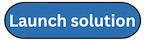Step 5. Launch the spoke SNS stacks when not using AWS Organizations or hybrid environments
Follow these steps to launch the components necessary for adding decentralized notifications to secondary accounts. Launch this stack in a single Region in every account where you want a separate SNS topic. Ensure that you launch this stack before the sq spoke stacks in Step 6.
Note
You are responsible for the cost of the AWS services used while running this solution. Review the Cost section for more details. For full details, refer to the pricing webpage for each AWS service you will be using in this solution.
-
Sign in to the AWS Management Console and select the button to launch the
quota-monitor-sns-spoke.templateCloudFormation template. -
The template launches in the US East (N. Virginia) Region by default. To launch the solution in a different AWS Region, use the Region selector in the console navigation bar.
-
On the Create stack page, verify that the correct template URL appears in the Amazon S3 URL text box, then choose Next.
-
On the Specify stack details page, assign a name to your solution stack.
-
Choose Next.
-
On the Configure stack options page, choose Next.
-
On the Review page, review and confirm the settings. Select the box acknowledging that the template will create IAM resources.
-
Choose Create stack to deploy the stack.
You can view the status of the stack in the AWS CloudFormation Console under the Status column. The status should show as CREATE_COMPLETE` in approximately five minutes.