Amazon Monitron 不再向新客戶開放。現有客戶可以繼續正常使用服務。如需類似 Amazon Monitron 的功能,請參閱我們的部落格文章
本文為英文版的機器翻譯版本,如內容有任何歧義或不一致之處,概以英文版為準。
移動資產
專案中的資產可以分組在各種網站下。如果您需要重新組織資產和網站,您可以選擇將資產從一個網站移至另一個網站,而無需再次建立每個資產。
注意
您可以將資產從專案層級移至網站層級。不過,您無法將資產從網站層級移至專案層級。
資產移動後,它會繼續在其新的目的地網站中產生通知。與資產相關聯的所有位置都會移至新網站。不過,它會停止產生通知,並讓較舊來源網站中的使用者看見。
重要
只有具有來源和目的地網站管理員存取權的使用者才能移動資產。
在 Web 應用程式上移動資產
-
從 Web 應用程式的主功能表中,選擇資產。
-
選擇您要移動的資產。
-
從資產功能表中,選擇動作,然後選擇移動資產。
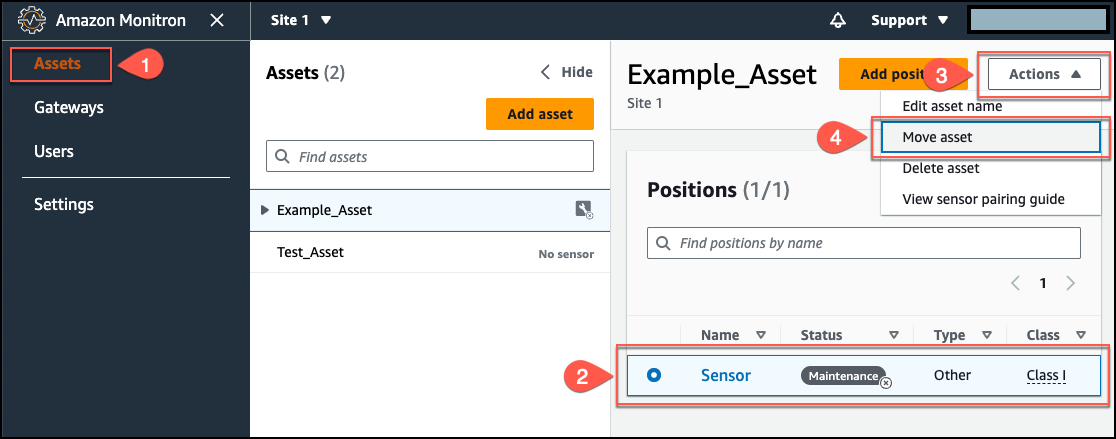
-
從開啟的對話方塊中,從新網站下拉式功能表選取要將資產移至其中的網站,然後選取移動。
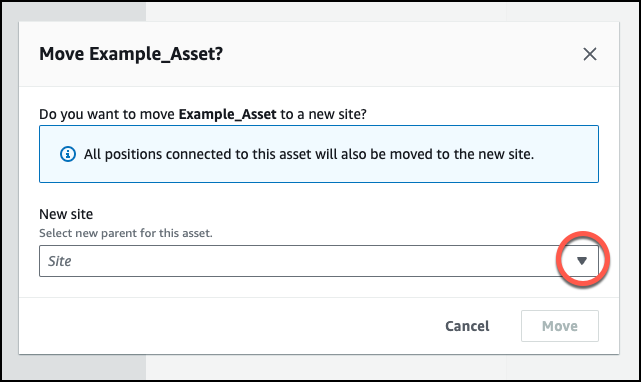
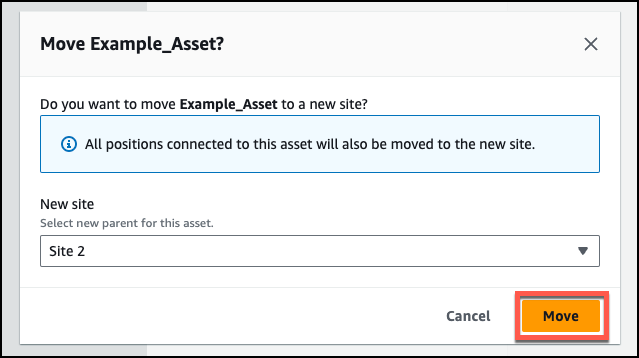
如果您的資產已成功移動,應用程式會顯示成功訊息。
在行動應用程式上移動資產
-
從行動應用程式的主功能表中,選擇資產。
-
選擇您要移至新網站的資產。然後,開啟資產詳細資訊選單。
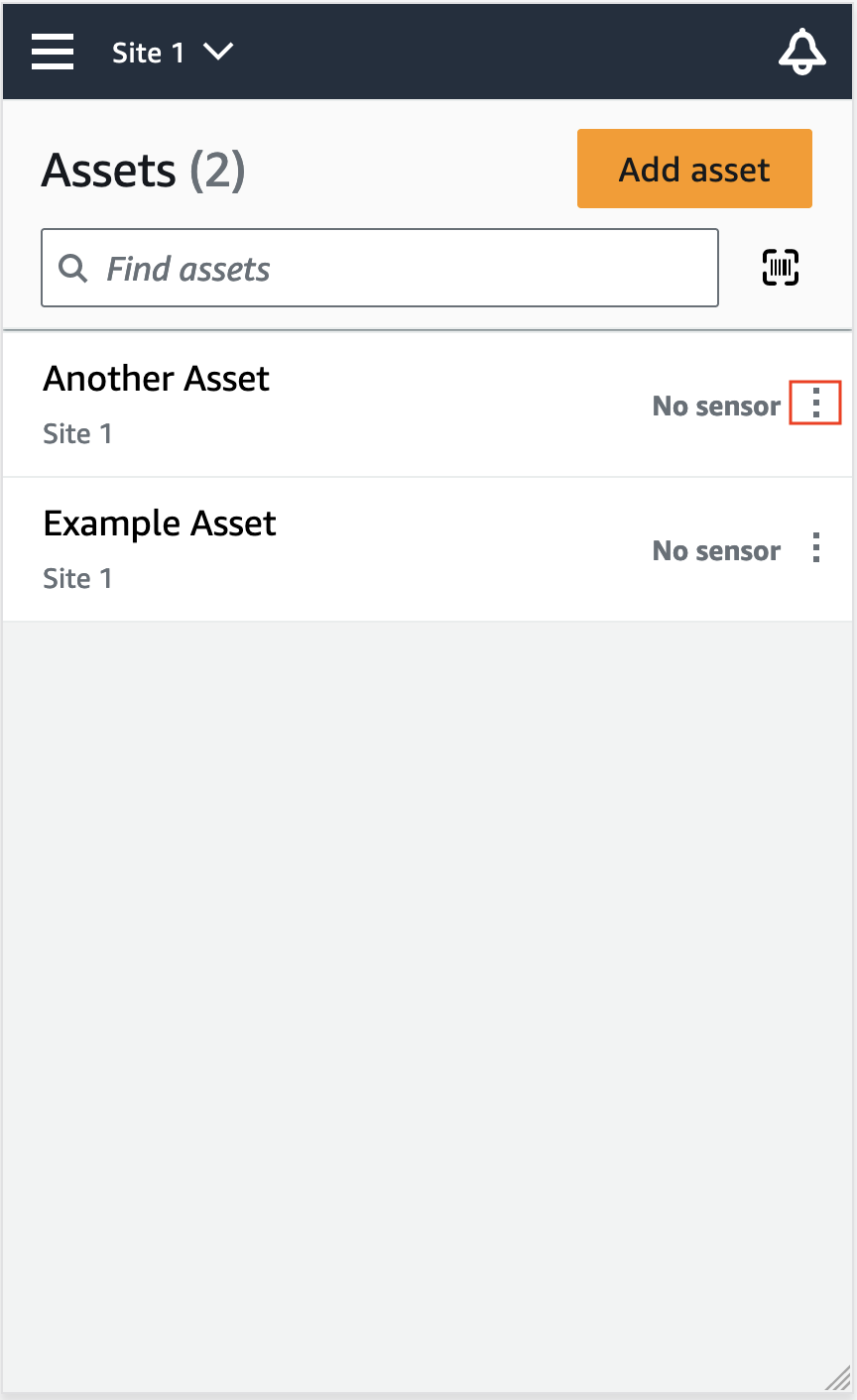
-
從資產詳細資訊功能表中,選擇移動資產。
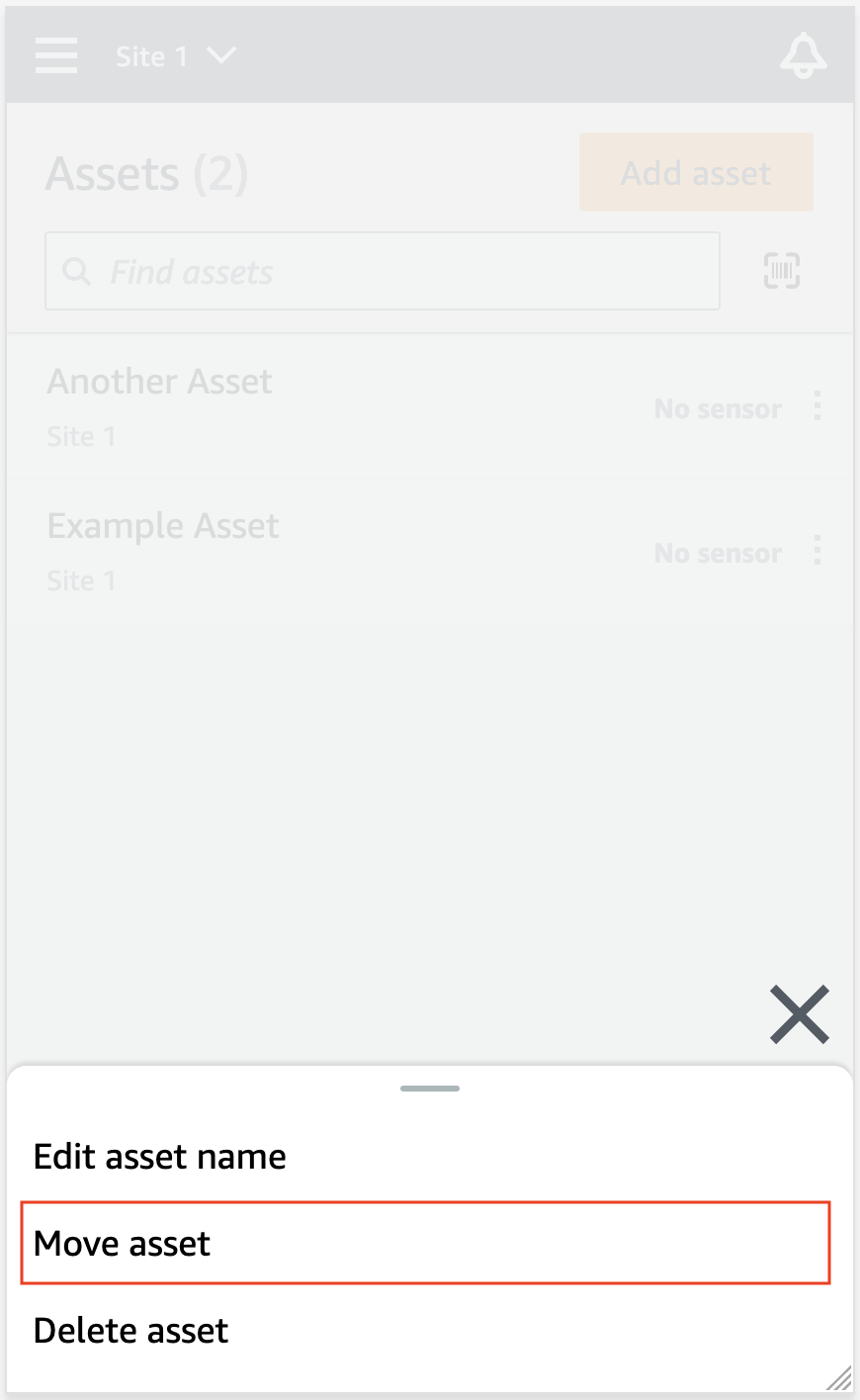
-
在資產頁面中,從新網站選擇您要移動資產的新網站。然後,選擇移動。
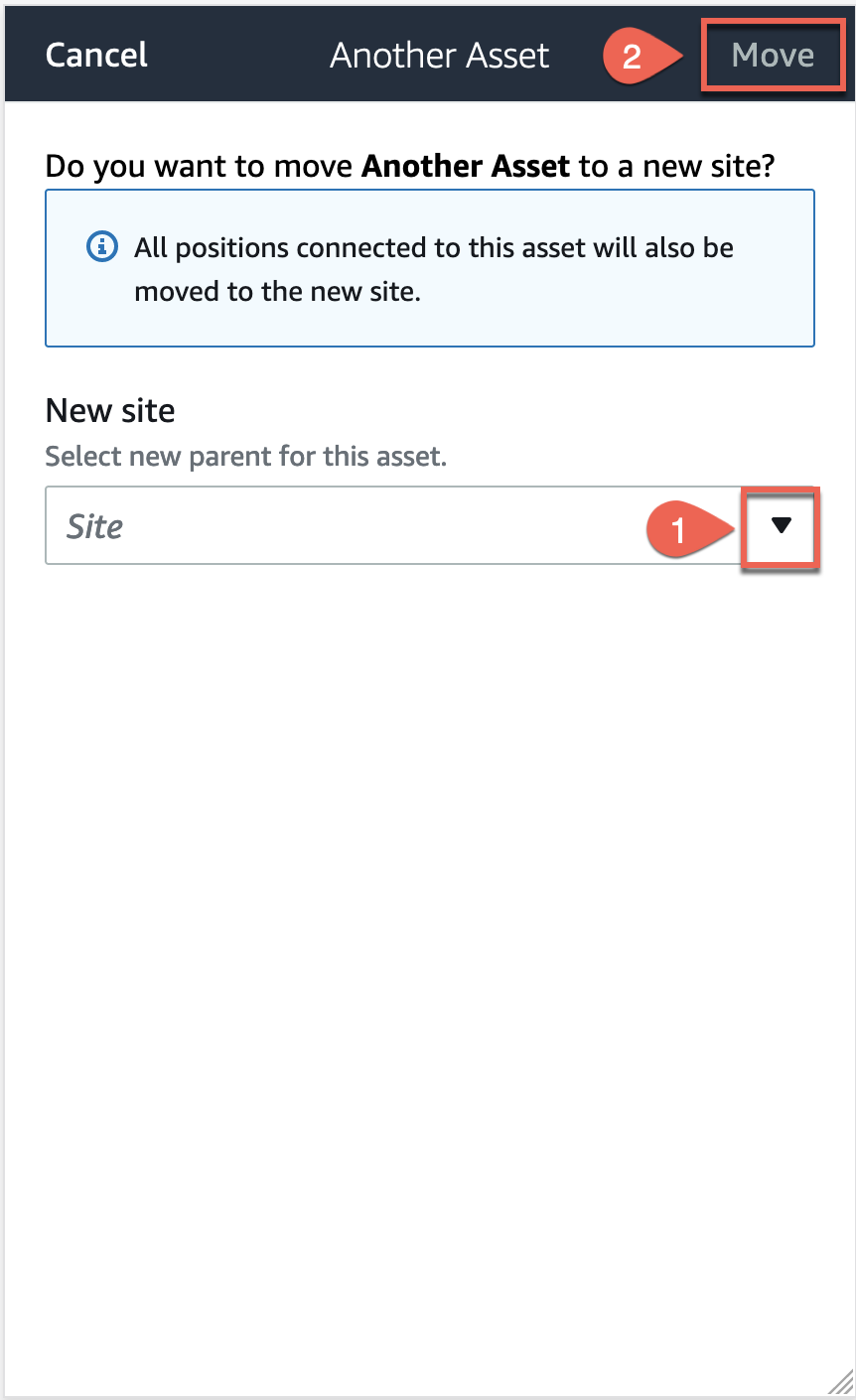
如果您的資產已成功移動,應用程式會顯示成功訊息。