Task 1: Host a Static Website
|
Time to complete |
5 minutes |
|
Requires |
|
|
Get help |
Overview
AWS Amplify offers a Git-based CI/CD workflow for building, deploying, and hosting single-page web applications or static sites with backends. When connected to a Git repository, Amplify determines the build settings for both the frontend framework and any configured backend resources, and automatically deploys updates with every code commit.
In this task, you will start by creating a new React application and pushing it to a GitHub repository. You will then connect the repository to AWS Amplify web hosting and deploy it to a globally available content delivery network (CDN) hosted on an amplifyapp.com domain.
What you will accomplish
In this tutorial, you will:
-
Create a new web application
-
Set up Amplify on your project
Implementation
-
Create the application
In a new terminal or command line window, run the following command to use Vite to create a React application:
npm create vite@latest ai-recipe-generator -- --template react-ts -y cd ai-recipe-generator npm install npm run dev
-
Open the application
In the terminal window, select and open the Local link to view the Vite + React application.

In this step, you will create a GitHub repository and commit your
code to the repository. You will need a GitHub account to complete
this step, if you do not have an account,
sign up here
Note
If you have never used
GitHub on your computer, follow
these
steps
-
Sign in to GitHub
Sign in to GitHub at https://github.com/
. 
-
Start a new repository
In the Start a new repository section, make the following selections:
-
For Repository name, enter ai-recipe-generator, and choose the Public radio button.
-
Then select, Create a new repository.

-
-
Initialize Git
Open a new terminal window, navigate to your projects root folder (ai-recipe-generator), and run the following commands to initialize a git and push of the application to the new GitHub repo:
Note
Replace the SSH GitHub URL in the command with your GitHub URL.
git init git add . git commit -m "first commit" git remote add origin git@github.com:<your-username>/ai-recipe-generator.git git branch -M main git push -u origin main
-
Install Amplify
Open a new terminal window, navigate to your app's root folder (ai-recipe-generator), and run the following command:
npm create amplify@latest -y
-
View directory
Running the previous command will scaffold a lightweight Amplify project in the app’s directory.

-
Sign in to the AWS Management Console in a new browser window, and open the AWS Amplify console at https://console.aws.amazon.com/amplify/apps
. Choose Create new app.

-
Select GitHub to deploy your app
On the Start building with Amplify page, for Deploy your app, select GitHub, and select Next.

-
Authenticate with GitHub
When prompted, authenticate with GitHub. You will be automatically redirected back to the Amplify console.
Choose the repository and main branch you created earlier.
Then select Next.

-
Select Next
Leave the default build settings, and select Next.

-
Review configuration
Review the inputs selected, and choose Save and deploy.
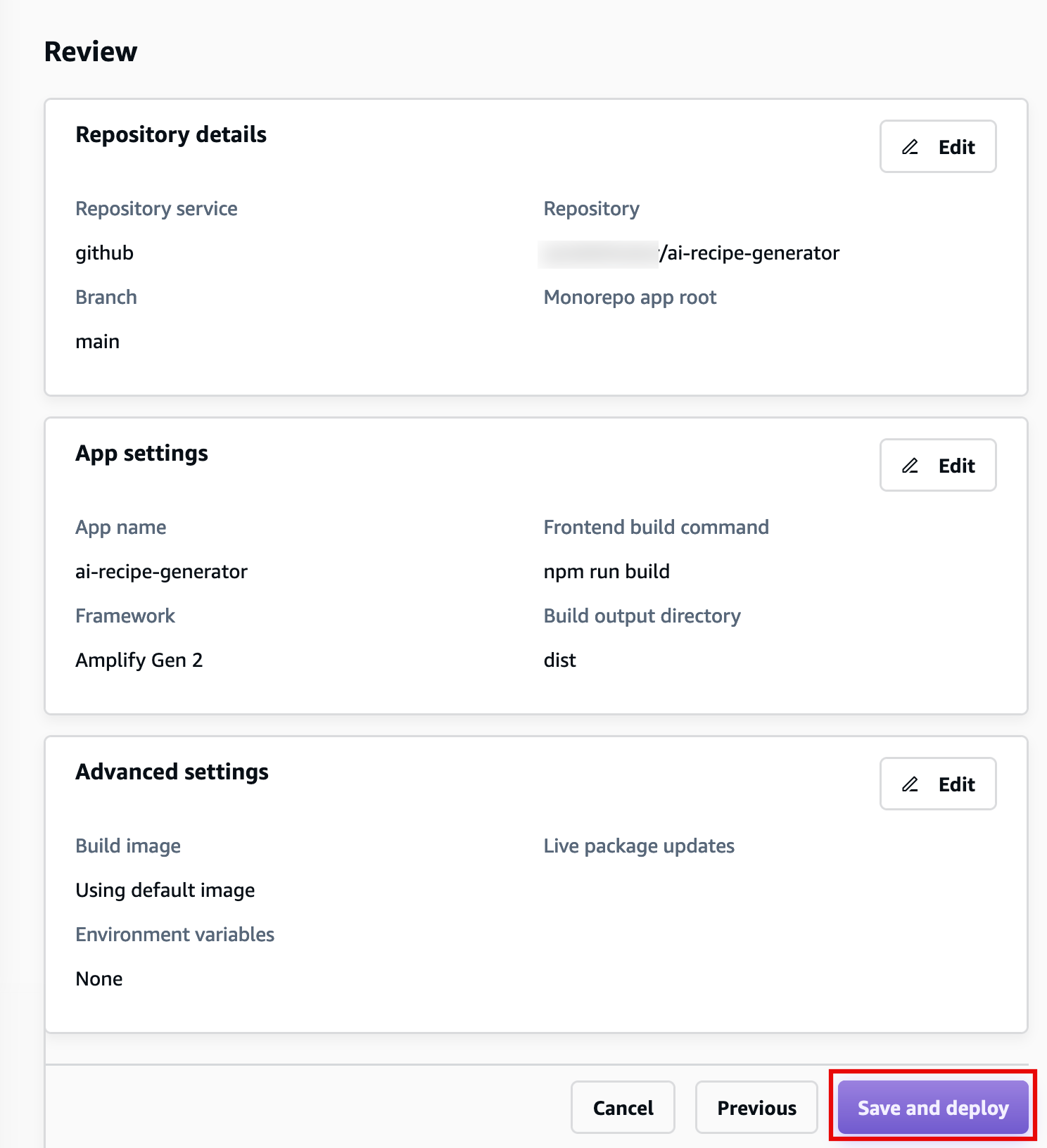
-
View your app
AWS Amplify will now build your source code and deploy your app at https://...amplifyapp.com, and on every git push your deployment instance will update. It may take up to 5 minutes to deploy your app.
Once the build completes, select the Visit deployed URL button to see your web app up and running live.

Conclusion
You have deployed a React application to AWS by integrating with GitHub and using AWS Amplify. With AWS Amplify, you can continuously deploy your application in the Cloud and host it on a globally available CDN.