使用 IVS Android 廣播 SDK 發布和訂閱
本節將引導您完成使用 Android 應用程式發布和訂閱階段的相關步驟。
建立檢視
首先使用自動建立的 activity_main.xml 檔案,來建立應用程式的簡單配置。配置包含一個可新增權杖的 EditText、一個加入 Button、一個可顯示階段狀態的 TextView,以及一個可切換發布的 CheckBox。
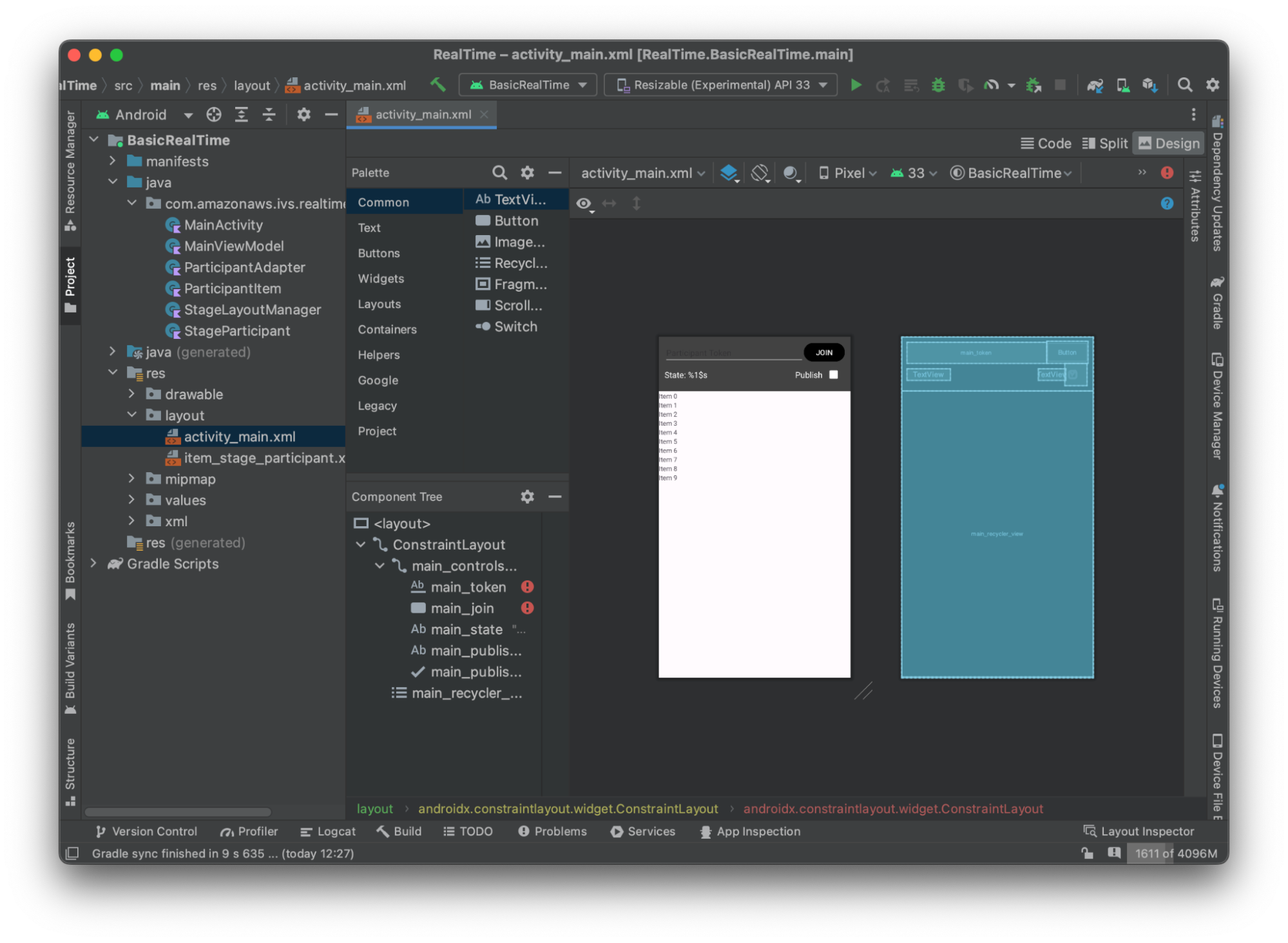
以下是檢視背後的 XML:
<?xml version="1.0" encoding="utf-8"?> <layout xmlns:android="http://schemas.android.com/apk/res/android" xmlns:app="http://schemas.android.com/apk/res-auto" xmlns:tools="http://schemas.android.com/tools"> <androidx.constraintlayout.widget.ConstraintLayout android:keepScreenOn="true" android:layout_width="match_parent" android:layout_height="match_parent" tools:context=".BasicActivity"> <androidx.constraintlayout.widget.ConstraintLayout android:id="@+id/main_controls_container" android:layout_width="match_parent" android:layout_height="wrap_content" android:background="@color/cardview_dark_background" android:padding="12dp" app:layout_constraintTop_toTopOf="parent"> <EditText android:id="@+id/main_token" android:layout_width="0dp" android:layout_height="wrap_content" android:autofillHints="@null" android:backgroundTint="@color/white" android:hint="@string/token" android:imeOptions="actionDone" android:inputType="text" android:textColor="@color/white" app:layout_constraintEnd_toStartOf="@id/main_join" app:layout_constraintStart_toStartOf="parent" app:layout_constraintTop_toTopOf="parent" /> <Button android:id="@+id/main_join" android:layout_width="wrap_content" android:layout_height="wrap_content" android:backgroundTint="@color/black" android:text="@string/join" android:textAllCaps="true" android:textColor="@color/white" android:textSize="16sp" app:layout_constraintBottom_toBottomOf="@+id/main_token" app:layout_constraintEnd_toEndOf="parent" app:layout_constraintStart_toEndOf="@id/main_token" /> <TextView android:id="@+id/main_state" android:layout_width="wrap_content" android:layout_height="wrap_content" android:text="@string/state" android:textColor="@color/white" android:textSize="18sp" app:layout_constraintBottom_toBottomOf="parent" app:layout_constraintStart_toStartOf="parent" app:layout_constraintTop_toBottomOf="@id/main_token" /> <TextView android:id="@+id/main_publish_text" android:layout_width="wrap_content" android:layout_height="wrap_content" android:text="@string/publish" android:textColor="@color/white" android:textSize="18sp" app:layout_constraintBottom_toBottomOf="parent" app:layout_constraintEnd_toStartOf="@id/main_publish_checkbox" app:layout_constraintTop_toBottomOf="@id/main_token" /> <CheckBox android:id="@+id/main_publish_checkbox" android:layout_width="wrap_content" android:layout_height="wrap_content" android:buttonTint="@color/white" android:checked="true" app:layout_constraintBottom_toBottomOf="@id/main_publish_text" app:layout_constraintEnd_toEndOf="parent" app:layout_constraintTop_toTopOf="@id/main_publish_text" /> </androidx.constraintlayout.widget.ConstraintLayout> <androidx.recyclerview.widget.RecyclerView android:id="@+id/main_recycler_view" android:layout_width="match_parent" android:layout_height="0dp" app:layout_constraintTop_toBottomOf="@+id/main_controls_container" app:layout_constraintBottom_toBottomOf="parent" /> </androidx.constraintlayout.widget.ConstraintLayout> <layout>
我們在這裡引用了幾個字串 ID,因此,現在將建立整個 strings.xml 檔案:
<resources> <string name="app_name">BasicRealTime</string> <string name="join">Join</string> <string name="leave">Leave</string> <string name="token">Participant Token</string> <string name="publish">Publish</string> <string name="state">State: %1$s</string> </resources>
將 XML 中的這些檢視連結至 MainActivity.kt:
import android.widget.Button import android.widget.CheckBox import android.widget.EditText import android.widget.TextView import androidx.recyclerview.widget.RecyclerView private lateinit var checkboxPublish: CheckBox private lateinit var recyclerView: RecyclerView private lateinit var buttonJoin: Button private lateinit var textViewState: TextView private lateinit var editTextToken: EditText override fun onCreate(savedInstanceState: Bundle?) { super.onCreate(savedInstanceState) setContentView(R.layout.activity_main) checkboxPublish = findViewById(R.id.main_publish_checkbox) recyclerView = findViewById(R.id.main_recycler_view) buttonJoin = findViewById(R.id.main_join) textViewState = findViewById(R.id.main_state) editTextToken = findViewById(R.id.main_token) }
現在,將為 RecyclerView 建立項目檢視。若要執行此操作,在 res/layout 目錄上按一下滑鼠右鍵,然後選取新增 > 配置資源檔案。將此新檔案命名為 item_stage_participant.xml。
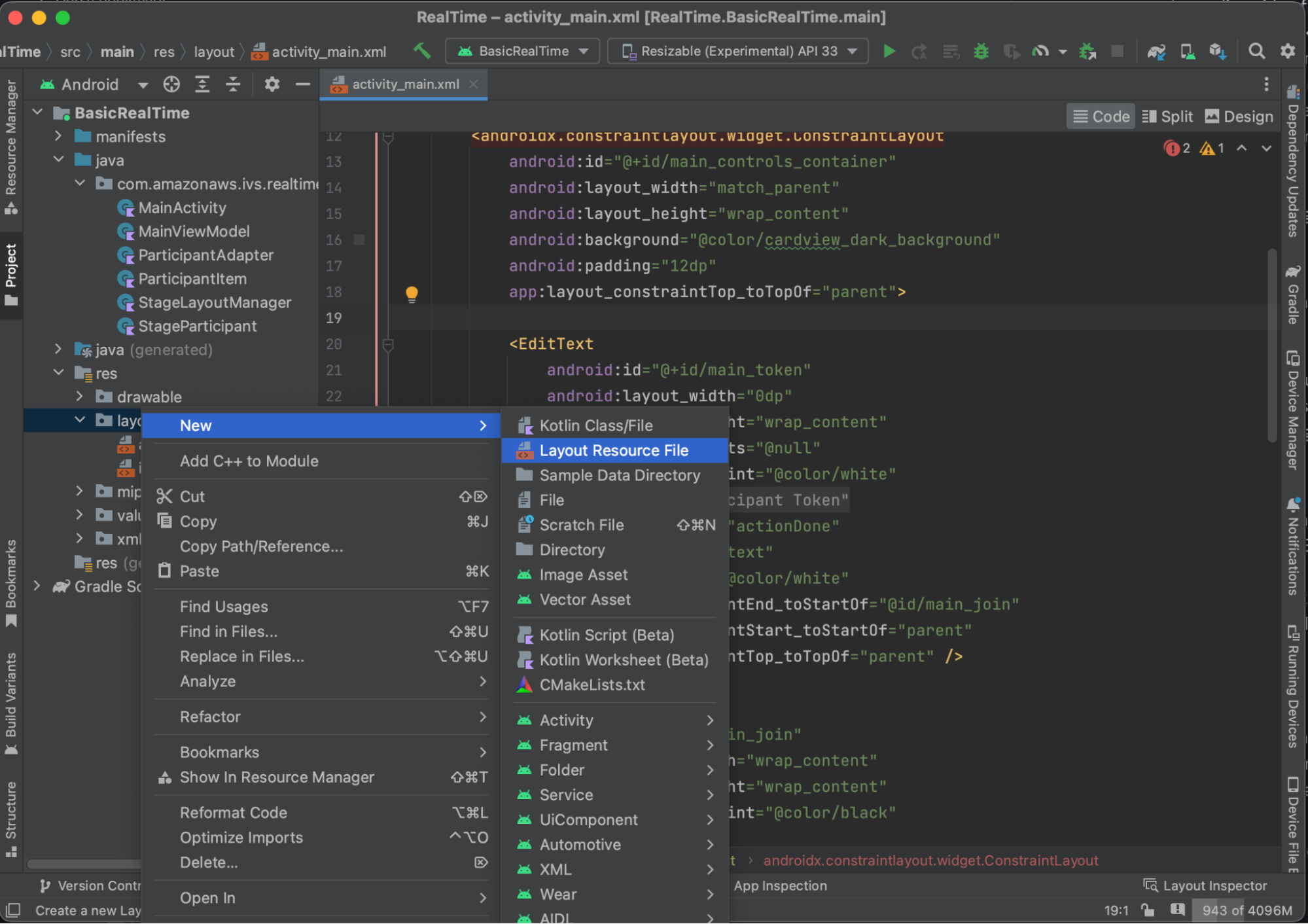
此項目的配置很簡單:包含一個用於轉譯參與者影片串流的檢視,以及一個用於顯示參與者資訊的標籤清單:
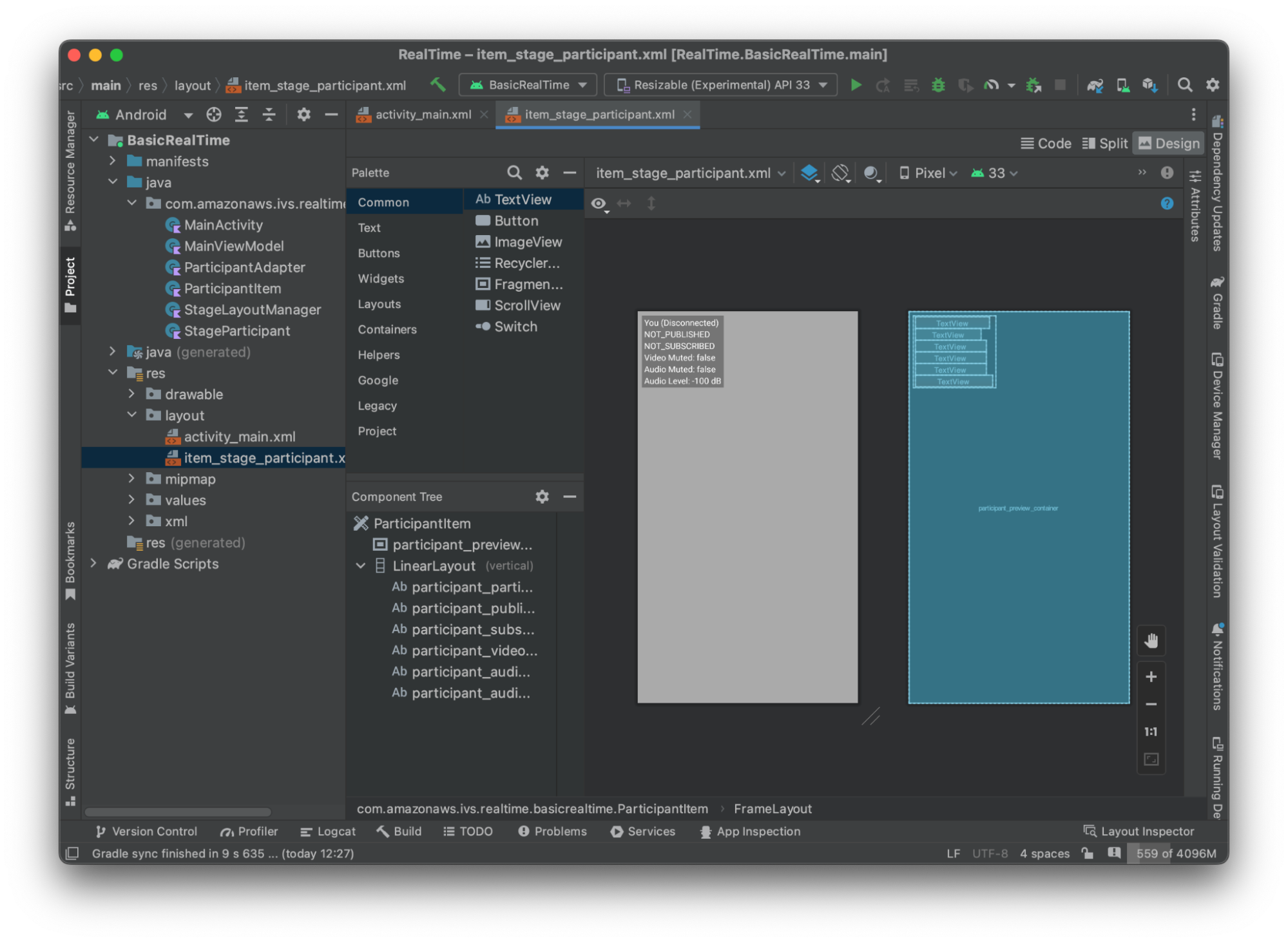
下面是 XML:
<?xml version="1.0" encoding="utf-8"?> <com.amazonaws.ivs.realtime.basicrealtime.ParticipantItem xmlns:android="http://schemas.android.com/apk/res/android" xmlns:app="http://schemas.android.com/apk/res-auto" xmlns:tools="http://schemas.android.com/tools" android:layout_width="match_parent" android:layout_height="match_parent"> <FrameLayout android:id="@+id/participant_preview_container" android:layout_width="match_parent" android:layout_height="match_parent" tools:background="@android:color/darker_gray" /> <LinearLayout android:layout_width="wrap_content" android:layout_height="wrap_content" android:layout_marginStart="8dp" android:layout_marginTop="8dp" android:background="#50000000" android:orientation="vertical" android:paddingLeft="4dp" android:paddingTop="2dp" android:paddingRight="4dp" android:paddingBottom="2dp" app:layout_constraintStart_toStartOf="parent" app:layout_constraintTop_toTopOf="parent"> <TextView android:id="@+id/participant_participant_id" android:layout_width="wrap_content" android:layout_height="wrap_content" android:textColor="@android:color/white" android:textSize="16sp" tools:text="You (Disconnected)" /> <TextView android:id="@+id/participant_publishing" android:layout_width="wrap_content" android:layout_height="wrap_content" android:textColor="@android:color/white" android:textSize="16sp" tools:text="NOT_PUBLISHED" /> <TextView android:id="@+id/participant_subscribed" android:layout_width="wrap_content" android:layout_height="wrap_content" android:textColor="@android:color/white" android:textSize="16sp" tools:text="NOT_SUBSCRIBED" /> <TextView android:id="@+id/participant_video_muted" android:layout_width="wrap_content" android:layout_height="wrap_content" android:textColor="@android:color/white" android:textSize="16sp" tools:text="Video Muted: false" /> <TextView android:id="@+id/participant_audio_muted" android:layout_width="wrap_content" android:layout_height="wrap_content" android:textColor="@android:color/white" android:textSize="16sp" tools:text="Audio Muted: false" /> <TextView android:id="@+id/participant_audio_level" android:layout_width="wrap_content" android:layout_height="wrap_content" android:textColor="@android:color/white" android:textSize="16sp" tools:text="Audio Level: -100 dB" /> </LinearLayout> </com.amazonaws.ivs.realtime.basicrealtime.ParticipantItem>
此 XML 檔案擴充了尚未建立的類別 ParticipantItem。由於 XML 包括完整的命名空間,因此請務必將此 XML 檔案更新至您的命名空間。建立此類別並設定檢視,否則現在將其保留為空白。
建立一個新的 Kotlin 類別 ParticipantItem:
package com.amazonaws.ivs.realtime.basicrealtime import android.content.Context import android.util.AttributeSet import android.widget.FrameLayout import android.widget.TextView import kotlin.math.roundToInt class ParticipantItem @JvmOverloads constructor( context: Context, attrs: AttributeSet? = null, defStyleAttr: Int = 0, defStyleRes: Int = 0, ) : FrameLayout(context, attrs, defStyleAttr, defStyleRes) { private lateinit var previewContainer: FrameLayout private lateinit var textViewParticipantId: TextView private lateinit var textViewPublish: TextView private lateinit var textViewSubscribe: TextView private lateinit var textViewVideoMuted: TextView private lateinit var textViewAudioMuted: TextView private lateinit var textViewAudioLevel: TextView override fun onFinishInflate() { super.onFinishInflate() previewContainer = findViewById(R.id.participant_preview_container) textViewParticipantId = findViewById(R.id.participant_participant_id) textViewPublish = findViewById(R.id.participant_publishing) textViewSubscribe = findViewById(R.id.participant_subscribed) textViewVideoMuted = findViewById(R.id.participant_video_muted) textViewAudioMuted = findViewById(R.id.participant_audio_muted) textViewAudioLevel = findViewById(R.id.participant_audio_level) } }
許可
若要使用攝影機和麥克風,您需要向使用者請求許可。我們對此遵循標準許可流程:
override fun onStart() { super.onStart() requestPermission() } private val requestPermissionLauncher = registerForActivityResult(ActivityResultContracts.RequestMultiplePermissions()) { permissions -> if (permissions[Manifest.permission.CAMERA] == true && permissions[Manifest.permission.RECORD_AUDIO] == true) { viewModel.permissionGranted() // we will add this later } } private val permissions = listOf( Manifest.permission.CAMERA, Manifest.permission.RECORD_AUDIO, ) private fun requestPermission() { when { this.hasPermissions(permissions) -> viewModel.permissionGranted() // we will add this later else -> requestPermissionLauncher.launch(permissions.toTypedArray()) } } private fun Context.hasPermissions(permissions: List<String>): Boolean { return permissions.all { ContextCompat.checkSelfPermission(this, it) == PackageManager.PERMISSION_GRANTED } }
應用程式狀態
我們的應用程式會在 MainViewModel.kt 中本機追蹤參與者,並且使用 Kotlin 的 StateFlowMainActivity。
建立一個新的 Kotlin 類別 MainViewModel:
package com.amazonaws.ivs.realtime.basicrealtime import android.app.Application import androidx.lifecycle.AndroidViewModel class MainViewModel(application: Application) : AndroidViewModel(application), Stage.Strategy, StageRenderer { }
將在 MainActivity.kt 中管理檢視模型:
import androidx.activity.viewModels private val viewModel: MainViewModel by viewModels()
若要使用 AndroidViewModel 和這些 Kotlin ViewModel 延伸,您需要將以下內容新增至模組的 build.gradle 檔案:
implementation 'androidx.core:core-ktx:1.10.1' implementation "androidx.activity:activity-ktx:1.7.2" implementation 'androidx.appcompat:appcompat:1.6.1' implementation 'com.google.android.material:material:1.10.0' implementation "androidx.lifecycle:lifecycle-extensions:2.2.0" def lifecycle_version = "2.6.1" implementation "androidx.lifecycle:lifecycle-livedata-ktx:$lifecycle_version" implementation "androidx.lifecycle:lifecycle-viewmodel-ktx:$lifecycle_version" implementation 'androidx.constraintlayout:constraintlayout:2.1.4'
RecyclerView Adapter
我們將建立一個簡單的 RecyclerView.Adapter 子類別,以追蹤參與者並更新階段事件的 RecyclerView。首先,需要一個代表參與者的類別。建立一個新的 Kotlin 類別 StageParticipant:
package com.amazonaws.ivs.realtime.basicrealtime import com.amazonaws.ivs.broadcast.Stage import com.amazonaws.ivs.broadcast.StageStream class StageParticipant(val isLocal: Boolean, var participantId: String?) { var publishState = Stage.PublishState.NOT_PUBLISHED var subscribeState = Stage.SubscribeState.NOT_SUBSCRIBED var streams = mutableListOf<StageStream>() val stableID: String get() { return if (isLocal) { "LocalUser" } else { requireNotNull(participantId) } } }
我們將使用接下來會建立的 ParticipantAdapter 類別中的此類別。首先定義類別,並建立用於追蹤參與者的變數:
package com.amazonaws.ivs.realtime.basicrealtime import android.view.LayoutInflater import android.view.ViewGroup import androidx.recyclerview.widget.RecyclerView class ParticipantAdapter : RecyclerView.Adapter<ParticipantAdapter.ViewHolder>() { private val participants = mutableListOf<StageParticipant>()
此外還必須定義 RecyclerView.ViewHolder,再實作其餘的覆寫:
class ViewHolder(val participantItem: ParticipantItem) : RecyclerView.ViewHolder(participantItem)
使用此類別,可實作標準 RecyclerView.Adapter 覆寫:
override fun onCreateViewHolder(parent: ViewGroup, viewType: Int): ViewHolder { val item = LayoutInflater.from(parent.context) .inflate(R.layout.item_stage_participant, parent, false) as ParticipantItem return ViewHolder(item) } override fun getItemCount(): Int { return participants.size } override fun getItemId(position: Int): Long = participants[position] .stableID .hashCode() .toLong() override fun onBindViewHolder(holder: ViewHolder, position: Int) { return holder.participantItem.bind(participants[position]) } override fun onBindViewHolder(holder: ViewHolder, position: Int, payloads: MutableList<Any>) { val updates = payloads.filterIsInstance<StageParticipant>() if (updates.isNotEmpty()) { updates.forEach { holder.participantItem.bind(it) // implemented later } } else { super.onBindViewHolder(holder, position, payloads) } }
最後,我們新增一些新的方法,當對參與者做出變更時,將會從 MainViewModel 中呼叫這些方法。這些方法是轉接器上的標準 CRUD 作業。
fun participantJoined(participant: StageParticipant) { participants.add(participant) notifyItemInserted(participants.size - 1) } fun participantLeft(participantId: String) { val index = participants.indexOfFirst { it.participantId == participantId } if (index != -1) { participants.removeAt(index) notifyItemRemoved(index) } } fun participantUpdated(participantId: String?, update: (participant: StageParticipant) -> Unit) { val index = participants.indexOfFirst { it.participantId == participantId } if (index != -1) { update(participants[index]) notifyItemChanged(index, participants[index]) } }
回到 MainViewModel,我們需要建立並保留此轉接器的參考:
internal val participantAdapter = ParticipantAdapter()
階段狀態
還需要追蹤 MainViewModel 內的一些階段狀態。現在,我們來定義這些屬性:
private val _connectionState = MutableStateFlow(Stage.ConnectionState.DISCONNECTED) val connectionState = _connectionState.asStateFlow() private var publishEnabled: Boolean = false set(value) { field = value // Because the strategy returns the value of `checkboxPublish.isChecked`, just call `refreshStrategy`. stage?.refreshStrategy() } private var deviceDiscovery: DeviceDiscovery? = null private var stage: Stage? = null private var streams = mutableListOf<LocalStageStream>()
若要在加入階段之前查看您自己的預覽,我們會立即建立本機參與者:
init { deviceDiscovery = DeviceDiscovery(application) // Create a local participant immediately to render our camera preview and microphone stats val localParticipant = StageParticipant(true, null) participantAdapter.participantJoined(localParticipant) }
我們希望確保在清除 ViewModel 時也清除這些資源。我們會馬上覆寫 onCleared(),因此不要忘了清除這些資源。
override fun onCleared() { stage?.release() deviceDiscovery?.release() deviceDiscovery = null super.onCleared() }
現在,一旦授予許可,我們會填充本機 streams,實作之前呼叫的 permissionsGranted 方法:
internal fun permissionGranted() { val deviceDiscovery = deviceDiscovery ?: return streams.clear() val devices = deviceDiscovery.listLocalDevices() // Camera devices .filter { it.descriptor.type == Device.Descriptor.DeviceType.CAMERA } .maxByOrNull { it.descriptor.position == Device.Descriptor.Position.FRONT } ?.let { streams.add(ImageLocalStageStream(it)) } // Microphone devices .filter { it.descriptor.type == Device.Descriptor.DeviceType.MICROPHONE } .maxByOrNull { it.descriptor.isDefault } ?.let { streams.add(AudioLocalStageStream(it)) } stage?.refreshStrategy() // Update our local participant with these new streams participantAdapter.participantUpdated(null) { it.streams.clear() it.streams.addAll(streams) } }
實作階段 SDK
以下是三個以即時功能為基礎的核心概念:階段、策略和轉譯器。設計目標是盡可能減少打造工作產品所需的用戶端邏輯數量。
Stage.Strategy
Stage.Strategy 實作很簡單:
override fun stageStreamsToPublishForParticipant( stage: Stage, participantInfo: ParticipantInfo ): MutableList<LocalStageStream> { // Return the camera and microphone to be published. // This is only called if `shouldPublishFromParticipant` returns true. return streams } override fun shouldPublishFromParticipant(stage: Stage, participantInfo: ParticipantInfo): Boolean { return publishEnabled } override fun shouldSubscribeToParticipant(stage: Stage, participantInfo: ParticipantInfo): Stage.SubscribeType { // Subscribe to both audio and video for all publishing participants. return Stage.SubscribeType.AUDIO_VIDEO }
總而言之,根據內部的 publishEnabled 狀態來發布,如果要發布,我們會發布之前收集的串流。最後,針對此範例,始終會訂閱其他參與者,同時接收其音訊和影片。
StageRenderer
StageRenderer 實作也非常簡單,但要考慮包含相當多程式碼的函數數量。當 SDK 通知我們有關參與者的變更時,此轉譯器中的一般方法是更新 ParticipantAdapter。在某些情況下,對於本機參與者的處理方式有所不同,因為我們已決定自行管理他們,以便在他們加入之前查看其攝影機預覽。
override fun onError(exception: BroadcastException) { Toast.makeText(getApplication(), "onError ${exception.localizedMessage}", Toast.LENGTH_LONG).show() Log.e("BasicRealTime", "onError $exception") } override fun onConnectionStateChanged( stage: Stage, connectionState: Stage.ConnectionState, exception: BroadcastException? ) { _connectionState.value = connectionState } override fun onParticipantJoined(stage: Stage, participantInfo: ParticipantInfo) { if (participantInfo.isLocal) { // If this is the local participant joining the stage, update the participant with a null ID because we // manually added that participant when setting up our preview participantAdapter.participantUpdated(null) { it.participantId = participantInfo.participantId } } else { // If they are not local, add them normally participantAdapter.participantJoined( StageParticipant( participantInfo.isLocal, participantInfo.participantId ) ) } } override fun onParticipantLeft(stage: Stage, participantInfo: ParticipantInfo) { if (participantInfo.isLocal) { // If this is the local participant leaving the stage, update the ID but keep it around because // we want to keep the camera preview active participantAdapter.participantUpdated(participantInfo.participantId) { it.participantId = null } } else { // If they are not local, have them leave normally participantAdapter.participantLeft(participantInfo.participantId) } } override fun onParticipantPublishStateChanged( stage: Stage, participantInfo: ParticipantInfo, publishState: Stage.PublishState ) { // Update the publishing state of this participant participantAdapter.participantUpdated(participantInfo.participantId) { it.publishState = publishState } } override fun onParticipantSubscribeStateChanged( stage: Stage, participantInfo: ParticipantInfo, subscribeState: Stage.SubscribeState ) { // Update the subscribe state of this participant participantAdapter.participantUpdated(participantInfo.participantId) { it.subscribeState = subscribeState } } override fun onStreamsAdded(stage: Stage, participantInfo: ParticipantInfo, streams: MutableList<StageStream>) { // We don't want to take any action for the local participant because we track those streams locally if (participantInfo.isLocal) { return } // For remote participants, add these new streams to that participant's streams array. participantAdapter.participantUpdated(participantInfo.participantId) { it.streams.addAll(streams) } } override fun onStreamsRemoved(stage: Stage, participantInfo: ParticipantInfo, streams: MutableList<StageStream>) { // We don't want to take any action for the local participant because we track those streams locally if (participantInfo.isLocal) { return } // For remote participants, remove these streams from that participant's streams array. participantAdapter.participantUpdated(participantInfo.participantId) { it.streams.removeAll(streams) } } override fun onStreamsMutedChanged( stage: Stage, participantInfo: ParticipantInfo, streams: MutableList<StageStream> ) { // We don't want to take any action for the local participant because we track those streams locally if (participantInfo.isLocal) { return } // For remote participants, notify the adapter that the participant has been updated. There is no need to modify // the `streams` property on the `StageParticipant` because it is the same `StageStream` instance. Just // query the `isMuted` property again. participantAdapter.participantUpdated(participantInfo.participantId) {} }
實作自訂 RecyclerView LayoutManager
配置不同數量的參與者可能很複雜。您希望他們佔用整個父檢視的框架,但不想單獨處理每個參與者配置。為了簡化這一點,我們將逐步實作 RecyclerView.LayoutManager。
建立另一個新類別 StageLayoutManager,這應當會延伸 GridLayoutManager。設計此類別的目的是,根據以流程為基礎的資料列/資料欄配置中的參與者人數,來計算每個參與者的配置。每個資料列的高度與其他資料列相同,但每個資料列的寬度可能有所差異。請參閱 layouts 變數上方的程式碼註解,描述了如何自訂此行為。
package com.amazonaws.ivs.realtime.basicrealtime import android.content.Context import androidx.recyclerview.widget.GridLayoutManager import androidx.recyclerview.widget.RecyclerView class StageLayoutManager(context: Context?) : GridLayoutManager(context, 6) { companion object { /** * This 2D array contains the description of how the grid of participants should be rendered * The index of the 1st dimension is the number of participants needed to active that configuration * Meaning if there is 1 participant, index 0 will be used. If there are 5 participants, index 4 will be used. * * The 2nd dimension is a description of the layout. The length of the array is the number of rows that * will exist, and then each number within that array is the number of columns in each row. * * See the code comments next to each index for concrete examples. * * This can be customized to fit any layout configuration needed. */ val layouts: List<List<Int>> = listOf( // 1 participant listOf(1), // 1 row, full width // 2 participants listOf(1, 1), // 2 rows, all columns are full width // 3 participants listOf(1, 2), // 2 rows, first row's column is full width then 2nd row's columns are 1/2 width // 4 participants listOf(2, 2), // 2 rows, all columns are 1/2 width // 5 participants listOf(1, 2, 2), // 3 rows, first row's column is full width, 2nd and 3rd row's columns are 1/2 width // 6 participants listOf(2, 2, 2), // 3 rows, all column are 1/2 width // 7 participants listOf(2, 2, 3), // 3 rows, 1st and 2nd row's columns are 1/2 width, 3rd row's columns are 1/3rd width // 8 participants listOf(2, 3, 3), // 9 participants listOf(3, 3, 3), // 10 participants listOf(2, 3, 2, 3), // 11 participants listOf(2, 3, 3, 3), // 12 participants listOf(3, 3, 3, 3), ) } init { spanSizeLookup = object : SpanSizeLookup() { override fun getSpanSize(position: Int): Int { if (itemCount <= 0) { return 1 } // Calculate the row we're in val config = layouts[itemCount - 1] var row = 0 var curPosition = position while (curPosition - config[row] >= 0) { curPosition -= config[row] row++ } // spanCount == max spans, config[row] = number of columns we want // So spanCount / config[row] would be something like 6 / 3 if we want 3 columns. // So this will take up 2 spans, with a max of 6 is 1/3rd of the view. return spanCount / config[row] } } } override fun onLayoutChildren(recycler: RecyclerView.Recycler?, state: RecyclerView.State?) { if (itemCount <= 0 || state?.isPreLayout == true) return val parentHeight = height val itemHeight = parentHeight / layouts[itemCount - 1].size // height divided by number of rows. // Set the height of each view based on how many rows exist for the current participant count. for (i in 0 until childCount) { val child = getChildAt(i) ?: continue val layoutParams = child.layoutParams as RecyclerView.LayoutParams if (layoutParams.height != itemHeight) { layoutParams.height = itemHeight child.layoutParams = layoutParams } } // After we set the height for all our views, call super. // This works because our RecyclerView can not scroll and all views are always visible with stable IDs. super.onLayoutChildren(recycler, state) } override fun canScrollVertically(): Boolean = false override fun canScrollHorizontally(): Boolean = false }
回到 MainActivity.kt,我們需要為 RecyclerView 設定轉接器和配置管理器:
// In onCreate after setting recyclerView. recyclerView.layoutManager = StageLayoutManager(this) recyclerView.adapter = viewModel.participantAdapter
掛接 UI 動作
即將結束;我們只需掛接幾個 UI 動作。
首先,讓 MainActivity 觀測 MainViewModel 中的 StateFlow 變更:
// At the end of your onCreate method lifecycleScope.launch { repeatOnLifecycle(Lifecycle.State.CREATED) { viewModel.connectionState.collect { state -> buttonJoin.setText(if (state == ConnectionState.DISCONNECTED) R.string.join else R.string.leave) textViewState.text = getString(R.string.state, state.name) } } }
接著,將接聽程式新增至加入按鈕和發布核取方塊:
buttonJoin.setOnClickListener { viewModel.joinStage(editTextToken.text.toString()) } checkboxPublish.setOnCheckedChangeListener { _, isChecked -> viewModel.setPublishEnabled(isChecked) }
上述兩個呼叫功能均位於 MainViewModel,現在將在此實作:
internal fun joinStage(token: String) { if (_connectionState.value != Stage.ConnectionState.DISCONNECTED) { // If we're already connected to a stage, leave it. stage?.leave() } else { if (token.isEmpty()) { Toast.makeText(getApplication(), "Empty Token", Toast.LENGTH_SHORT).show() return } try { // Destroy the old stage first before creating a new one. stage?.release() val stage = Stage(getApplication(), token, this) stage.addRenderer(this) stage.join() this.stage = stage } catch (e: BroadcastException) { Toast.makeText(getApplication(), "Failed to join stage ${e.localizedMessage}", Toast.LENGTH_LONG).show() e.printStackTrace() } } } internal fun setPublishEnabled(enabled: Boolean) { publishEnabled = enabled }
轉譯參與者
最後,我們需要將從 SDK 接收的資料,轉譯到之前建立的參與者項目上。我們已經完成了 RecyclerView 邏輯,因此只需實作 ParticipantItem 中的 bind API。
從新增空函數開始,然後逐步實作:
fun bind(participant: StageParticipant) { }
首先,將處理簡易狀態、參與者 ID、發布狀態和訂閱狀態。對於這些,只需直接更新 TextViews:
val participantId = if (participant.isLocal) { "You (${participant.participantId ?: "Disconnected"})" } else { participant.participantId } textViewParticipantId.text = participantId textViewPublish.text = participant.publishState.name textViewSubscribe.text = participant.subscribeState.name
接著,將更新音訊和影片靜音狀態。為取得靜音狀態,需要從串流陣列中找到 ImageDevice 和 AudioDevice。為優化效能,我們會記住上次連接的裝置 ID。
// This belongs outside the `bind` API. private var imageDeviceUrn: String? = null private var audioDeviceUrn: String? = null // This belongs inside the `bind` API. val newImageStream = participant .streams .firstOrNull { it.device is ImageDevice } textViewVideoMuted.text = if (newImageStream != null) { if (newImageStream.muted) "Video muted" else "Video not muted" } else { "No video stream" } val newAudioStream = participant .streams .firstOrNull { it.device is AudioDevice } textViewAudioMuted.text = if (newAudioStream != null) { if (newAudioStream.muted) "Audio muted" else "Audio not muted" } else { "No audio stream" }
最後,要轉譯 imageDevice 的預覽:
if (newImageStream?.device?.descriptor?.urn != imageDeviceUrn) { // If the device has changed, remove all subviews from the preview container previewContainer.removeAllViews() (newImageStream?.device as? ImageDevice)?.let { val preview = it.getPreviewView(BroadcastConfiguration.AspectMode.FIT) previewContainer.addView(preview) preview.layoutParams = FrameLayout.LayoutParams( FrameLayout.LayoutParams.MATCH_PARENT, FrameLayout.LayoutParams.MATCH_PARENT ) } } imageDeviceUrn = newImageStream?.device?.descriptor?.urn
然後顯示 audioDevice 中的音訊統計資料:
if (newAudioStream?.device?.descriptor?.urn != audioDeviceUrn) { (newAudioStream?.device as? AudioDevice)?.let { it.setStatsCallback { _, rms -> textViewAudioLevel.text = "Audio Level: ${rms.roundToInt()} dB" } } } audioDeviceUrn = newAudioStream?.device?.descriptor?.urn