本文為英文版的機器翻譯版本,如內容有任何歧義或不一致之處,概以英文版為準。
存取和列出 KMS 金鑰詳細資訊
您可以使用 AWS KMS 主控台
下列程序示範如何存取 KMS 金鑰詳細資訊,例如金鑰 ID、金鑰規格、金鑰用量等。
每個 KMS 金鑰的詳細資訊頁面會顯示 KMS 金鑰的屬性。這會根據不同 KMS 金鑰類型而有些微不同。
若要顯示 KMS 金鑰的詳細資訊,請在 AWS 受管金鑰 或客戶受管金鑰頁面上選擇 KMS 金鑰的別名或金鑰 ID。
KMS 金鑰的詳細資訊頁面包含 General Configuration (一般組態) 區段,顯示 KMS 金鑰的基本屬性。它還包括您可以檢視和編輯 KMS 金鑰屬性的標籤,例如金鑰政策、密碼編譯組態、標籤、金鑰材料和輪換 (適用於支援自動或隨需輪換的 KMS 金鑰)、地區性 (適用於多區域金鑰) 和公有金鑰 (適用於非對稱 KMS 金鑰)。
注意
AWS KMS 主控台會顯示您在帳戶和區域中有權檢視的 KMS 金鑰。其他 中的 KMS 金鑰 AWS 帳戶 不會出現在主控台中,即使您具有檢視、管理和使用這些金鑰的許可。若要檢視其他帳戶中的 KMS 金鑰,請使用 DescribeKey 操作。
瀏覽 KMS 金鑰的金鑰詳細資訊頁面。
-
登入 AWS Management Console 並開啟位於 https://https://console.aws.amazon.com/kms
的 AWS Key Management Service (AWS KMS) 主控台。 -
若要變更 AWS 區域,請使用頁面右上角的區域選擇器。
-
若要檢視您所建立及管理帳戶中的金鑰,請在導覽窗格中選擇Customer managed keys (客戶受管金鑰)。若要檢視您帳戶中為您 AWS 建立和管理的金鑰,請在導覽窗格中選擇AWS 受管金鑰。
-
若要開啟金鑰詳細資訊頁面,請在金鑰資料表中選擇 KMS 金鑰的金鑰 ID 或別名。
如果 KMS 金鑰具有多個別名,則別名摘要 (+n more (+n 等)) 會顯示在其中一個別名的名稱旁邊。選擇別名摘要會直接帶您前往金鑰詳細資訊頁面上的 Aliases (別名) 索引標籤。
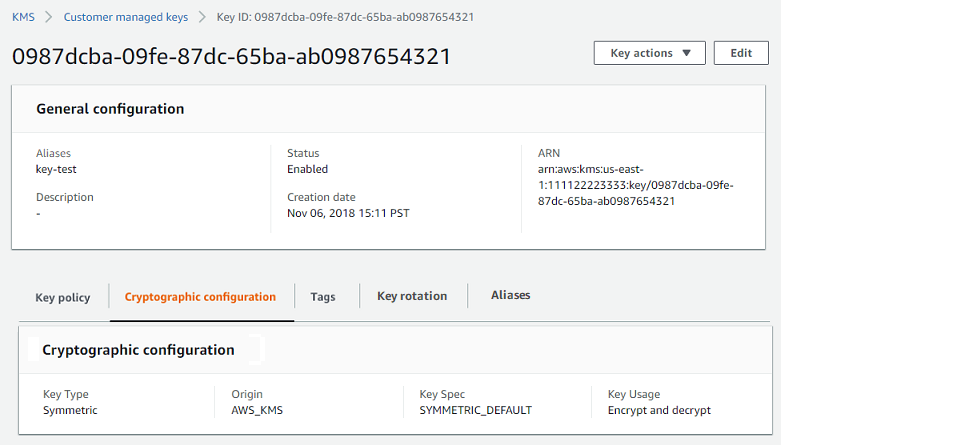
以下清單描述了詳細顯示中的欄位,包括索引標籤中的欄位。其中有些欄位也可以在資料表顯示中做為資料行使用。
- Aliases
-
其中:別名索引標籤
KMS 金鑰的易記名稱。您可以使用別名來識別主控台和部分 AWS KMS APIs中的 KMS 金鑰。如需詳細資訊,請參閱中的別名 AWS KMS。
別名索引標籤會顯示與 AWS 帳戶 和 區域中 KMS 金鑰相關聯的所有別名。
- ARN
-
其中:一般組態區段
KMS 金鑰的 Amazon Resource Name (ARN)。該值會專屬識別 KMS 金鑰。您可以使用該值在 AWS KMS API 操作中識別 KMS 金鑰。
- 連線狀態
-
指示自訂金鑰存放區是否已連接至其備份金鑰存放區。當 KMS 金鑰已在自訂金鑰存放區中建立時,才會顯示此欄位。
如需此欄位中值的相關資訊,請參閱《AWS KMS API 參考》中的 ConnectionState。
- 建立日期
-
其中:一般組態區段
建立 KMS 金鑰的日期和時間。這個值會以裝置的本地時間顯示。時區不會依存區域。
與 Expiration (過期) 不同,建立指的只是 KMS 金鑰,而非其金鑰材料。
- CloudHSM 叢集 ID
-
其中:密碼編譯組態索引標籤
叢集的 AWS CloudHSM 叢集 ID,其中包含 KMS 金鑰的金鑰材料。當 KMS 金鑰已在自訂金鑰存放區中建立時,才會顯示此欄位。
如果您選擇 CloudHSM 叢集 ID,它會在 AWS CloudHSM 主控台中開啟叢集頁面。
- 目前的金鑰材料
-
其中:一般組態區段
具有
AWS_KMS原始伺服器的對稱加密金鑰支援自動和隨需輪換。具有EXTERNAL原始伺服器的單一區域對稱加密金鑰支援隨需輪換。這些金鑰可以有多個與金鑰相關聯的金鑰材料。最近輪換的金鑰材料可用於加密和解密。此金鑰材料會識別為目前的金鑰材料。其他金鑰資料只能用於解密。KMS 金鑰的自動或隨需金鑰輪換會變更其目前的金鑰材料。 - 自訂金鑰存放區 ID
-
其中:密碼編譯組態索引標籤
包含 KMS 金鑰的自訂金鑰存放區 ID。當 KMS 金鑰已在自訂金鑰存放區中建立時,才會顯示此欄位。
如果您選擇自訂金鑰存放區 ID,它會在 AWS KMS 主控台中開啟自訂金鑰存放區頁面。
- 自訂金鑰存放區名稱
-
其中:密碼編譯組態索引標籤
包含 KMS 金鑰的自訂金鑰存放區 名稱。當 KMS 金鑰已在自訂金鑰存放區中建立時,才會顯示此欄位。
- 自訂金鑰存放區類型
-
其中:密碼編譯組態索引標籤
指示自訂金鑰存放區是 AWS CloudHSM 金鑰存放區還是外部金鑰存放區。當 KMS 金鑰已在自訂金鑰存放區中建立時,才會顯示此欄位。
- 描述
-
其中:一般組態區段
KMS 金鑰的簡短、選用描述,您可以撰寫和編輯。如要新增或更新客戶受管金鑰的描述,請在 General Configuration (一般組態) 上方,選擇 Edit (編輯)。
- 加密演算法
-
其中:密碼編譯組態索引標籤
列出可搭配 AWS KMS中 KMS 金鑰使用的加密演算法。此欄位只有在 Key type (金鑰類型) 是 Asymmetric (非對稱) 且 Key usage (金鑰使用方式) 是 Encrypt and decrypt (加密及解密) 時才會出現。如需 AWS KMS 支援的加密演算法相關資訊,請參閱 SYMMETRIC_DEFAULT 金鑰規格和 用於加密和解密的 RSA 金鑰規格。
- 過期日期
-
其中:金鑰材料索引標籤
KMS 金鑰之金鑰材料過期的日期和時間。此欄位只會針對具備匯入金鑰材料的 KMS 金鑰顯示,即 Origin (來源) 是 External (外部) 且 KMS 金鑰具有會過期的金鑰材料時。單一區域、對稱加密金鑰可以有多個與其相關聯的金鑰材料。對於這類金鑰,此欄位會指出其中一個相關聯金鑰材料過期的最早日期和時間。
- 外部金鑰 ID
-
其中:密碼編譯組態索引標籤
- 外部金鑰狀態
-
其中:密碼編譯組態索引標籤
外部金鑰存放區代理針對與 KMS 金鑰相關聯的外部金鑰所報告的最新狀態。此欄位只會針對外部金鑰存放區中的 KMS 金鑰顯示。
- 外部金鑰使用情況
-
其中:密碼編譯組態索引標籤
在與 KMS 金鑰相關聯的外部金鑰上啟用的密碼編譯操作。此欄位只會針對外部金鑰存放區中的 KMS 金鑰顯示。
- 金鑰政策
-
其中:金鑰政策索引標籤
與 IAM 政策和授予一同控制對 KMS 金鑰的存取。每個 KMS 金鑰都有一個金鑰政策。這是唯一的強制授權元素。如要變更客戶受管金鑰的金鑰政策,請在 Key policy (金鑰政策) 標籤上,選擇 Edit (編輯)。如需詳細資訊,請參閱中的金鑰政策 AWS KMS。
- 金鑰材料和輪換
-
其中:金鑰材料和輪換索引標籤
此標籤僅針對具有
AWS_KMS原始伺服器的對稱加密金鑰 (支援自動和隨需輪換) 以及具有EXTERNAL原始伺服器的單一區域對稱加密金鑰 (支援隨需輪換) 顯示。標籤有三個面板:
自動輪換:啟用和停用客戶受管 KMS 金鑰中金鑰材料的自動輪換。若要變更客戶受管金鑰的金鑰輪換狀態,請使用核取方塊。您不能啟用或停用 AWS 受管金鑰 中金鑰資料的輪換。 AWS 受管金鑰 每年會自動輪換一次。
隨需輪換:啟動客戶受管金鑰中金鑰材料的隨需輪換。對於匯入的金鑰,必須已有
PENDING_ROTATION狀態為 的匯入金鑰材料,才能使用立即輪換選項。金鑰材料:列出與 KMS 金鑰相關聯的所有金鑰材料。每個金鑰材料都有唯一的識別符,其列會顯示金鑰材料的其他資訊,例如金鑰材料可在 KMS 中使用的輪換日期。對於匯入的金鑰,每一列也具有動作功能表,可用於刪除特定金鑰材料或將其重新匯入 KMS 金鑰。
- 金鑰規格
-
其中:密碼編譯組態索引標籤
KMS 金鑰中的金鑰材料類型。 AWS KMS 支援對稱加密 KMS 金鑰 (SYMMETRIC_DEFAULT)、不同長度的 HMAC KMS 金鑰、不同長度 RSA 金鑰的 KMS 金鑰,以及具有不同曲線的橢圓曲線金鑰。如需詳細資訊,請參閱Key spec。
- Key type
-
其中:密碼編譯組態索引標籤
指出 KMS 金鑰是 Symmetric (對稱) 還是 Asymmetric (非對稱)。
- 金鑰用途
-
其中:密碼編譯組態索引標籤
指出 KMS 金鑰是用於 Encrypt and decrypt (加密及解密)、Sign and verify (簽署及驗證) 還是 Generate and verify MAC (產生及驗證 MAC)。如需詳細資訊,請參閱Key usage。
- Origin
-
其中:密碼編譯組態索引標籤
KMS 金鑰之金鑰材料的來源。有效的 值如下:
-
AWS KMS 適用於 AWS KMS 產生的金鑰材料
-
AWS CloudHSM 適用於 AWS CloudHSM 金鑰存放區中的 KMS 金鑰
-
External (外部) 適用於匯入金鑰材料 (BYOK)
-
External key store (外部金鑰存放區) 適用於外部金鑰存放區中的 KMS 金鑰
-
- MAC 演算法
-
其中:密碼編譯組態索引標籤
列出可搭配 AWS KMS中 HMAC KMS 金鑰使用的 MAC 演算法。僅在 Key spec (金鑰規格) 為 HMAC 金鑰規格 (HMAC_*) 時,才會顯示此欄位。如需有關 AWS KMS 支援的 MAC 演算法的詳細資訊,請參閱 HMAC KMS 金鑰的金鑰規格。
- 主索引鍵
-
其中:區域性索引標籤
表示此 KMS 金鑰是多區域主要金鑰。授權使用者可以使用此區段將主要金鑰變更為不同的相關多區域金鑰。僅在 KMS 金鑰為多區域主要金鑰時,才會顯示此欄位。
- 公有金鑰
-
其中:公有金鑰索引標籤
顯示非對稱 KMS 金鑰的公有金鑰。獲得授權的使用者可以使用此標籤來複製及下載公有金鑰。
- 區域性
-
其中:「一般組態」區段和「區域性」索引標籤
指出 KMS 金鑰是否為單一區域金鑰、多區域主要金鑰,或多區域複本金鑰。僅在 KMS 金鑰為多區域金鑰時,才會顯示此欄位。
- 相關的多區域金鑰
-
其中:區域性索引標籤
顯示所有相關多區域主要金鑰和複本金鑰,但目前的 KMS 金鑰除外。僅在 KMS 金鑰為多區域金鑰時,才會顯示此欄位。
在主要金鑰的相關多區域金鑰區段,授權使用者可以建立新的複本金鑰。
- 複本金鑰
-
其中:區域性索引標籤
表示此 KMS 金鑰是多區域複本金鑰。僅在 KMS 金鑰為多區域複本金鑰時,才會顯示此欄位。
- 簽署演算法
-
其中:密碼編譯組態索引標籤
列出可搭配 AWS KMS中 KMS 金鑰使用的簽署演算法。此欄位只有在 Key type (金鑰類型) 是 Asymmetric (非對稱) 且 Key usage (金鑰使用方式) 是 Sign and verify (簽署及驗證) 時才會出現。如需有關 AWS KMS 支援的簽署演算法的資訊,請參閱 用於簽署和驗證的 RSA 金鑰規格和 橢圓曲線金鑰規格。
- Status
-
其中:一般組態區段
KMS 金鑰的金鑰狀態。只有在狀態為 Enabled (啟用) 時,您才能在密碼編譯操作中使用 KMS 金鑰。如需每個 KMS 金鑰狀態的詳細說明及其對您可以在 KMS 金鑰上執行操作所帶來的影響,請參閱 金鑰的 AWS KMS 金鑰狀態。
- 標籤
-
其中:標籤索引標籤
描述 KMS 金鑰的選用鍵值對。若要新增或變更 KMS 金鑰的標籤,請在 Tags (標籤) 索引標籤上,選擇 Edit (編輯)。
當您將標籤新增至 AWS 資源時, AWS 會產生成本分配報告,其中包含依標籤彙總的用量和成本。標籤也可以用來控制 KMS 金鑰的存取。如需標記 KMS 金鑰的詳細資訊,請參閱 中的標籤 AWS KMS 和 的 ABAC AWS KMS。
DescribeKey 操作會傳回指定之 KMS 金鑰的詳細資訊。若要識別 KMS 金鑰,請使用金鑰 ID、金鑰 ARN、別名名稱或別名 ARN。
與 ListKeys 操作不同,該操作僅顯示呼叫者帳戶和區域中的 KMS 金鑰,授權用戶可以使用 DescribeKey 操作以獲取有關其他帳戶中 KMS 金鑰的詳細資訊。
注意
DescribeKey 回應包括具有相同值的 KeySpec 和 CustomerMasterKeySpec 成員。已取代 CustomerMasterKeySpec 成員。
例如,呼叫 DescribeKey 會傳回對稱加密 KMS 金鑰的相關資訊。回應中的欄位會隨 AWS KMS key 規格、金鑰狀態和金鑰材料來源而有所不同。如需多種程式設計語言的範例,請參閱DescribeKey 搭配 AWS SDK 或 CLI 使用。
$aws kms describe-key --key-id 1234abcd-12ab-34cd-56ef-1234567890ab{ "KeyMetadata": { "Origin": "AWS_KMS", "KeyId": "1234abcd-12ab-34cd-56ef-1234567890ab", "Description": "", "KeyManager": "CUSTOMER", "Enabled": true, "KeySpec": "SYMMETRIC_DEFAULT", "CustomerMasterKeySpec": "SYMMETRIC_DEFAULT", "KeyUsage": "ENCRYPT_DECRYPT", "KeyState": "Enabled", "CreationDate": 1499988169.234, "MultiRegion": false, "Arn": "arn:aws:kms:us-west-2:111122223333:key/1234abcd-12ab-34cd-56ef-1234567890ab", "AWSAccountId": "111122223333", "EncryptionAlgorithms": [ "SYMMETRIC_DEFAULT" ], "CurrentKeyMaterialId": "123456789abcdef0123456789abcdef0123456789abcdef0123456789abcdef0" } }
這個範例會在用於簽署和驗證的非對稱 KMS 金鑰上呼叫 DescribeKey 操作。回應包含 AWS KMS 針對此 KMS 金鑰支援的簽署演算法。
$aws kms describe-key --key-id 0987dcba-09fe-87dc-65ba-ab0987654321{ "KeyMetadata": { "KeyId": "0987dcba-09fe-87dc-65ba-ab0987654321", "Origin": "AWS_KMS", "Arn": "arn:aws:kms:us-west-2:111122223333:key/0987dcba-09fe-87dc-65ba-ab0987654321", "KeyState": "Enabled", "KeyUsage": "SIGN_VERIFY", "CreationDate": 1569973196.214, "Description": "", "KeySpec": "ECC_NIST_P521", "CustomerMasterKeySpec": "ECC_NIST_P521", "AWSAccountId": "111122223333", "Enabled": true, "MultiRegion": false, "KeyManager": "CUSTOMER", "SigningAlgorithms": [ "ECDSA_SHA_512" ] } }