NEW - You can now accelerate your migration and modernization with AWS Transform. Read Getting Started in the AWS Transform User Guide.
Installing the AWS Replication Agent on Windows servers
Complete these steps to install the AWS Replication Agent on Windows source servers.
Ensure that the necessary service roles have been created by clicking on the Reinitialize service permissions button on the AWS Application Migration Service console replication settings page. You must have the permissions necessary to create IAM roles in order for this operation to succeed.
Download the agent installer (AWSReplicationWindowsInstaller.exe). Copy or distribute the downloaded agent installer to each Windows source server that you want to add to AWS Application Migration Service.
The agent installer follows this format:
https://aws-application-migration-service-<region>.s3.<region>.amazonaws.com/latest/windows/AwsReplicationWindowsInstaller.exe
. Replace <region> with the AWS Region into which you are replicating.
This is an example of the installer link for us-east-1:
https://aws-application-migration-service-us-east-1.s3.us-east-1.amazonaws.com/latest/windows/AwsReplicationWindowsInstaller.exe
Important
-
You need to run the agent installer file as an Administrator on each Windows server.
-
If you need to validate the installer hash, the correct hash can be found here:
https://aws-application-migration-service-hashes-<region>.s3.<region>.amazonaws.com/latest/windows/AwsReplicationWindowsInstaller.exe.sha512(replace <region> with the AWS Region into which you are replicating, for example, us-east-1:https://aws-application-migration-service-hashes-us-east-1.s3.us-east-1.amazonaws.com/latest/windows/AwsReplicationWindowsInstaller.exe.sha512
-
We recommend using Windows PowerShell, which support ctrl+v pasting, and not Windows Command Prompt (cmd), which does not.
-
Replicating Amazon EC2 instances that were launched with marketplace product codes, is not supported.
Note
-
AWS Regions that are not opt-in also support the shorter installer path:
https://aws-application-migration-service-<region>.s3.amazonaws.com/latest/windows/AwsReplicationWindowsInstaller.exe. Replace<region>with the AWS Region into which you are replicating. -
You can generate a custom installation command through the Add servers prompt. Learn more about the Add servers prompt.
-
Microsoft Windows Server versions 2003, 2003 R2, 2008, and 2008 R2 use a version of the AWS Replication Agent that is only valid for those versions -
AwsReplicationWindowsLegacyInstaller.exe. DO NOT use this installer file to install the agent on any other OS types. You can generate an installer by following the steps outlined in the Add servers actions prompt documentation or directly download it fromhttps://aws-application-migration-service-<region>.s3.amazonaws.com/latest/windows_legacy/AwsReplicationWindowsLegacyInstaller.exe. Replace<region>with the AWS Region into which you are replicating. If you need to validate the installer hash, the correct hash can be found here:https://aws-application-migration-service-hashes-<region>.s3.amazonaws.com/latest/windows_legacy/AwsReplicationWindowsLegacyInstaller.exe.sha512(replace <region> with the AWS Region into which you are replicating. Microsoft Windows Server 2012 uses a version of the AWS Replication Agent that is only valid for that version AwsReplicationWindows2012LegacyInstaller.exe. DO NOT use this installer file to install the agent on any other OS types. You can download it from
https://aws-application-migration-service-<REGION>.s3.amazonaws.com/latest/windows_legacy/windows_2012_legacy/AwsReplicationWindows2012LegacyInstaller.exe. Replace<REGION>with the AWS Region into which you are replicating.If you need to validate the installer hash, the correct hash can be found here:
https://aws-application-migration-service-hashes-<region>.s3.amazonaws.com/latest/windows_legacy/AwsReplicationWindows2012LegacyInstaller.exe.sha512(replace <region> with the AWS Region into which you are replicating.
| Region name | Region identity | Download Link |
|---|---|---|
| US East (Ohio) | us-east-2 | https://aws-application-migration-service-us-east-2.s3.us-east-2.amazonaws.com/latest/windows/AwsReplicationWindowsInstaller.exe |
| US East (N. Virginia) | us-east-1 | https://aws-application-migration-service-us-east-1.s3.us-east-1.amazonaws.com/latest/windows/AwsReplicationWindowsInstaller.exe |
| US West (N. California) | us-west-1 | https://aws-application-migration-service-us-west-1.s3.us-west-1.amazonaws.com/latest/windows/AwsReplicationWindowsInstaller.exe |
| US West (Oregon) | us-west-2 | https://aws-application-migration-service-us-west-2.s3.us-west-2.amazonaws.com/latest/windows/AwsReplicationWindowsInstaller.exe |
| Africa (Cape Town) | af-south-1 | https://aws-application-migration-service-af-south-1.s3.af-south-1.amazonaws.com/latest/windows/AwsReplicationWindowsInstaller.exe |
| Asia Pacific (Hong Kong) | ap-east-1 | https://aws-application-migration-service-ap-east-1.s3.ap-east-1.amazonaws.com/latest/windows/AwsReplicationWindowsInstaller.exe |
| Asia Pacific (Jakarta) | ap-southeast-3 | https://aws-application-migration-service-ap-southeast-3.s3.ap-southeast-3.amazonaws.com/latest/windows/AwsReplicationWindowsInstaller.exe |
| Asia Pacific (Mumbai) | ap-south-1 | https://aws-application-migration-service-ap-south-1.s3.ap-south-1.amazonaws.com/latest/windows/AwsReplicationWindowsInstaller.exe |
| Asia Pacific (Osaka) | ap-northeast-3 | https://aws-application-migration-service-ap-northeast-3.s3.ap-northeast-3.amazonaws.com/latest/windows/AwsReplicationWindowsInstaller.exe |
| Asia Pacific (Seoul) | ap-northeast-2 | https://aws-application-migration-service-ap-northeast-2.s3.ap-northeast-2.amazonaws.com/latest/windows/AwsReplicationWindowsInstaller.exe |
| Asia Pacific (Singapore) | ap-southeast-1 | https://aws-application-migration-service-ap-southeast-1.s3.ap-southeast-1.amazonaws.com/latest/windows/AwsReplicationWindowsInstaller.exe |
| Asia Pacific (Sydney) | ap-southeast-2 | https://aws-application-migration-service-ap-southeast-2.s3.ap-southeast-2.amazonaws.com/latest/windows/AwsReplicationWindowsInstaller.exe |
| Asia Pacific (Malaysia) | ap-southeast-5 | https://aws-application-migration-service-ap-southeast-5.s3.ap-southeast-5.amazonaws.com/latest/windows/AwsReplicationWindowsInstaller.exe |
| Asia Pacific (Thailand) | ap-southeast-7 | https://aws-application-migration-service-ap-southeast-7.s3.ap-southeast-7.amazonaws.com/latest/windows/AwsReplicationWindowsInstaller.exe |
| Asia Pacific (Tokyo) | ap-northeast-1 | https://aws-application-migration-service-ap-northeast-1.s3.ap-northeast-1.amazonaws.com/latest/windows/AwsReplicationWindowsInstaller.exe |
| Canada (Central) | ca-central-1 | https://aws-application-migration-service-ca-central-1.s3.ca-central-1.amazonaws.com/latest/windows/AwsReplicationWindowsInstaller.exe |
| Europe (Frankfurt) | eu-central-1 | https://aws-application-migration-service-eu-central-1.s3.eu-central-1.amazonaws.com/latest/windows/AwsReplicationWindowsInstaller.exe |
| Europe (Ireland) | eu-west-1 | https://aws-application-migration-service-eu-west-1.s3.eu-west-1.amazonaws.com/latest/windows/AwsReplicationWindowsInstaller.exe |
| Europe (London) | eu-west-2 | https://aws-application-migration-service-eu-west-2.s3.eu-west-2.amazonaws.com/latest/windows/AwsReplicationWindowsInstaller.exe |
| Europe (Milan) | eu-south-1 | https://aws-application-migration-service-eu-south-1.s3.eu-south-1.amazonaws.com/latest/windows/AwsReplicationWindowsInstaller.exe |
| Europe (Paris) | eu-west-3 | https://aws-application-migration-service-eu-west-3.s3.eu-west-3.amazonaws.com/latest/windows/AwsReplicationWindowsInstaller.exe |
| Europe (Stockholm) | eu-north-1 | https://aws-application-migration-service-eu-north-1.s3.eu-north-1.amazonaws.com/latest/windows/AwsReplicationWindowsInstaller.exe |
| Middle East (Bahrain) | me-south-1 | https://aws-application-migration-service-me-south-1.s3.me-south-1.amazonaws.com/latest/windows/AwsReplicationWindowsInstaller.exe |
| South America (São Paulo) | sa-east-1 | https://aws-application-migration-service-sa-east-1.s3.sa-east-1.amazonaws.com/latest/windows/AwsReplicationWindowsInstaller.exe |
| Middle East (UAE) | me-central-1 | https://aws-application-migration-service-me-central-1.s3.me-central-1.amazonaws.com/latest/windows/AwsReplicationWindowsInstaller.exe |
| Asia Pacific (Melbourne) | ap-southeast-4 | https://aws-application-migration-service-ap-southeast-4.s3.ap-southeast-4.amazonaws.com/latest/windows/AwsReplicationWindowsInstaller.exe |
| Asia Pacific (Hyderabad) | ap-south-2 | https://aws-application-migration-service-ap-south-2.s3.ap-south-2.amazonaws.com/latest/windows/AwsReplicationWindowsInstaller.exe |
| Europe (Zurich) | eu-central-2 | https://aws-application-migration-service-eu-central-2.s3.eu-central-2.amazonaws.com/latest/windows/AwsReplicationWindowsInstaller.exe |
| Europe (Spain) | eu-south-2 | https://aws-application-migration-service-eu-south-2.s3.eu-south-2.amazonaws.com/latest/windows/AwsReplicationWindowsInstaller.exe |
| Tel Aviv | il-central-1 | https://aws-application-migration-service-il-central-1.s3.il-central-1.amazonaws.com/latest/windows/AwsReplicationWindowsInstaller.exe |
| AWS GovCloud (US-East) | us-gov-east-1 | https://aws-application-migration-service-us-gov-east-1.s3.us-gov-east-1.amazonaws.com/latest/windows/AwsReplicationWindowsInstaller.exe |
| AWS GovCloud (US-West) | us-gov-west-1 | https://aws-application-migration-service-us-gov-west-1.s3.us-gov-west-1.amazonaws.com/latest/windows/AwsReplicationWindowsInstaller.exe |
Important
If you need to validate the installer hash, the correct hash is here:
https://aws-application-migration-service-hashes-<REGION>.s3.<REGION>.amazonaws.com/latest/windows/AwsReplicationWindowsInstaller.exe.sha512
Replace <REGION> with the AWS Region into which you are replicating, for example:
us-east-1:
https://aws-application-migration-service-hashes-us-east-1.s3.us-east-1.amazonaws.com/latest/windows/AwsReplicationWindowsInstaller.exe.sha512
| Region name | Region identity | SHA512 Hash Download Link |
|---|---|---|
| US East (N. Virginia) | us-east-1 | https://aws-application-migration-service-hashes-us-east-1.s3.us-east-1.amazonaws.com/latest/windows/AwsReplicationWindowsInstaller.exe.sha512 |
| US East (Ohio) | us-east-2 | https://aws-application-migration-service-hashes-us-east-2.s3.us-east-2.amazonaws.com/latest/windows/AwsReplicationWindowsInstaller.exe.sha512 |
| US West (N. California) | us-west-1 | https://aws-application-migration-service-hashes-us-west-1.s3.us-west-1.amazonaws.com/latest/windows/AwsReplicationWindowsInstaller.exe.sha512 |
| US West (Oregon) | us-west-2 | https://aws-application-migration-service-hashes-us-west-2.s3.us-west-2.amazonaws.com/latest/windows/AwsReplicationWindowsInstaller.exe.sha512 |
| Asia Pacific (Hong Kong) | ap-east-1 | https://aws-application-migration-service-hashes-ap-east-1.s3.ap-east-1.amazonaws.com/latest/windows/AwsReplicationWindowsInstaller.exe.sha512 |
| Asia Pacific (Tokyo) | ap-northeast-1 | https://aws-application-migration-service-hashes-ap-northeast-1.s3.ap-northeast-1.amazonaws.com/latest/windows/AwsReplicationWindowsInstaller.exe.sha512 |
| Asia Pacific (Seoul) | ap-northeast-2 | https://aws-application-migration-service-hashes-ap-northeast-2.s3.ap-northeast-2.amazonaws.com/latest/windows/AwsReplicationWindowsInstaller.exe.sha512 |
| Asia Pacific (Osaka) | ap-northeast-3 | https://aws-application-migration-service-hashes-ap-northeast-3.s3.ap-northeast-3.amazonaws.com/latest/windows/AwsReplicationWindowsInstaller.exe.sha512 |
| Asia Pacific (Singapore) | ap-southeast-1 | https://aws-application-migration-service-hashes-ap-southeast-1.s3.ap-southeast-1.amazonaws.com/latest/windows/AwsReplicationWindowsInstaller.exe.sha512 |
| Asia Pacific (Sydney) | ap-southeast-2 | https://aws-application-migration-service-hashes-ap-southeast-2.s3.ap-southeast-2.amazonaws.com/latest/windows/AwsReplicationWindowsInstaller.exe.sha512 |
| Asia Pacific (Jakarta) | ap-southeast-3 | https://aws-application-migration-service-hashes-ap-southeast-3.s3.ap-southeast-3.amazonaws.com/latest/windows/AwsReplicationWindowsInstaller.exe.sha512 |
| Asia Pacific (Melbourne) | ap-southeast-4 | https://aws-application-migration-service-hashes-ap-southeast-4.s3.ap-southeast-4.amazonaws.com/latest/windows/AwsReplicationWindowsInstaller.exe.sha512 |
| Asia Pacific (Malaysia) | ap-southeast-5 | https://aws-application-migration-service-hashes-ap-southeast-5.s3.ap-southeast-5.amazonaws.com/latest/windows/AwsReplicationWindowsInstaller.exe.sha512 |
| Asia Pacific (Thailand) | ap-southeast-7 | https://aws-application-migration-service-hashes-ap-southeast-7.s3.ap-southeast-7.amazonaws.com/latest/windows/AwsReplicationWindowsInstaller.exe.sha512 |
| Asia Pacific (Mumbai) | ap-south-1 | https://aws-application-migration-service-hashes-ap-south-1.s3.ap-south-1.amazonaws.com/latest/windows/AwsReplicationWindowsInstaller.exe.sha512 |
| Asia Pacific (Hyderabad) | ap-south-2 | https://aws-application-migration-service-hashes-ap-south-2.s3.ap-south-2.amazonaws.com/latest/windows/AwsReplicationWindowsInstaller.exe.sha512 |
| Europe (Frankfurt) | eu-central-1 | https://aws-application-migration-service-hashes-eu-central-1.s3.eu-central-1.amazonaws.com/latest/windows/AwsReplicationWindowsInstaller.exe.sha512 |
| Europe (Zurich) | eu-central-2 | https://aws-application-migration-service-hashes-eu-central-2.s3.eu-central-2.amazonaws.com/latest/windows/AwsReplicationWindowsInstaller.exe.sha512 |
| Europe (Stockholm) | eu-north-1 | https://aws-application-migration-service-hashes-eu-north-1.s3.eu-north-1.amazonaws.com/latest/windows/AwsReplicationWindowsInstaller.exe.sha512 |
| Europe (Milan) | eu-south-1 | https://aws-application-migration-service-hashes-eu-south-1.s3.eu-south-1.amazonaws.com/latest/windows/AwsReplicationWindowsInstaller.exe.sha512 |
| Europe (Spain) | eu-south-2 | https://aws-application-migration-service-hashes-eu-south-2.s3.eu-south-2.amazonaws.com/latest/windows/AwsReplicationWindowsInstaller.exe.sha512 |
| Europe (Ireland) | eu-west-1 | https://aws-application-migration-service-hashes-eu-west-1.s3.eu-west-1.amazonaws.com/latest/windows/AwsReplicationWindowsInstaller.exe.sha512 |
| Europe (London) | eu-west-2 | https://aws-application-migration-service-hashes-eu-west-2.s3.eu-west-2.amazonaws.com/latest/windows/AwsReplicationWindowsInstaller.exe.sha512 |
| Europe (Paris) | eu-west-3 | https://aws-application-migration-service-hashes-eu-west-3.s3.eu-west-3.amazonaws.com/latest/windows/AwsReplicationWindowsInstaller.exe.sha512 |
| Canada (Central) | ca-central-1 | https://aws-application-migration-service-hashes-ca-central-1.s3.ca-central-1.amazonaws.com/latest/windows/AwsReplicationWindowsInstaller.exe.sha512 |
| Middle East (UAE) | me-central-1 | https://aws-application-migration-service-hashes-me-central-1.s3.me-central-1.amazonaws.com/latest/windows/AwsReplicationWindowsInstaller.exe.sha512 |
| Middle East (Bahrain) | me-south-1 | https://aws-application-migration-service-hashes-me-south-1.s3.me-south-1.amazonaws.com/latest/windows/AwsReplicationWindowsInstaller.exe.sha512 |
| South America (São Paulo) | sa-east-1 | https://aws-application-migration-service-hashes-sa-east-1.s3.sa-east-1.amazonaws.com/latest/windows/AwsReplicationWindowsInstaller.exe.sha512 |
| Africa (Cape Town) | af-south-1 | https://aws-application-migration-service-hashes-af-south-1.s3.af-south-1.amazonaws.com/latest/windows/AwsReplicationWindowsInstaller.exe.sha512 |
| Region name | Region identity | Download Link |
|---|---|---|
| US East (N. Virginia) | us-east-1 | https://aws-application-migration-service-us-east-1.s3.us-east-1.amazonaws.com/latest/windows_legacy/AwsReplicationWindowsLegacyInstaller.exe |
| US East (Ohio) | us-east-2 | https://aws-application-migration-service-us-east-2.s3.us-east-2.amazonaws.com/latest/windows_legacy/AwsReplicationWindowsLegacyInstaller.exe |
| US West (N. California) | us-west-1 | https://aws-application-migration-service-us-west-1.s3.us-west-1.amazonaws.com/latest/windows_legacy/AwsReplicationWindowsLegacyInstaller.exe |
| US West (Oregon) | us-west-2 | https://aws-application-migration-service-us-west-2.s3.us-west-2.amazonaws.com/latest/windows_legacy/AwsReplicationWindowsLegacyInstaller.exe |
| Asia Pacific (Hong Kong) | ap-east-1 | https://aws-application-migration-service-ap-east-1.s3.ap-east-1.amazonaws.com/latest/windows_legacy/AwsReplicationWindowsLegacyInstaller.exe |
| Asia Pacific (Tokyo) | ap-northeast-1 | https://aws-application-migration-service-ap-northeast-1.s3.ap-northeast-1.amazonaws.com/latest/windows_legacy/AwsReplicationWindowsLegacyInstaller.exe |
| Asia Pacific (Seoul) | ap-northeast-2 | https://aws-application-migration-service-ap-northeast-2.s3.ap-northeast-2.amazonaws.com/latest/windows_legacy/AwsReplicationWindowsLegacyInstaller.exe |
| Asia Pacific (Osaka) | ap-northeast-3 | https://aws-application-migration-service-ap-northeast-3.s3.ap-northeast-3.amazonaws.com/latest/windows_legacy/AwsReplicationWindowsLegacyInstaller.exe |
| Asia Pacific (Singapore) | ap-southeast-1 | https://aws-application-migration-service-ap-southeast-1.s3.ap-southeast-1.amazonaws.com/latest/windows_legacy/AwsReplicationWindowsLegacyInstaller.exe |
| Asia Pacific (Sydney) | ap-southeast-2 | https://aws-application-migration-service-ap-southeast-2.s3.ap-southeast-2.amazonaws.com/latest/windows_legacy/AwsReplicationWindowsLegacyInstaller.exe |
| Asia Pacific (Jakarta) | ap-southeast-3 | https://aws-application-migration-service-ap-southeast-3.s3.ap-southeast-3.amazonaws.com/latest/windows_legacy/AwsReplicationWindowsLegacyInstaller.exe |
| Asia Pacific (Melbourne) | ap-southeast-4 | https://aws-application-migration-service-ap-southeast-4.s3.ap-southeast-4.amazonaws.com/latest/windows_legacy/AwsReplicationWindowsLegacyInstaller.exe |
| Asia Pacific (Malaysia) | ap-southeast-5 | https://aws-application-migration-service-ap-southeast-5.s3.ap-southeast-5.amazonaws.com/latest/windows_legacy/AwsReplicationWindowsLegacyInstaller.exe |
| Asia Pacific (Thailand) | ap-southeast-7 | https://aws-application-migration-service-ap-southeast-7.s3.ap-southeast-7.amazonaws.com/latest/windows_legacy/AwsReplicationWindowsLegacyInstaller.exe |
| Asia Pacific (Mumbai) | ap-south-1 | https://aws-application-migration-service-ap-south-1.s3.ap-south-1.amazonaws.com/latest/windows_legacy/AwsReplicationWindowsLegacyInstaller.exe |
| Asia Pacific (Hyderabad) | ap-south-2 | https://aws-application-migration-service-ap-south-2.s3.ap-south-2.amazonaws.com/latest/windows_legacy/AwsReplicationWindowsLegacyInstaller.exe |
| Europe (Frankfurt) | eu-central-1 | https://aws-application-migration-service-eu-central-1.s3.eu-central-1.amazonaws.com/latest/windows_legacy/AwsReplicationWindowsLegacyInstaller.exe |
| Europe (Zurich) | eu-central-2 | https://aws-application-migration-service-eu-central-2.s3.eu-central-2.amazonaws.com/latest/windows_legacy/AwsReplicationWindowsLegacyInstaller.exe |
| Europe (Stockholm) | eu-north-1 | https://aws-application-migration-service-eu-north-1.s3.eu-north-1.amazonaws.com/latest/windows_legacy/AwsReplicationWindowsLegacyInstaller.exe |
| Europe (Milan) | eu-south-1 | https://aws-application-migration-service-eu-south-1.s3.eu-south-1.amazonaws.com/latest/windows_legacy/AwsReplicationWindowsLegacyInstaller.exe |
| Europe (Spain) | eu-south-2 | https://aws-application-migration-service-eu-south-2.s3.eu-south-2.amazonaws.com/latest/windows_legacy/AwsReplicationWindowsLegacyInstaller.exe |
| Europe (Ireland) | eu-west-1 | https://aws-application-migration-service-eu-west-1.s3.eu-west-1.amazonaws.com/latest/windows_legacy/AwsReplicationWindowsLegacyInstaller.exe |
| Europe (London) | eu-west-2 | https://aws-application-migration-service-eu-west-2.s3.eu-west-2.amazonaws.com/latest/windows_legacy/AwsReplicationWindowsLegacyInstaller.exe |
| Europe (Paris) | eu-west-3 | https://aws-application-migration-service-eu-west-3.s3.eu-west-3.amazonaws.com/latest/windows_legacy/AwsReplicationWindowsLegacyInstaller.exe |
| Canada (Central) | ca-central-1 | https://aws-application-migration-service-ca-central-1.s3.ca-central-1.amazonaws.com/latest/windows_legacy/AwsReplicationWindowsLegacyInstaller.exe |
| Middle East (UAE) | me-central-1 | https://aws-application-migration-service-me-central-1.s3.me-central-1.amazonaws.com/latest/windows_legacy/AwsReplicationWindowsLegacyInstaller.exe |
| Middle East (Bahrain) | me-south-1 | https://aws-application-migration-service-me-south-1.s3.me-south-1.amazonaws.com/latest/windows_legacy/AwsReplicationWindowsLegacyInstaller.exe |
| South America (São Paulo) | sa-east-1 | https://aws-application-migration-service-sa-east-1.s3.sa-east-1.amazonaws.com/latest/windows_legacy/AwsReplicationWindowsLegacyInstaller.exe |
| Africa (Cape Town) | af-south-1 | https://aws-application-migration-service-af-south-1.s3.af-south-1.amazonaws.com/latest/windows_legacy/AwsReplicationWindowsLegacyInstaller.exe |
Important
If you need to validate the installer hash, the correct hash is here:
https://aws-application-migration-service-hashes-<REGION>.s3.<REGION>.amazonaws.com/latest/windows_legacy/AwsReplicationWindowsLegacyInstaller.exe.sha512
Replace <REGION> with the AWS Region into which you are replicating, for example:
us-east-1:
https://aws-application-migration-service-hashes-us-east-1.s3.us-east-1.amazonaws.com/latest/windows_legacy/AwsReplicationWindowsLegacyInstaller.exe.sha512
| Region name | Region identity | SHA512 Hash Download Link |
|---|---|---|
| US East (N. Virginia) | us-east-1 | https://aws-application-migration-service-hashes-us-east-1.s3.us-east-1.amazonaws.com/latest/windows_legacy/AwsReplicationWindowsLegacyInstaller.exe.sha512 |
| US East (Ohio) | us-east-2 | https://aws-application-migration-service-hashes-us-east-2.s3.us-east-2.amazonaws.com/latest/windows_legacy/AwsReplicationWindowsLegacyInstaller.exe.sha512 |
| US West (N. California) | us-west-1 | https://aws-application-migration-service-hashes-us-west-1.s3.us-west-1.amazonaws.com/latest/windows_legacy/AwsReplicationWindowsLegacyInstaller.exe.sha512 |
| US West (Oregon) | us-west-2 | https://aws-application-migration-service-hashes-us-west-2.s3.us-west-2.amazonaws.com/latest/windows_legacy/AwsReplicationWindowsLegacyInstaller.exe.sha512 |
| Asia Pacific (Hong Kong) | ap-east-1 | https://aws-application-migration-service-hashes-ap-east-1.s3.ap-east-1.amazonaws.com/latest/windows_legacy/AwsReplicationWindowsLegacyInstaller.exe.sha512 |
| Asia Pacific (Tokyo) | ap-northeast-1 | https://aws-application-migration-service-hashes-ap-northeast-1.s3.ap-northeast-1.amazonaws.com/latest/windows_legacy/AwsReplicationWindowsLegacyInstaller.exe.sha512 |
| Asia Pacific (Seoul) | ap-northeast-2 | https://aws-application-migration-service-hashes-ap-northeast-2.s3.ap-northeast-2.amazonaws.com/latest/windows_legacy/AwsReplicationWindowsLegacyInstaller.exe.sha512 |
| Asia Pacific (Osaka) | ap-northeast-3 | https://aws-application-migration-service-hashes-ap-northeast-3.s3.ap-northeast-3.amazonaws.com/latest/windows_legacy/AwsReplicationWindowsLegacyInstaller.exe.sha512 |
| Asia Pacific (Singapore) | ap-southeast-1 | https://aws-application-migration-service-hashes-ap-southeast-1.s3.ap-southeast-1.amazonaws.com/latest/windows_legacy/AwsReplicationWindowsLegacyInstaller.exe.sha512 |
| Asia Pacific (Sydney) | ap-southeast-2 | https://aws-application-migration-service-hashes-ap-southeast-2.s3.ap-southeast-2.amazonaws.com/latest/windows_legacy/AwsReplicationWindowsLegacyInstaller.exe.sha512 |
| Asia Pacific (Jakarta) | ap-southeast-3 | https://aws-application-migration-service-hashes-ap-southeast-3.s3.ap-southeast-3.amazonaws.com/latest/windows_legacy/AwsReplicationWindowsLegacyInstaller.exe.sha512 |
| Asia Pacific (Melbourne) | ap-southeast-4 | https://aws-application-migration-service-hashes-ap-southeast-4.s3.ap-southeast-4.amazonaws.com/latest/windows_legacy/AwsReplicationWindowsLegacyInstaller.exe.sha512 |
| Asia Pacific (Malaysia) | ap-southeast-5 | https://aws-application-migration-service-hashes-ap-southeast-5.s3.ap-southeast-5.amazonaws.com/latest/windows_legacy/AwsReplicationWindowsLegacyInstaller.exe.sha512 |
| Asia Pacific (Thailand) | ap-southeast-7 | https://aws-application-migration-service-hashes-ap-southeast-7.s3.ap-southeast-7.amazonaws.com/latest/windows_legacy/AwsReplicationWindowsLegacyInstaller.exe.sha512 |
| Asia Pacific (Mumbai) | ap-south-1 | https://aws-application-migration-service-hashes-ap-south-1.s3.ap-south-1.amazonaws.com/latest/windows_legacy/AwsReplicationWindowsLegacyInstaller.exe.sha512 |
| Asia Pacific (Hyderabad) | ap-south-2 | https://aws-application-migration-service-hashes-ap-south-2.s3.ap-south-2.amazonaws.com/latest/windows_legacy/AwsReplicationWindowsLegacyInstaller.exe.sha512 |
| Europe (Frankfurt) | eu-central-1 | https://aws-application-migration-service-hashes-eu-central-1.s3.eu-central-1.amazonaws.com/latest/windows_legacy/AwsReplicationWindowsLegacyInstaller.exe.sha512 |
| Europe (Zurich) | eu-central-2 | https://aws-application-migration-service-hashes-eu-central-2.s3.eu-central-2.amazonaws.com/latest/windows_legacy/AwsReplicationWindowsLegacyInstaller.exe.sha512 |
| Europe (Stockholm) | eu-north-1 | https://aws-application-migration-service-hashes-eu-north-1.s3.eu-north-1.amazonaws.com/latest/windows_legacy/AwsReplicationWindowsLegacyInstaller.exe.sha512 |
| Europe (Milan) | eu-south-1 | https://aws-application-migration-service-hashes-eu-south-1.s3.eu-south-1.amazonaws.com/latest/windows_legacy/AwsReplicationWindowsLegacyInstaller.exe.sha512 |
| Europe (Spain) | eu-south-2 | https://aws-application-migration-service-hashes-eu-south-2.s3.eu-south-2.amazonaws.com/latest/windows_legacy/AwsReplicationWindowsLegacyInstaller.exe.sha512 |
| Europe (Ireland) | eu-west-1 | https://aws-application-migration-service-hashes-eu-west-1.s3.eu-west-1.amazonaws.com/latest/windows_legacy/AwsReplicationWindowsLegacyInstaller.exe.sha512 |
| Europe (London) | eu-west-2 | https://aws-application-migration-service-hashes-eu-west-2.s3.eu-west-2.amazonaws.com/latest/windows_legacy/AwsReplicationWindowsLegacyInstaller.exe.sha512 |
| Europe (Paris) | eu-west-3 | https://aws-application-migration-service-hashes-eu-west-3.s3.eu-west-3.amazonaws.com/latest/windows_legacy/AwsReplicationWindowsLegacyInstaller.exe.sha512 |
| Canada (Central) | ca-central-1 | https://aws-application-migration-service-hashes-ca-central-1.s3.ca-central-1.amazonaws.com/latest/windows_legacy/AwsReplicationWindowsLegacyInstaller.exe.sha512 |
| Middle East (UAE) | me-central-1 | https://aws-application-migration-service-hashes-me-central-1.s3.me-central-1.amazonaws.com/latest/windows_legacy/AwsReplicationWindowsLegacyInstaller.exe.sha512 |
| Middle East (Bahrain) | me-south-1 | https://aws-application-migration-service-hashes-me-south-1.s3.me-south-1.amazonaws.com/latest/windows_legacy/AwsReplicationWindowsLegacyInstaller.exe.sha512 |
| South America (São Paulo) | sa-east-1 | https://aws-application-migration-service-hashes-sa-east-1.s3.sa-east-1.amazonaws.com/latest/windows_legacy/AwsReplicationWindowsLegacyInstaller.exe.sha512 |
| Africa (Cape Town) | af-south-1 | https://aws-application-migration-service-hashes-af-south-1.s3.af-south-1.amazonaws.com/latest/windows_legacy/AwsReplicationWindowsLegacyInstaller.exe.sha512 |
| Region name | Region identity | Download Link |
|---|---|---|
| US East (N. Virginia) | us-east-1 | https://aws-application-migration-service-us-east-1.s3.us-east-1.amazonaws.com/latest/windows_legacy/windows_2012_legacy/AwsReplicationWindows2012LegacyInstaller.exe |
| US East (Ohio) | us-east-2 | https://aws-application-migration-service-us-east-2.s3.us-east-2.amazonaws.com/latest/windows_legacy/windows_2012_legacy/AwsReplicationWindows2012LegacyInstaller.exe |
| US West (N. California) | us-west-1 | https://aws-application-migration-service-us-west-1.s3.us-west-1.amazonaws.com/latest/windows_legacy/windows_2012_legacy/AwsReplicationWindows2012LegacyInstaller.exe |
| US West (Oregon) | us-west-2 | https://aws-application-migration-service-us-west-2.s3.us-west-2.amazonaws.com/latest/windows_legacy/windows_2012_legacy/AwsReplicationWindows2012LegacyInstaller.exe |
| Asia Pacific (Hong Kong) | ap-east-1 | https://aws-application-migration-service-ap-east-1.s3.ap-east-1.amazonaws.com/latest/windows_legacy/windows_2012_legacy/AwsReplicationWindows2012LegacyInstaller.exe |
| Asia Pacific (Tokyo) | ap-northeast-1 | https://aws-application-migration-service-ap-northeast-1.s3.ap-northeast-1.amazonaws.com/latest/windows_legacy/windows_2012_legacy/AwsReplicationWindows2012LegacyInstaller.exe |
| Asia Pacific (Seoul) | ap-northeast-2 | https://aws-application-migration-service-ap-northeast-2.s3.ap-northeast-2.amazonaws.com/latest/windows_legacy/windows_2012_legacy/AwsReplicationWindows2012LegacyInstaller.exe |
| Asia Pacific (Osaka) | ap-northeast-3 | https://aws-application-migration-service-ap-northeast-3.s3.ap-northeast-3.amazonaws.com/latest/windows_legacy/windows_2012_legacy/AwsReplicationWindows2012LegacyInstaller.exe |
| Asia Pacific (Singapore) | ap-southeast-1 | https://aws-application-migration-service-ap-southeast-1.s3.ap-southeast-1.amazonaws.com/latest/windows_legacy/windows_2012_legacy/AwsReplicationWindows2012LegacyInstaller.exe |
| Asia Pacific (Sydney) | ap-southeast-2 | https://aws-application-migration-service-ap-southeast-2.s3.ap-southeast-2.amazonaws.com/latest/windows_legacy/windows_2012_legacy/AwsReplicationWindows2012LegacyInstaller.exe |
| Asia Pacific (Jakarta) | ap-southeast-3 | https://aws-application-migration-service-ap-southeast-3.s3.ap-southeast-3.amazonaws.com/latest/windows_legacy/windows_2012_legacy/AwsReplicationWindows2012LegacyInstaller.exe |
| Asia Pacific (Melbourne) | ap-southeast-4 | https://aws-application-migration-service-ap-southeast-4.s3.ap-southeast-4.amazonaws.com/latest/windows_legacy/windows_2012_legacy/AwsReplicationWindows2012LegacyInstaller.exe |
| Asia Pacific (Malaysia) | ap-southeast-5 | https://aws-application-migration-service-ap-southeast-5.s3.ap-southeast-5.amazonaws.com/latest/windows_legacy/windows_2012_legacy/AwsReplicationWindows2012LegacyInstaller.exe |
| Asia Pacific (Thailand) | ap-southeast-7 | https://aws-application-migration-service-ap-southeast-7.s3.ap-southeast-7.amazonaws.com/latest/windows_legacy/windows_2012_legacy/AwsReplicationWindows2012LegacyInstaller.exe |
| Asia Pacific (Mumbai) | ap-south-1 | https://aws-application-migration-service-ap-south-1.s3.ap-south-1.amazonaws.com/latest/windows_legacy/windows_2012_legacy/AwsReplicationWindows2012LegacyInstaller.exe |
| Asia Pacific (Hyderabad) | ap-south-2 | https://aws-application-migration-service-ap-south-2.s3.ap-south-2.amazonaws.com/latest/windows_legacy/windows_2012_legacy/AwsReplicationWindows2012LegacyInstaller.exe |
| Europe (Frankfurt) | eu-central-1 | https://aws-application-migration-service-eu-central-1.s3.eu-central-1.amazonaws.com/latest/windows_legacy/windows_2012_legacy/AwsReplicationWindows2012LegacyInstaller.exe |
| Europe (Zurich) | eu-central-2 | https://aws-application-migration-service-eu-central-2.s3.eu-central-2.amazonaws.com/latest/windows_legacy/windows_2012_legacy/AwsReplicationWindows2012LegacyInstaller.exe |
| Europe (Stockholm) | eu-north-1 | https://aws-application-migration-service-eu-north-1.s3.eu-north-1.amazonaws.com/latest/windows_legacy/windows_2012_legacy/AwsReplicationWindows2012LegacyInstaller.exe |
| Europe (Milan) | eu-south-1 | https://aws-application-migration-service-eu-south-1.s3.eu-south-1.amazonaws.com/latest/windows_legacy/windows_2012_legacy/AwsReplicationWindows2012LegacyInstaller.exe |
| Europe (Spain) | eu-south-2 | https://aws-application-migration-service-eu-south-2.s3.eu-south-2.amazonaws.com/latest/windows_legacy/windows_2012_legacy/AwsReplicationWindows2012LegacyInstaller.exe |
| Europe (Ireland) | eu-west-1 | https://aws-application-migration-service-eu-west-1.s3.eu-west-1.amazonaws.com/latest/windows_legacy/windows_2012_legacy/AwsReplicationWindows2012LegacyInstaller.exe |
| Europe (London) | eu-west-2 | https://aws-application-migration-service-eu-west-2.s3.eu-west-2.amazonaws.com/latest/windows_legacy/windows_2012_legacy/AwsReplicationWindows2012LegacyInstaller.exe |
| Europe (Paris) | eu-west-3 | https://aws-application-migration-service-eu-west-3.s3.eu-west-3.amazonaws.com/latest/windows_legacy/windows_2012_legacy/AwsReplicationWindows2012LegacyInstaller.exe |
| Canada (Central) | ca-central-1 | https://aws-application-migration-service-ca-central-1.s3.ca-central-1.amazonaws.com/latest/windows_legacy/windows_2012_legacy/AwsReplicationWindows2012LegacyInstaller.exe |
| Middle East (UAE) | me-central-1 | https://aws-application-migration-service-me-central-1.s3.me-central-1.amazonaws.com/latest/windows_legacy/windows_2012_legacy/AwsReplicationWindows2012LegacyInstaller.exe |
| Middle East (Bahrain) | me-south-1 | https://aws-application-migration-service-me-south-1.s3.me-south-1.amazonaws.com/latest/windows_legacy/windows_2012_legacy/AwsReplicationWindows2012LegacyInstaller.exe |
| South America (São Paulo) | sa-east-1 | https://aws-application-migration-service-sa-east-1.s3.sa-east-1.amazonaws.com/latest/windows_legacy/windows_2012_legacy/AwsReplicationWindows2012LegacyInstaller.exe |
| Africa (Cape Town) | af-south-1 | https://aws-application-migration-service-af-south-1.s3.af-south-1.amazonaws.com/latest/windows_legacy/windows_2012_legacy/AwsReplicationWindows2012LegacyInstaller.exe |
Important
If you need to validate the installer hash, the correct hash is here:
https://aws-application-migration-service-hashes-<REGION>.s3.<REGION>.amazonaws.com/latest/windows_legacy/windows_2012_legacy/AwsReplicationWindows2012LegacyInstaller.exe.sha512
Replace <REGION> with the AWS Region into which you are replicating, for example:
us-east-1:
https://aws-application-migration-service-hashes-us-east-1.s3.us-east-1.amazonaws.com/latest/windows_legacy/windows_2012_legacy/AwsReplicationWindows2012LegacyInstaller.exe.sha512
| Region name | Region identity | SHA512 Hash Download Link |
|---|---|---|
| US East (N. Virginia) | us-east-1 | https://aws-application-migration-service-hashes-us-east-1.s3.us-east-1.amazonaws.com/latest/windows_legacy/windows_2012_legacy/AwsReplicationWindows2012LegacyInstaller.exe.sha512 |
| US East (Ohio) | us-east-2 | https://aws-application-migration-service-hashes-us-east-2.s3.us-east-2.amazonaws.com/latest/windows_legacy/windows_2012_legacy/AwsReplicationWindows2012LegacyInstaller.exe.sha512 |
| US West (N. California) | us-west-1 | https://aws-application-migration-service-hashes-us-west-1.s3.us-west-1.amazonaws.com/latest/windows_legacy/windows_2012_legacy/AwsReplicationWindows2012LegacyInstaller.exe.sha512 |
| US West (Oregon) | us-west-2 | https://aws-application-migration-service-hashes-us-west-2.s3.us-west-2.amazonaws.com/latest/windows_legacy/windows_2012_legacy/AwsReplicationWindows2012LegacyInstaller.exe.sha512 |
| Asia Pacific (Hong Kong) | ap-east-1 | https://aws-application-migration-service-hashes-ap-east-1.s3.ap-east-1.amazonaws.com/latest/windows_legacy/windows_2012_legacy/AwsReplicationWindows2012LegacyInstaller.exe.sha512 |
| Asia Pacific (Tokyo) | ap-northeast-1 | https://aws-application-migration-service-hashes-ap-northeast-1.s3.ap-northeast-1.amazonaws.com/latest/windows_legacy/windows_2012_legacy/AwsReplicationWindows2012LegacyInstaller.exe.sha512 |
| Asia Pacific (Seoul) | ap-northeast-2 | https://aws-application-migration-service-hashes-ap-northeast-2.s3.ap-northeast-2.amazonaws.com/latest/windows_legacy/windows_2012_legacy/AwsReplicationWindows2012LegacyInstaller.exe.sha512 |
| Asia Pacific (Osaka) | ap-northeast-3 | https://aws-application-migration-service-hashes-ap-northeast-3.s3.ap-northeast-3.amazonaws.com/latest/windows_legacy/windows_2012_legacy/AwsReplicationWindows2012LegacyInstaller.exe.sha512 |
| Asia Pacific (Singapore) | ap-southeast-1 | https://aws-application-migration-service-hashes-ap-southeast-1.s3.ap-southeast-1.amazonaws.com/latest/windows_legacy/windows_2012_legacy/AwsReplicationWindows2012LegacyInstaller.exe.sha512 |
| Asia Pacific (Sydney) | ap-southeast-2 | https://aws-application-migration-service-hashes-ap-southeast-2.s3.ap-southeast-2.amazonaws.com/latest/windows_legacy/windows_2012_legacy/AwsReplicationWindows2012LegacyInstaller.exe.sha512 |
| Asia Pacific (Jakarta) | ap-southeast-3 | https://aws-application-migration-service-hashes-ap-southeast-3.s3.ap-southeast-3.amazonaws.com/latest/windows_legacy/windows_2012_legacy/AwsReplicationWindows2012LegacyInstaller.exe.sha512 |
| Asia Pacific (Melbourne) | ap-southeast-4 | https://aws-application-migration-service-hashes-ap-southeast-4.s3.ap-southeast-4.amazonaws.com/latest/windows_legacy/windows_2012_legacy/AwsReplicationWindows2012LegacyInstaller.exe.sha512 |
| Asia Pacific (Malaysia) | ap-southeast-5 | https://aws-application-migration-service-hashes-ap-southeast-5.s3.ap-southeast-5.amazonaws.com/latest/windows_legacy/windows_2012_legacy/AwsReplicationWindows2012LegacyInstaller.exe.sha512 |
| Asia Pacific (Thailand) | ap-southeast-7 | https://aws-application-migration-service-hashes-ap-southeast-7.s3.ap-southeast-7.amazonaws.com/latest/windows_legacy/windows_2012_legacy/AwsReplicationWindows2012LegacyInstaller.exe.sha512 |
| Asia Pacific (Mumbai) | ap-south-1 | https://aws-application-migration-service-hashes-ap-south-1.s3.ap-south-1.amazonaws.com/latest/windows_legacy/windows_2012_legacy/AwsReplicationWindows2012LegacyInstaller.exe.sha512 |
| Asia Pacific (Hyderabad) | ap-south-2 | https://aws-application-migration-service-hashes-ap-south-2.s3.ap-south-2.amazonaws.com/latest/windows_legacy/windows_2012_legacy/AwsReplicationWindows2012LegacyInstaller.exe.sha512 |
| Europe (Frankfurt) | eu-central-1 | https://aws-application-migration-service-hashes-eu-central-1.s3.eu-central-1.amazonaws.com/latest/windows_legacy/windows_2012_legacy/AwsReplicationWindows2012LegacyInstaller.exe.sha512 |
| Europe (Zurich) | eu-central-2 | https://aws-application-migration-service-hashes-eu-central-2.s3.eu-central-2.amazonaws.com/latest/windows_legacy/windows_2012_legacy/AwsReplicationWindows2012LegacyInstaller.exe.sha512 |
| Europe (Stockholm) | eu-north-1 | https://aws-application-migration-service-hashes-eu-north-1.s3.eu-north-1.amazonaws.com/latest/windows_legacy/windows_2012_legacy/AwsReplicationWindows2012LegacyInstaller.exe.sha512 |
| Europe (Milan) | eu-south-1 | https://aws-application-migration-service-hashes-eu-south-1.s3.eu-south-1.amazonaws.com/latest/windows_legacy/windows_2012_legacy/AwsReplicationWindows2012LegacyInstaller.exe.sha512 |
| Europe (Spain) | eu-south-2 | https://aws-application-migration-service-hashes-eu-south-2.s3.eu-south-2.amazonaws.com/latest/windows_legacy/windows_2012_legacy/AwsReplicationWindows2012LegacyInstaller.exe.sha512 |
| Europe (Ireland) | eu-west-1 | https://aws-application-migration-service-hashes-eu-west-1.s3.eu-west-1.amazonaws.com/latest/windows_legacy/windows_2012_legacy/AwsReplicationWindows2012LegacyInstaller.exe.sha512 |
| Europe (London) | eu-west-2 | https://aws-application-migration-service-hashes-eu-west-2.s3.eu-west-2.amazonaws.com/latest/windows_legacy/windows_2012_legacy/AwsReplicationWindows2012LegacyInstaller.exe.sha512 |
| Europe (Paris) | eu-west-3 | https://aws-application-migration-service-hashes-eu-west-3.s3.eu-west-3.amazonaws.com/latest/windows_legacy/windows_2012_legacy/AwsReplicationWindows2012LegacyInstaller.exe.sha512 |
| Canada (Central) | ca-central-1 | https://aws-application-migration-service-hashes-ca-central-1.s3.ca-central-1.amazonaws.com/latest/windows_legacy/windows_2012_legacy/AwsReplicationWindows2012LegacyInstaller.exe.sha512 |
| Middle East (UAE) | me-central-1 | https://aws-application-migration-service-hashes-me-central-1.s3.me-central-1.amazonaws.com/latest/windows_legacy/windows_2012_legacy/AwsReplicationWindows2012LegacyInstaller.exe.sha512 |
| Middle East (Bahrain) | me-south-1 | https://aws-application-migration-service-hashes-me-south-1.s3.me-south-1.amazonaws.com/latest/windows_legacy/windows_2012_legacy/AwsReplicationWindows2012LegacyInstaller.exe.sha512 |
| South America (São Paulo) | sa-east-1 | https://aws-application-migration-service-hashes-sa-east-1.s3.sa-east-1.amazonaws.com/latest/windows_legacy/windows_2012_legacy/AwsReplicationWindows2012LegacyInstaller.exe.sha512 |
| Africa (Cape Town) | af-south-1 | https://aws-application-migration-service-hashes-af-south-1.s3.af-south-1.amazonaws.com/latest/windows_legacy/windows_2012_legacy/AwsReplicationWindows2012LegacyInstaller.exe.sha512 |
Installation steps
Complete these steps to install the AWS Replication Agent on Windows source servers.
-
Generate the temporary credentials that are required to install the AWS Replication Agent.
Important
When using temporary credentials (created using an IAM role instead of a user), you need to enter these parameters to the command prompt:
-
AWS access key
-
AWS secret access key
-
AWS session token
The request to enter an AWS session token only appears if the system identifies that you are using temporary credentials. AWS access key for temporary credentials begins with the letters ASIA.
-
-
Run the agent installer file – AWSReplicationWindowsInstaller.exe – as an Administrator. The CMD opens.
To run the installer with the default settings, enter your AWS Region Name, the AWS Access Key ID and the AWS Secret Access Key, and the AWS Session Token as described in the next step.
If you require additional customization, you can add a variety of parameters to the installation script in order to manipulate the way the Agent is installed on your server. Add the parameters to the end of the installation script.
-
--no-prompt
This parameter runs a silent installation.
-
--devices
This parameter specifies which specific disks to replicate.
-
--force-volumes
This parameter must be used with the --no-prompt parameter. This parameter cancels the automatic detection of physical disks to replicate. You need to specify the exact disks to replicate using the --devices parameter (including the root disk, failure to specify the root disk causes replication to fail). This parameter should only be used as a troubleshooting tool if the --devices parameter fails to identify the disks correctly.
-
--tags
Use this parameter to add resource tags to the source server. Use a space to separate each tag (for example: --tags KEY=VALUE [KEY=VALUE ...])
Note
This flag may only be used when adding new source servers to Application Migration Service. You cannot use the --tags flag to modify tags of source servers that have already been added to Application Migration Service.
-
--s3-endpoint
Use this parameter to specify a VPC endpoint you created for Amazon S3 if you do not wish to open your firewall ports to access the default Amazon S3 endpoint. Learn more about installing the Agent on a blocked network.
-
--user-provided-id
This parameter allows you to provide a name to the source server that you are about to add, or identify a source server that needs to be updated.
-
--endpoint
Use this parameter to specify the Private Link endpoint you created for AWS Application Migration Service if you do not wish to open your firewall ports to access the default Application Migration Service endpoint. Learn more about installing the agent on a blocked network.
-
--no-replication
By default after agent installation, the replication begins automatically. This attribute allows you to install the agent without immediately starting the replication. The 90-day free replication period excludes hours where the replication was stopped.
The installer confirms that the installation of the AWS Replication Agent has started.

-
-
The installer prompts you to enter your AWS Region Name, the AWS Access Key ID, the AWS Secret Access Key (and the AWS Session Token if appropriate) that you previously generated. Enter the complete AWS Region name (for example: eu-central-1), and the full AWS Access Key ID and AWS Secret Access Key.

Note
You can also enter these values as part of the installation script command parameters. If you do not enter these parameters as part of the installation script, you are prompted to enter them one by one as described above. (for example:
AwsReplicationWindowsInstaller.exe --region regionname --aws-access-key-id AKIAIOSFODNN7EXAMPLE --aws-secret-access-key wJalrXUtnFEMI/K7MDENG/bPxRfiCYEXAMPLEKEY) -
Once you have entered your credentials, the installer verifies that the source server has enough free disk space for Agent installation and identify volumes for replication. The installer displays the identified disks and prompt you to choose the disks you want to replicate.

To replicate some of the disks, type the path of the disks, separated by a comma, as illustrated in the installer (for example: C: or D:). To replicate all of the disks, press Enter. The installer identifies the selected disks and print their size.

The installer confirms that all of the disks were successfully identified.

Note
When identifying specific disks for replication, do not use apostrophes, brackets, or disk paths that do not exist. Type only existing disk paths. Each disk that you selected for replication is displayed with the caption Disk to replicate identified. However, the displayed list of identified disks for replication may differ from the data you entered. This difference can due to several reasons:
-
The root disk of the source server is always replicated, whether you select it or not. Therefore, it always appears on the list of identified disks for replication.
-
AWS Application Migration Service replicates whole disks. Therefore, if you choose to replicate a partition, its entire disk appears on the list and is later replicated. If several partitions on the same disk are selected, then the disk only appears once on the list.
-
Incorrect disks may be chosen by accident. Ensure that the correct disks have been chosen.
Important
If disks are disconnected from a server, AWS Application Migration Service can no longer replicate them, so they are removed from the list of replicated disks. When they are reconnected, the AWS Replication Agent cannot know that these were the same disks that were disconnected and therefore does not add them automatically. To add the disks after they are reconnected, rerun the AWS Replication Agent installer on the server.
Note that the returned disks need be replicated from the beginning. Any disk size changes are automatically identified, but also cause a resync. Perform a test after installing the Agent to ensure that the correct disks have been added.
-
-
After all of the disks that to be replicated have been successfully identified, the installer downloads and installs the AWS Replication Agent on the source server.
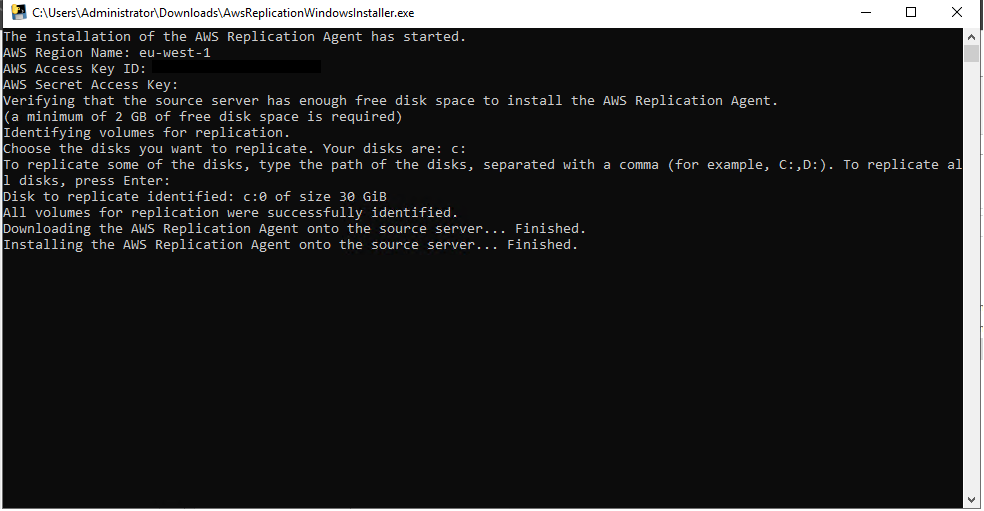
-
Once the AWS Replication Agent is installed, the server is added to the AWS Application Migration Service console and undergoes the initial sync process. The installer provides the source server's ID.

You can review this process in real time on the Source servers page. Learn more about the initial sync process.