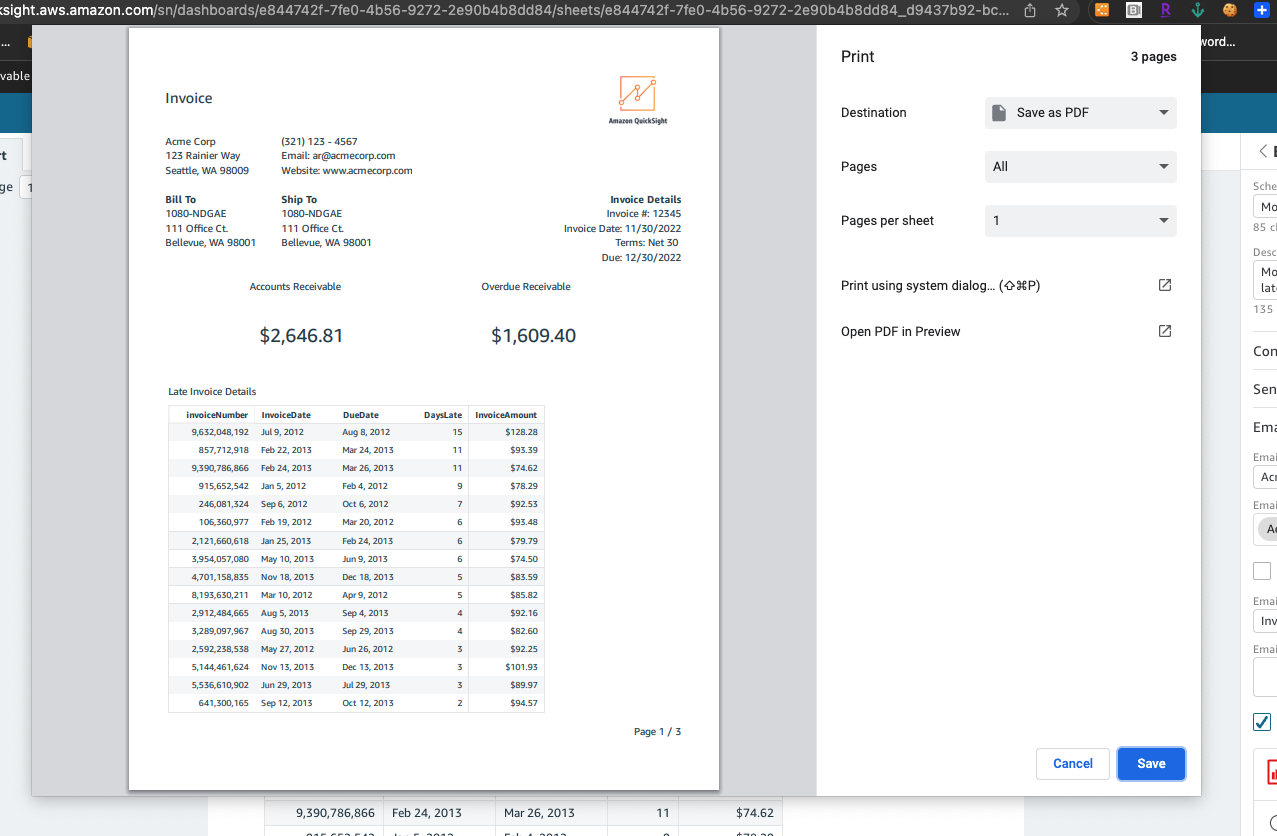本文為英文版的機器翻譯版本,如內容有任何歧義或不一致之處,概以英文版為準。
匯出和列印 Amazon QuickSight 報告
分頁報告只在特定時間點供檢閱。這些報告或快照可以列印或以 PDF 或 CSV 格式下載。
將分頁報告匯出為 PDF
-
從要匯出的分頁報告中,選擇右上角的匯出圖示。
-
選擇產生 PDF。
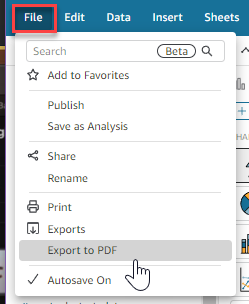
-
在您選擇產生 PDF 後,QuickSight 會開始準備分頁報告以供下載。報告準備好後,將出現一個綠色快顯視窗,顯示 PDF 已準備好。

-
有兩種方法可以下載報告:
-
在綠色快顯視窗中選擇立即下載。

-
選擇右上角的匯出圖示,然後選擇檢視下載以檢視和下載每個可立即下載的報告。

-
將分頁報告匯出到 CSV
-
從要匯出的報告中,選擇右上角的排程圖示,然後選擇最新快照。
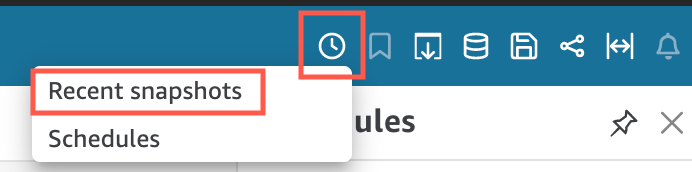
-
在右側出現的最新快照選單中,快照會依照從最晚產生到最早產生的順序排序。快照最多可儲存 1 年。找到您要下載的報告,然後選擇報告右側的下載圖示。
-
在出現的報告快顯視窗中,選擇要下載的報告版本旁的下載圖示。您可以選擇以 CSV 格式下載報告,也可以以 PDF 格式下載報告。
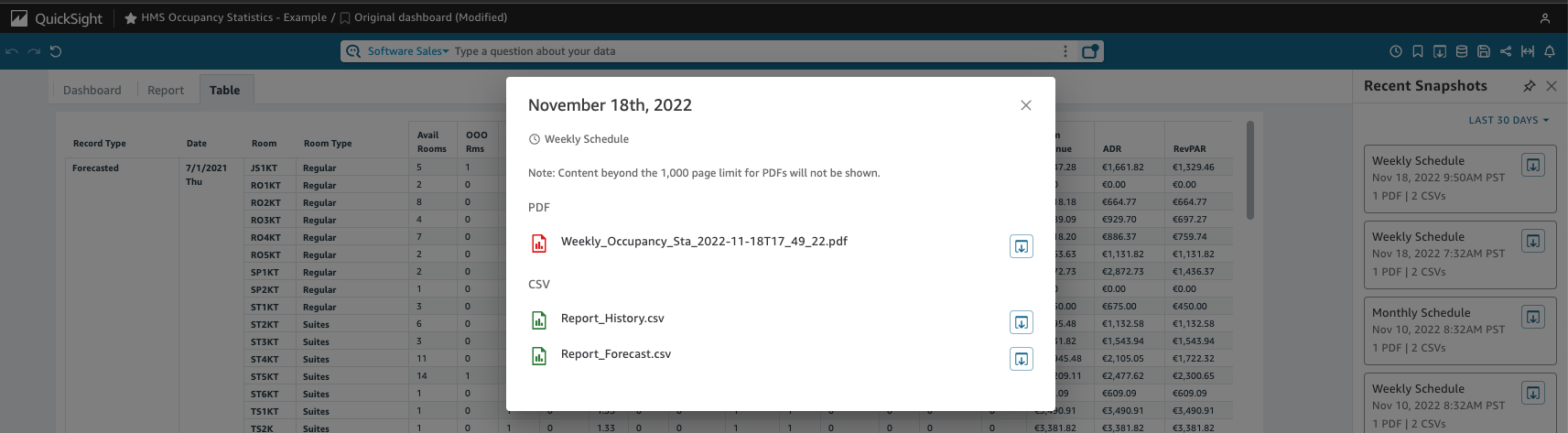
列印分頁報告
-
從要列印的報告中,選擇右上角的匯出圖示,然後選擇列印。

-
在您選擇列印後,將出現瀏覽器的印表機快顯視窗。之後您便可以在瀏覽器上像列印其他任何內容一樣列印 PDF 檔案。