Deploying the Baseline Course Infrastructure
-
Click to launch the course infrastructure stack.

The CloudFormation page launches in the AWS Management Console. The Amazon S3 URL is pre-filled with the CloudFormation template URL.
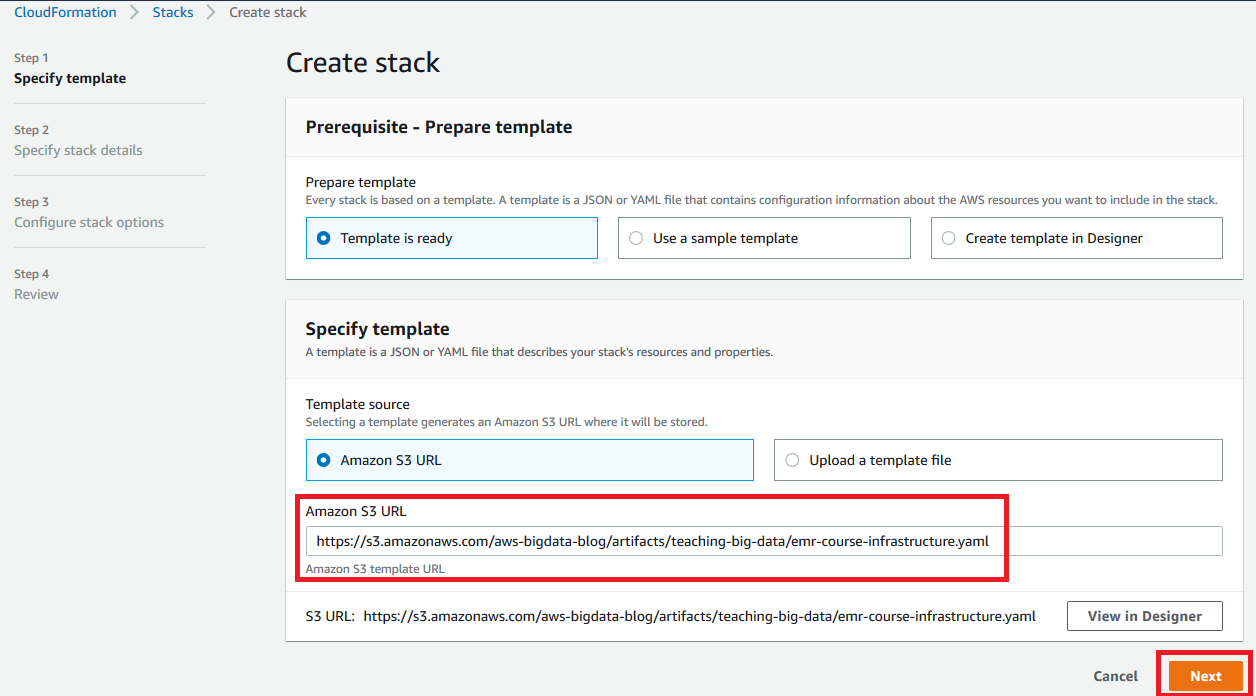
Figure 2: Create stack page
-
Choose Next.
-
On the Stack details page, type an easily identified Stack name. For example, emr-course-infrastructure.

Figure 3: Stack details page
-
Review the Parameters and change as needed. These values are used to create a new VPC, subnets, route tables, NAT gateway, Internet Gateway, S3 buckets, and IAM users, groups and policies.
Note
When specifying a S3 bucket name, make sure the bucket name is unique globally.
Along with the infrastructure setup, this step also creates three student IAM users and one course admin IAM user.
-
Click Next.
-
On the Configure stack options page, accept the default values or change as needed.
-
Choose Next.
-
On the Review page, review the selections and scroll to the Capabilities section. Select the check box I acknowledge that AWS CloudFormation might create IAM resources with custom names.

Figure 4: Review page - acknowledgement
-
Choose Create stack and wait for the cluster to deploy. A
CREATE_IN_PROGRESSstatus message appears (Figure 5).
Figure 5: Cluster creation in progress
Once baseline infrastructure is created, a
CREATE_COMPLETEstatus message appears (Figure 6).
Figure 6: Cluster creation complete
-
Select the emr-course-infrastructure stack name, and in the right pane, choose the Outputs tab.
-
Make note of the following
key|value.-
PublicSubnet1
-
WebAccessSecurityGroup

Figure 7: Outputs
-