Maintaining a DB instance
Periodically, Amazon RDS performs maintenance on Amazon RDS resources. The following topics describe these maintenance actions and how to apply them.
Overview of DB instance maintenance updates
Maintenance most often involves updates to the following resources in your DB instance:
-
Underlying hardware
-
Underlying operating system (OS)
-
Database engine version
Updates to the operating system most often occur for security issues. We recommend that you do them as soon as possible. For more information about operating system updates, see Applying updates to a DB instance.
Topics
Offline resources during maintenance updates
Some maintenance items require that Amazon RDS take your DB instance offline for a short time. Maintenance items that require a resource to be offline include required operating system or database patching. Required patching is automatically scheduled only for patches that are related to security and instance reliability. Such patching occurs infrequently, typically once every few months. It seldom requires more than a fraction of your maintenance window.
Deferred DB instance modifications
Deferred DB instance modifications that you have chosen not to apply immediately are applied during the maintenance window. For example, you might choose to change the DB instance class or parameter group during the maintenance window. Such modifications that you specify using the pending reboot setting don't show up in the Pending maintenance list. For information about modifying a DB instance, see Modifying an Amazon RDS DB instance.
To see the modifications that are pending for the next
maintenance window, use the describe-db-instancesPendingModifiedValues field.
Eventual consistency for the DescribePendingMaintenanceActions API
The Amazon RDS DescribePendingMaintenanceActions API follows an eventual
consistency model. This means that the result of the
DescribePendingMaintenanceActions command might not be immediately
visible to all subsequent RDS commands. Keep this in mind when you use
DescribePendingMaintenanceActions immediately after using a previous
API command.
Eventual consistency can affect the way you managed your maintenance updates. For
example, if you run the ApplyPendingMaintenanceActions command to update
the database engine version for a DB instance, it will eventually be visible to
DescribePendingMaintenanceActions. In this scenario,
DescribePendingMaintenanceActions might show that the maintenance
action wasn't applied even though it was.
To manage eventual consistency, you can do the following:
-
Confirm the state of your DB instance before you run a command to modify it. Run the appropriate
DescribePendingMaintenanceActionscommand using an exponential backoff algorithm to ensure that you allow enough time for the previous command to propagate through the system. To do this, run theDescribePendingMaintenanceActionscommand repeatedly, starting with a couple of seconds of wait time, and increasing gradually up to five minutes of wait time. -
Add wait time between subsequent commands, even if a
DescribePendingMaintenanceActionscommand returns an accurate response. Apply an exponential backoff algorithm starting with a couple of seconds of wait time, and increase gradually up to about five minutes of wait time.
Viewing pending maintenance updates
View whether a maintenance update is available for your DB instance by using the RDS console, the AWS CLI, or the RDS API. If an update is available, it is indicated in the Maintenance column for the DB instance on the Amazon RDS console, as shown in this figure.
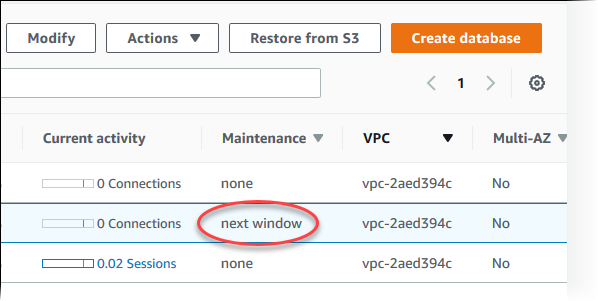
If no maintenance update is available for a DB instance, the column value is none for it.
If a maintenance update is available for a DB instance, the following column values are possible:
-
required – The maintenance action will be applied to the resource and can't be deferred indefinitely.
-
available – The maintenance action is available, but it will not be applied to the resource automatically. You can apply it manually.
-
next window – The maintenance action will be applied to the resource during the next maintenance window.
-
In progress – The maintenance action is being applied to the resource.
If an update is available, you can do one of the following:
-
If the maintenance value is next window, defer the maintenance actions by choosing Defer upgrade from Actions. You can't defer a maintenance action that has already started.
-
Apply the maintenance actions immediately.
-
Apply the maintenance actions during your next maintenance window.
-
Take no action.
To take an action by using the AWS Management Console
-
Choose the DB instance to show its details.
-
Choose Maintenance & backups. The pending maintenance actions appear.
-
Choose the action to take, then choose when to apply it.

The maintenance window determines when pending operations start, but doesn't limit the total run time of these operations. Maintenance operations aren't guaranteed to finish before the maintenance window ends, and can continue beyond the specified end time. For more information, see Amazon RDS maintenance window.
You can also view whether a maintenance update is available for your DB instance by running the describe-pending-maintenance-actions AWS CLI command.
For information about applying maintenance updates, see Applying updates to a DB instance.
Maintenance actions for Amazon RDS
The following maintenance actions apply to RDS DB instances:
-
server-certificate-rotation– Rotate the Amazon RDS server certificate for the DB instance.Note
Engines that support rotation without restart don't receive this notification.
-
db-upgrade– Upgrade the DB engine version for the DB instance. -
hardware-maintenance– Perform maintenance on the underlying hardware for the DB instance. -
system-update– Update the operating system for the DB instance.
Maintenance for Multi-AZ deployments
Running a DB instance as a Multi-AZ deployment can further reduce the impact of a maintenance event. This result is because Amazon RDS applies operating system updates by following these steps:
-
Perform maintenance on the standby.
-
Promote the standby to primary.
-
Perform maintenance on the old primary, which becomes the new standby.
If you upgrade the database engine for your DB instance in a Multi-AZ deployment, Amazon RDS modifies both primary and secondary DB instances at the same time. In this case, both the primary and secondary DB instances in the Multi-AZ deployment are unavailable during the upgrade. This operation causes downtime until the upgrade is complete. The duration of the downtime varies based on the size of your DB instance.
If there are underlying operating system patches that need to be applied, a short Multi-AZ failover is required to apply the patches to the primary DB instance. This failover typically lasts less than a minute.
If your DB instance runs RDS for MySQL, RDS for PostgreSQL, or RDS for MariaDB, you can minimize the downtime required for an upgrade by using a blue/green deployment. For more information, see Using Amazon RDS Blue/Green Deployments for database updates. If you upgrade an RDS for SQL Server or RDS Custom for SQL Server DB instance in a Multi-AZ deployment, then Amazon RDS performs rolling upgrades, so you have an outage only for the duration of a failover. For more information, see Multi-AZ considerations.
For more information about Multi-AZ deployments, see Configuring and managing a Multi-AZ deployment for Amazon RDS.
Amazon RDS maintenance window
The maintenance window is a weekly time interval during which any system changes are applied. Every DB instance has a weekly maintenance window. The maintenance window is an opportunity to control when modifications and software patching occur. For more information about adjusting the maintenance window, see Adjusting the preferred DB instance maintenance window.
RDS consumes some of the resources on your DB instance while maintenance is being applied. You might observe a minimal effect on performance. For a DB instance, on rare occasions, a Multi-AZ failover might be required for a maintenance update to complete.
If a maintenance event is scheduled for a given week, it's initiated during the 30-minute maintenance window you identify. Most maintenance events also complete during the 30-minute maintenance window, although larger maintenance events may take more than 30 minutes to complete. The maintenance window is paused when the DB instance is stopped.
The 30-minute maintenance window is selected at random from an 8-hour block of time per region. If you don't specify a maintenance window when you create the DB instance, RDS assigns a 30-minute maintenance window on a randomly selected day of the week.
The following table shows the time blocks for each AWS Region from which default maintenance windows are assigned.
| Region Name | Region | Time Block |
|---|---|---|
| US East (N. Virginia) | us-east-1 | 03:00–11:00 UTC |
| US East (Ohio) | us-east-2 | 03:00–11:00 UTC |
| US West (N. California) | us-west-1 | 06:00–14:00 UTC |
| US West (Oregon) | us-west-2 | 06:00–14:00 UTC |
| Africa (Cape Town) | af-south-1 | 03:00–11:00 UTC |
| Asia Pacific (Hong Kong) | ap-east-1 | 06:00–14:00 UTC |
| Asia Pacific (Hyderabad) | ap-south-2 | 06:30–14:30 UTC |
| Asia Pacific (Jakarta) | ap-southeast-3 | 08:00–16:00 UTC |
| Asia Pacific (Malaysia) | ap-southeast-5 | 09:00–17:00 UTC |
| Asia Pacific (Melbourne) | ap-southeast-4 | 11:00–19:00 UTC |
| Asia Pacific (Mumbai) | ap-south-1 | 06:00–14:00 UTC |
| Asia Pacific (New Zealand) | ap-southeast-6 | 13:00–21:00 UTC |
| Asia Pacific (Osaka) | ap-northeast-3 | 22:00–23:59 UTC |
| Asia Pacific (Seoul) | ap-northeast-2 | 13:00–21:00 UTC |
| Asia Pacific (Singapore) | ap-southeast-1 | 14:00–22:00 UTC |
| Asia Pacific (Sydney) | ap-southeast-2 | 12:00–20:00 UTC |
| Asia Pacific (Taipei) | ap-east-2 | 9:00–17:00 UTC |
| Asia Pacific (Thailand) | ap-southeast-7 | 8:00–16:00 UTC |
| Asia Pacific (Tokyo) | ap-northeast-1 | 13:00–21:00 UTC |
| Canada (Central) | ca-central-1 | 03:00–11:00 UTC |
| Canada West (Calgary) | ca-west-1 | 18:00–02:00 UTC |
| China (Beijing) | cn-north-1 | 06:00–14:00 UTC |
| China (Ningxia) | cn-northwest-1 | 06:00–14:00 UTC |
| Europe (Frankfurt) | eu-central-1 | 21:00–05:00 UTC |
| Europe (Ireland) | eu-west-1 | 22:00–06:00 UTC |
| Europe (London) | eu-west-2 | 22:00–06:00 UTC |
| Europe (Milan) | eu-south-1 | 02:00–10:00 UTC |
| Europe (Paris) | eu-west-3 | 23:59–07:29 UTC |
| Europe (Spain) | eu-south-2 | 02:00–10:00 UTC |
| Europe (Stockholm) | eu-north-1 | 23:00–07:00 UTC |
| Europe (Zurich) | eu-central-2 | 02:00–10:00 UTC |
| Israel (Tel Aviv) | il-central-1 | 03:00–11:00 UTC |
| Mexico (Central) | mx-central-1 | 19:00–3:00 UTC |
| Middle East (Bahrain) | me-south-1 | 06:00–14:00 UTC |
| Middle East (UAE) | me-central-1 | 05:00–13:00 UTC |
| South America (São Paulo) | sa-east-1 | 00:00–08:00 UTC |
| AWS GovCloud (US-East) | us-gov-east-1 | 17:00–01:00 UTC |
| AWS GovCloud (US-West) | us-gov-west-1 | 06:00–14:00 UTC |
Adjusting the preferred DB instance maintenance window
The maintenance window should fall at the time of lowest usage and thus might need modification from time to time. Your DB instance is unavailable during this time only if the system changes, such as a change in DB instance class, are being applied and require an outage. Your DB instance is unavailable only for the minimum amount of time required to make the necessary changes.
In the following example, you adjust the preferred maintenance window for a DB instance.
For this example, we assume that a DB instance named mydbinstance exists and has a preferred maintenance window of "Sun:05:00-Sun:06:00" UTC.
To adjust the preferred maintenance window
Sign in to the AWS Management Console and open the Amazon RDS console at https://console.aws.amazon.com/rds/
. -
In the navigation pane, choose Databases, and then select the DB instance that you want to modify.
-
Choose Modify. The Modify DB instance page appears.
-
In the Maintenance section, update the maintenance window.
Note
The maintenance window and the backup window for the DB instance cannot overlap. If you enter a value for the maintenance window that overlaps the backup window, an error message appears.
-
Choose Continue.
On the confirmation page, review your changes.
-
To apply the changes to the maintenance window immediately, select Apply immediately.
-
Choose Modify DB instance to save your changes.
Alternatively, choose Back to edit your changes, or choose Cancel to cancel your changes.
To adjust the preferred maintenance window, use the AWS CLI modify-db-instance command with the following
parameters:
-
--db-instance-identifier -
--preferred-maintenance-window
The following code example sets the maintenance window to Tuesdays from 4:00-4:30AM UTC.
For Linux, macOS, or Unix:
aws rds modify-db-instance \ --db-instance-identifiermydbinstance\ --preferred-maintenance-windowTue:04:00-Tue:04:30
For Windows:
aws rds modify-db-instance ^ --db-instance-identifiermydbinstance^ --preferred-maintenance-windowTue:04:00-Tue:04:30
To adjust the preferred maintenance window, use the Amazon RDS API ModifyDBInstance operation with the following
parameters:
-
DBInstanceIdentifier -
PreferredMaintenanceWindow
Applying updates to a DB instance
With Amazon RDS, you can choose when to apply maintenance operations. You can decide when Amazon RDS applies updates by using the AWS Management Console, AWS CLI, or RDS API.
To manage an update for a DB instance
Sign in to the AWS Management Console and open the Amazon RDS console at https://console.aws.amazon.com/rds/
. -
In the navigation pane, choose Databases.
-
Choose the DB instance that has a required update.
-
For Actions, choose one of the following:
-
Patch now
-
Patch at next window
Note
If you choose Patch at next window and later want to delay the update, you can choose Defer upgrade. You can't defer a maintenance action if it has already started.
To cancel a maintenance action, modify the DB instance and disable Auto minor version upgrade.
-
To apply a pending update to a DB instance, use the apply-pending-maintenance-action AWS CLI command.
Example
For Linux, macOS, or Unix:
aws rds apply-pending-maintenance-action \ --resource-identifierarn:aws:rds:us-west-2:001234567890:db:mysql-db\ --apply-actionsystem-update\ --opt-in-typeimmediate
For Windows:
aws rds apply-pending-maintenance-action ^ --resource-identifierarn:aws:rds:us-west-2:001234567890:db:mysql-db^ --apply-actionsystem-update^ --opt-in-typeimmediate
Note
To defer a maintenance action, specify undo-opt-in for --opt-in-type. You can't specify
undo-opt-in for --opt-in-type if the maintenance action has already started.
To cancel a maintenance action, run the modify-db-instance AWS CLI command and
specify --no-auto-minor-version-upgrade.
To return a list of resources that have at least one pending update, use the describe-pending-maintenance-actions AWS CLI command.
Example
For Linux, macOS, or Unix:
aws rds describe-pending-maintenance-actions \ --resource-identifierarn:aws:rds:us-west-2:001234567890:db:mysql-db
For Windows:
aws rds describe-pending-maintenance-actions ^ --resource-identifierarn:aws:rds:us-west-2:001234567890:db:mysql-db
You can also return a list of resources for a DB instance by
specifying the --filters parameter of the describe-pending-maintenance-actions AWS CLI command. The format for the
--filters command is
Name=.filter-name,Value=resource-id,...
The following are the accepted values for the Name parameter of a filter:
-
db-instance-id– Accepts a list of DB instance identifiers or Amazon Resource Names (ARNs). The returned list only includes pending maintenance actions for the DB instances identified by these identifiers or ARNs. -
db-cluster-id– Accepts a list of DB cluster identifiers or ARNs for Amazon Aurora. The returned list only includes pending maintenance actions for the DB clusters identified by these identifiers or ARNs.
For example, the following example returns the pending maintenance actions for the sample-instance1 and
sample-instance2 DB instances.
Example
For Linux, macOS, or Unix:
aws rds describe-pending-maintenance-actions \ --filters Name=db-instance-id,Values=sample-instance1,sample-instance2
For Windows:
aws rds describe-pending-maintenance-actions ^ --filters Name=db-instance-id,Values=sample-instance1,sample-instance2
To apply an update to a DB instance, call the Amazon RDS API
ApplyPendingMaintenanceAction operation.
To return a list of resources that have at least one pending update, call the Amazon RDS API DescribePendingMaintenanceActions operation.
Operating system updates for RDS DB instances
RDS for Db2, RDS for MariaDB, RDS for MySQL, RDS for PostgreSQL, RDS for SQL Server, and RDS for Oracle DB instances occasionally require operating system updates. Amazon RDS upgrades the operating system to a newer version to improve database performance and customers’ overall security posture. Typically, the updates take about 10 minutes. Operating system updates don't change the DB engine version or DB instance class of a DB instance.
Operating system updates can be either optional or mandatory:
-
An optional update can be applied at any time. While these updates are optional, we recommend that you apply them periodically to keep your RDS fleet up to date. RDS does not apply these updates automatically.
To be notified when a new, optional operating system patch becomes available, you can subscribe to RDS-EVENT-0230 in the security patching event category. For information about subscribing to RDS events, see Subscribing to Amazon RDS event notification.
Note
RDS-EVENT-0230doesn't apply to operating system distribution upgrades. -
A mandatory update is required and has an apply date. Plan to schedule your update before this apply date. After the specified apply date, Amazon RDS automatically upgrades the operating system for your DB instance to the latest version during one of your assigned maintenance windows.
Note
Staying current on all optional and mandatory updates might be required to meet various compliance obligations. We recommend that you apply all updates made available by RDS routinely during your maintenance windows.
You can use the AWS Management Console or the AWS CLI to get information about the type of operating system upgrade.
To get update information using the AWS Management Console
Sign in to the AWS Management Console and open the Amazon RDS console at https://console.aws.amazon.com/rds/
. -
In the navigation pane, choose Databases, and then select the DB instance.
-
Choose Maintenance & backups.
-
In the Pending maintenance section, find the operating system update, and check the Status value.
In the AWS Management Console, an optional update has its maintenance Status set to available and doesn't have an Apply date, as shown in the following image.
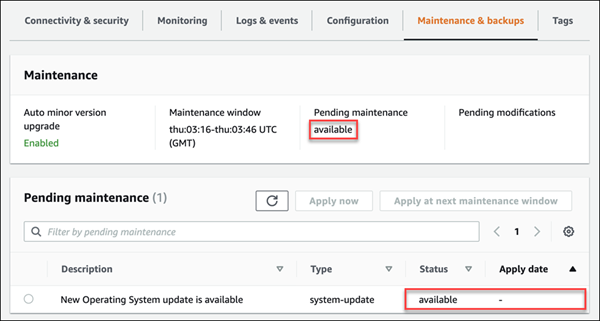
A mandatory update has its maintenance Status set to required and has an Apply date, as shown in the following image.

To get update information from the AWS CLI, use the describe-pending-maintenance-actions command.
aws rds describe-pending-maintenance-actions
A mandatory operating system update includes an
AutoAppliedAfterDate value and a CurrentApplyDate
value. An optional operating system update doesn't include these values.
The following output shows a mandatory operating system update.
{ "ResourceIdentifier": "arn:aws:rds:us-east-1:123456789012:db:mydb1", "PendingMaintenanceActionDetails": [ { "Action": "system-update", "AutoAppliedAfterDate": "2022-08-31T00:00:00+00:00", "CurrentApplyDate": "2022-08-31T00:00:00+00:00", "Description": "New Operating System update is available" } ] }
The following output shows an optional operating system update.
{ "ResourceIdentifier": "arn:aws:rds:us-east-1:123456789012:db:mydb2", "PendingMaintenanceActionDetails": [ { "Action": "system-update", "Description": "New Operating System update is available" } ] }
Availability of operating system updates
Operating system updates are specific to DB engine version and DB instance class. Therefore, DB instances receive or require updates at different times. When an operating system update is available for your DB instance based on its engine version and instance class, the update appears in the console. It can also be viewed by running the describe-pending-maintenance-actions AWS CLI command or by calling the DescribePendingMaintenanceActions RDS API operation. If an update is available for your instance, you can update your operating system by following the instructions in Applying updates to a DB instance.