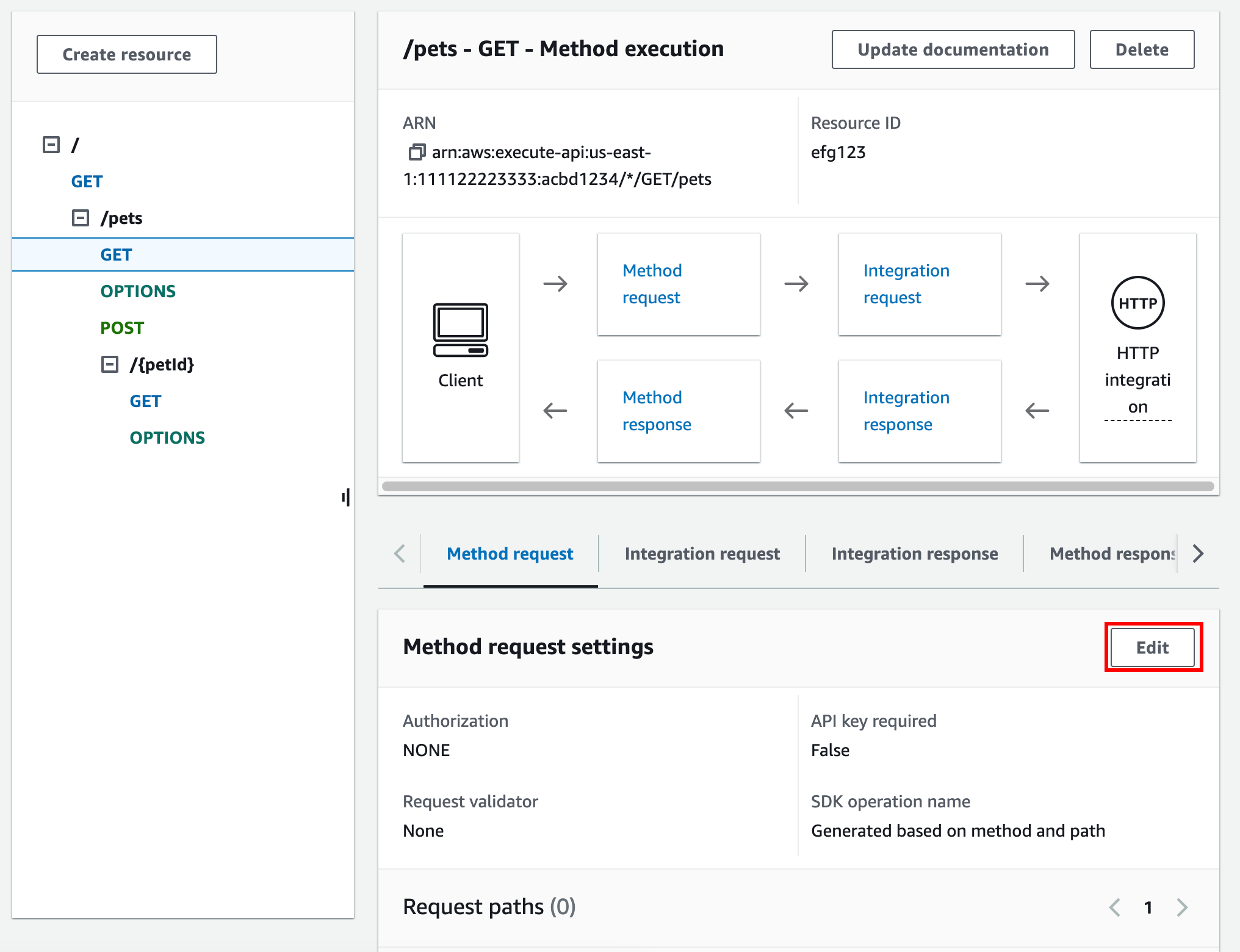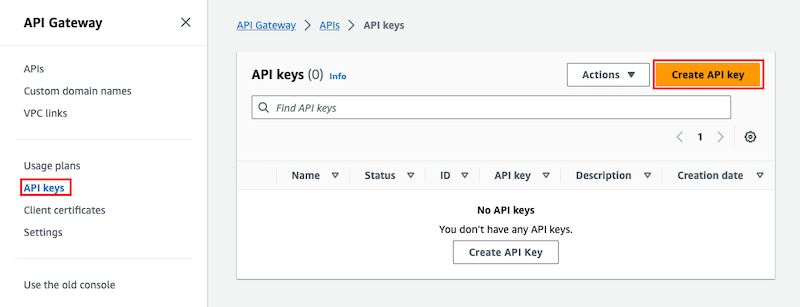Set up API keys for REST APIs in API Gateway
To set up API keys, do the following:
Before setting up API keys, you must have created an API and deployed it to a stage. After you create an API key value, it cannot be changed.
For instructions on how to create and deploy an API
by using the API Gateway console, see Develop REST APIs in API Gateway and Deploy REST APIs in API Gateway, respectively.
After you create an API key, you must associate it with a usage plan. For more information, see Set up usage plans for REST APIs in API Gateway.
The following procedure describes how to configure an API method to require an API
key.
- AWS Management Console
To configure an API method to require an API key
Sign in to the API Gateway console at https://console.aws.amazon.com/apigateway.
Choose a REST API.
-
In the API Gateway main navigation pane, choose
Resources.
-
Under Resources, create a new method or choose an
existing one.
-
On the Method request tab, under Method request settings, choose
Edit.
-
Select API key required.
-
Choose Save.
-
Deploy or redeploy the API for the requirement to take effect.
If the API key required option is set to false
and you don't execute the previous steps, any API key that's associated with an API
stage isn't used for the method.
- AWS CLI
The following
put-method command creates a
PUT method that requires an API key:
aws apigateway put-method \
--rest-api-id 1234123412 \
--resource-id a1b2c3 \
--http-method PUT \
--authorization-type "NONE" \
--api-key-required
The following
update-method command updates an existing method to require an API key:
aws apigateway update-method \
--rest-api-id 1234123412 \
--resource-id a1b2c3 \
--http-method PUT \
--patch-operations op="replace",path="/apiKeyRequired",value="true"
- REST API
To require an API key on a method, do one of the following:
Create an API key
The following procedure shows how to create an API key. If you want to import your API key, skip this
step.
- AWS Management Console
To create an API key
Sign in to the API Gateway console at https://console.aws.amazon.com/apigateway.
Choose a REST API.
-
In the API Gateway main navigation pane, choose API
keys.
-
Choose
Create API key.
-
For Name, enter a name.
(Optional) For Description, enter a description.
-
For API key, choose Auto generate to have API Gateway generate
the key value, or choose Custom to create your own key value.
-
Choose Save.
- AWS CLI
The following
create-api-key command creates an API key:
aws apigateway create-api-key \
--name 'Dev API key' \
--description 'API key for Devs' \
--enabled
- REST API
-
Call apikey:create to create an API key.
Import API keys
The following procedure describes how to import API keys. If you already created an API key, skip
this step.
- AWS Management Console
To import API keys
Sign in to the API Gateway console at https://console.aws.amazon.com/apigateway.
Choose a REST API.
-
In the main navigation pane, choose API keys.
-
Choose the Actions dropdown menu, and then choose
Import API keys.
-
To load a comma-separated key file, choose Choose file. You can also enter the keys in the text editor. For information
about the file format, see API Gateway API key file format.
-
Choose Fail on warnings to stop the import when
there's an error, or choose Ignore warnings to continue
to import valid key entries when there's an warning.
-
Choose
Import to import your API keys.
- AWS CLI
The following
import-api-keys command imports an API key:
aws apigateway import-api-key \
a--body fileb://keys.csv \
--format csv
- REST API
Call apikey:import to import an API key from a
file. For the file format, see API Gateway API key file format.
You cannot change the value of the new API key. After you create your API, you configure a usage plan. For
more information, see Set up usage plans for REST APIs in API Gateway.