Set up stage variables for REST APIs in API Gateway
This section shows how to set up various stage variables for two deployment stages of a sample API by using the Amazon API Gateway console. To understand how to use stage variables in API Gateway, we recommend that you follow all procedures in this section.
Prerequisites
Before you begin, make sure the following prerequisites are met:
-
You must have an API available in API Gateway. Follow the instructions in Develop REST APIs in API Gateway.
-
You must have deployed the API at least once. Follow the instructions in Deploy REST APIs in API Gateway.
-
You must have created the first stage for a deployed API. Follow the instructions in Create a new stage.
Invoke an HTTP endpoint through an API with a stage variable
This procedure describes how to create a stage variable for an HTTP endpoint and two stages for your API. In
addition, you create the stage variables, url, stageName, and
function that are used in the following procedures in this section.
To invoke an HTTP endpoint through an API with a stage variable
Sign in to the API Gateway console at https://console.aws.amazon.com/apigateway
. -
Create an API, and then create a
GETmethod on the API's root resource. Set the integration type to HTTP and set the Endpoint URL tohttp://${stageVariables.url}. -
Deploy the API to a new stage named
beta. -
In the main navigation pane, choose Stages, and then select the beta stage.
-
On the Stage variables tab, choose Edit.
-
Choose Add stage variable.
-
For Name, enter
url. For value, enterhttpbin.org/get. -
Choose Add stage variable, and then do the following:
For Name, enter
stageName. For value, enterbeta. -
Choose Add stage variable, and then do the following:
For Name, enter
function. For value, enterHelloWorld. -
Choose Save.
-
Now create a second stage. From the Stages navigation pane, choose Create stage. For Stage name, enter
prod. Select a recent deployment from Deployment, and then choose Create stage. -
As with the beta stage, set the same three stage variables (url, stageName, and function) to different values (
petstore-demo-endpoint.execute-api.com/petstore/pets,prod, andHelloEveryone), respectively. -
In the Stages navigation pane, choose beta. Under Stage details, choose the copy icon to copy your API's invoke URL, and then enter your API's invoke URL in a web browser. This starts the beta stage
GETrequest on the root resource of the API.Note
The Invoke URL link points to the root resource of the API in its beta stage. Entering the URL in a web browser calls the beta stage
GETmethod on the root resource. If methods are defined on child resources and not on the root resource itself, entering the URL in a web browser returns a{"message":"Missing Authentication Token"}error response. In this case, you must append the name of a specific child resource to the Invoke URL link. -
The response you get from the beta stage
GETrequest is shown next. You can also verify the result by using a browser to navigate to http://httpbin.org/get. This value was assigned to theurlvariable in the beta stage. The two responses are identical. -
In the Stages navigation pane, choose the prod stage. Under Stage details, choose the copy icon to copy your API's invoke URL, and then enter your API's invoke URL in a web browser. This starts the prod stage
GETrequest on the root resource of the API. -
The response you get from the prod stage
GETrequest is shown next. You can verify the result by using a browser to navigate to http://petstore-demo-endpoint.execute-api.com/petstore/pets. This value was assigned to theurlvariable in the prod stage. The two responses are identical.
Pass stage-specific metadata into an HTTP backend
This procedure describes how to use a stage variable value in a query parameter expression to pass
stage-specific metadata into an HTTP backend. We will use the stageName stage variable declared in
the previous procedure.
To pass stage-specific metadata into an HTTP backend
-
In the Resource navigation pane, choose the GET method.
To add a query string parameter to the method's URL, choose the Method request tab, and then in the Method request settings section, choose Edit.
Choose URL query string parameters and do the following:
Choose Add query string.
For Name, enter
stageName.Keep Required and Caching turned off.
Choose Save.
-
Choose the Integration request tab, and then in the Integration request settings section, choose Edit.
For Endpoint URL, append
?stageName=${stageVariables.stageName}to the previously defined URL value, so the entire Endpoint URL ishttp://${stageVariables.url}?stageName=${stageVariables.stageName}.-
Choose Deploy API and select the beta stage.
-
In the main navigation pane, choose Stages. In the Stages navigation pane, choose beta. Under Stage details, choose the copy icon to copy your API's invoke URL, and then enter your API's invoke URL in a web browser.
Note
We use the beta stage here because the HTTP endpoint (as specified by the
urlvariable "http://httpbin.org/get") accepts query parameter expressions and returns them as theargsobject in its response. -
You get the following response. Notice that
beta, assigned to thestageNamestage variable, is passed in the backend as thestageNameargument.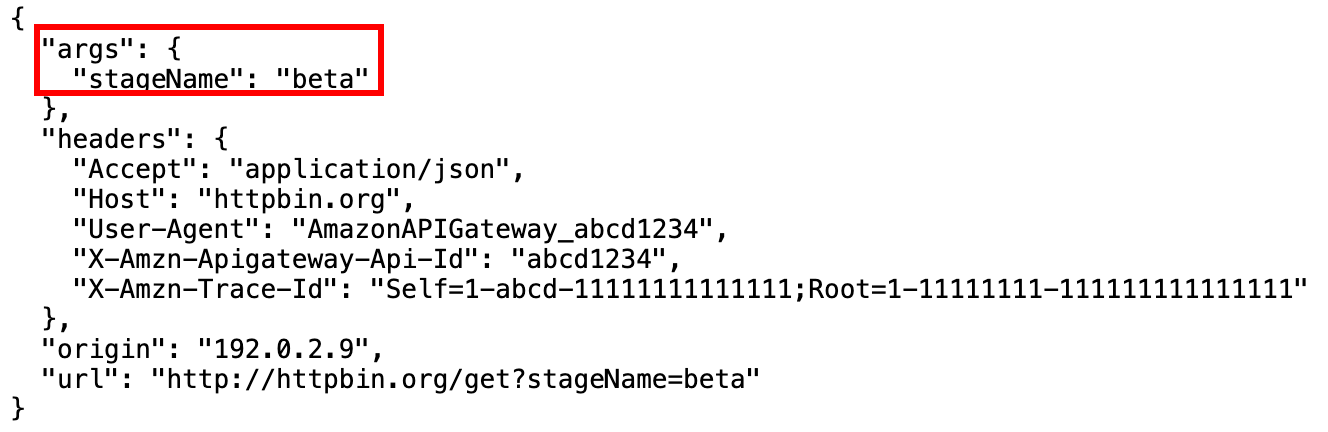
Invoke a Lambda function through an API with a stage variable
This procedure describes how to use a stage variable to call a Lambda function as a backend of your API. You
use the function stage variable declared in Invoke an HTTP endpoint through an API with a stage
variable.
When setting a Lambda function as the value of a stage variable, use the function's local name, possibly
including its alias or version specification, as in HelloWorld,
HelloWorld:1 or HelloWorld:alpha. Do not use the function's
ARN (for example, arn:aws:lambda:us-east-1:123456789012:function:HelloWorld). The API Gateway
console assumes the stage variable value for a Lambda function as the unqualified function name and expands the
given stage variable into an ARN.
To invoke a Lambda function through an API with a stage variable
-
Create a Lambda function named
HelloWorldusing the default Node.js runtime. The code must contain the following:export const handler = function(event, context, callback) { if (event.stageName) callback(null, 'Hello, World! I\'m calling from the ' + event.stageName + ' stage.'); else callback(null, 'Hello, World! I\'m not sure where I\'m calling from...'); };For more information on how to create a Lambda function, see Getting started with the REST API console.
-
In the Resources pane, select Create resource, and then do the following:
For Resource path, select /.
For Resource name, enter
lambdav1.Choose Create resource.
-
Choose the /lambdav1 resource, and then choose Create method.
Then, do the following:
For Method type, select GET.
For Integration type, select Lambda function.
Keep Lambda proxy integration turned off.
For Lambda function, enter
${stageVariables.function}.
Tip
When prompted with the Add permission command, copy the add-permission command. Run the command on each Lambda function that will be assigned to the
functionstage variable. For example, if the$stageVariables.functionvalue isHelloWorld, run the following AWS CLI command:aws lambda add-permission --function-name arn:aws:lambda:us-east-1:account-id:function:HelloWorld --source-arn arn:aws:execute-api:us-east-1:account-id:api-id/*/GET/lambdav1 --principal apigateway.amazonaws.com --statement-idstatement-id-guid--action lambda:InvokeFunctionFailing to do so results in a
500 Internal Server Errorresponse when invoking the method. Replace${stageVariables.function}with the Lambda function name that is assigned to the stage variable.
-
Choose Create method.
-
Deploy the API to both the prod and beta stages.
-
In the main navigation pane, choose Stages. In the Stages navigation pane, choose beta. Under Stage details, choose the copy icon to copy your API's invoke URL, and then enter your API's invoke URL in a web browser. Append
/lambdav1to the URL before you press enter.You get the following response.
"Hello, World! I'm not sure where I'm calling from..."
Pass stage-specific metadata to a Lambda function through a stage variable
This procedure describes how to use a stage variable to pass stage-specific configuration metadata into a
Lambda function. You create a POST method and an input mapping template to generate payload using
the stageName stage variable you declared earlier.
To pass stage-specific metadata to a Lambda function through a stage variable
-
Choose the /lambdav1 resource, and then choose Create method.
Then, do the following:
For Method type, select POST.
For Integration type, select Lambda function.
Keep Lambda proxy integration turned off.
For Lambda function, enter
${stageVariables.function}.-
When prompted with the Add permission command, copy the the add-permission command. Run the command on each Lambda function that will be assigned to the
functionstage variable. Choose Create method.
-
Choose the Integration request tab, and then in the Integration request settings section, choose Edit.
Choose Mapping templates, and then choose Add mapping template.
For Content type, enter
application/json.For Template body, enter the following template:
#set($inputRoot = $input.path('$')) { "stageName" : "$stageVariables.stageName" }Note
In a mapping template, a stage variable must be referenced within quotes (as in
"$stageVariables.stageName"or"${stageVariables.stageName}"). In other places, it must be referenced without quotes (as in${stageVariables.function}).Choose Save.
-
Deploy the API to both the beta and prod stages.
-
To use a REST API client to pass stage-specific metadata, do the following:
In the Stages navigation pane, choose beta. Under Stage details, choose the copy icon to copy your API's invoke URL, and then enter your API's invoke URL in the input field of a REST API client. Append
/lambdav1before you submit your request.You get the following response.
"Hello, World! I'm calling from the beta stage."In the Stages navigation pane, choose prod. Under Stage details, choose the copy icon to copy your API's invoke URL, and then enter your API's invoke URL in the input field of a REST API client. Append
/lambdav1before you submit your request.You get the following response.
"Hello, World! I'm calling from the prod stage."
-
To use the Test feature to pass stage-specific metadata, do the following:
In the Resources navigation pane, choose the Test tab. You might need to choose the right arrow button to show the tab.
For function, enter
HelloWorld.For stageName, enter
beta.Choose Test. You do not need to add a body to your
POSTrequest.You get the following response.
"Hello, World! I'm calling from the beta stage."You can repeat the previous steps to test the Prod stage. For stageName, enter
Prod.You get the following response.
"Hello, World! I'm calling from the prod stage."