Example: Launching an Elastic Beanstalk application in a VPC with bastion hosts
This section explains how to deploy an Elastic Beanstalk application inside a VPC using a bastion host and why you would implement this topology.
If your Amazon EC2 instances are located inside a private subnet, you will not be able to connect to them remotely. To connect to your instances, you can set up bastion servers in the public subnet to act as proxies. For example, you can set up SSH port forwarders or RDP gateways in the public subnet to proxy the traffic going to your database servers from your own network. This section provides an example of how to create a VPC with a private and public subnet. The instances are located inside the private subnet, and the bastion host, NAT gateway, and load balancer are located inside the public subnet. Your infrastructure will look similar to the following diagram.
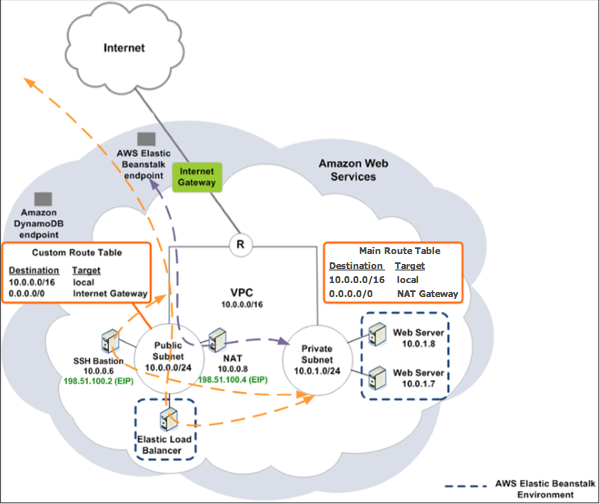
To deploy an Elastic Beanstalk application inside a VPC using a bastion host, complete the steps described in the following subsections.
Steps
Create a VPC with a public and private subnet
Complete all of the procedures in Public/private VPC. When deploying the application, you must specify an Amazon EC2 key pair for the instances so you can connect to them remotely. For more information about how to specify the instance key pair, see The Amazon EC2 instances for your Elastic Beanstalk environment.
Create and configure the bastion host security group
Create a security group for the bastion host, and add rules that allow inbound SSH traffic from the Internet, and outbound SSH traffic to the private subnet that contains the Amazon EC2 instances.
To create the bastion host security group
Open the Amazon VPC console at https://console.aws.amazon.com/vpc/
. -
In the navigation pane, choose Security Groups.
-
Choose Create Security Group.
-
In the Create Security Group dialog box, enter the following and choose Yes, Create.
- Name tag (Optional)
-
Enter a name tag for the security group.
- Group name
-
Enter the name of the security group.
- Description
-
Enter a description for the security group.
- VPC
-
Select your VPC.
The security group is created and appears on the Security Groups page. Notice that it has an ID (e.g.,
sg-xxxxxxxx). You might have to turn on the Group ID column by clicking Show/Hide in the top right corner of the page.
To configure the bastion host security group
-
In the list of security groups, select the check box for the security group you just created for your bastion host.
-
On the Inbound Rules tab, choose Edit.
-
If needed, choose Add another rule.
-
If your bastion host is a Linux instance, under Type, select SSH.
If your bastion host is a Windows instance, under Type, select RDP.
-
Enter the desired source CIDR range in the Source field and choose Save.
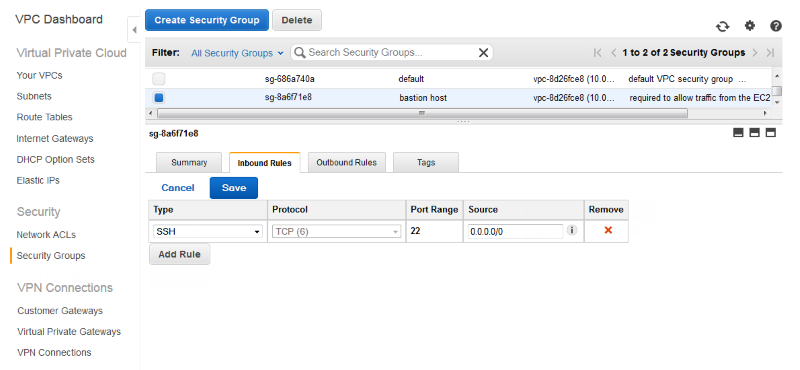
-
On the Outbound Rules tab, choose Edit.
-
If needed, choose Add another rule.
-
Under Type, select the type that you specified for the inbound rule.
-
In the Source field, enter the CIDR range of the subnet of the hosts in the VPC's private subnet.
To find it:
Open the Amazon VPC console at https://console.aws.amazon.com/vpc/
. -
In the navigation pane, choose Subnets.
-
Note the value under IPv4 CIDR for each Availability Zone in which you have hosts that you want the bastion host to bridge to.
Note
If you have hosts in multiple availability zones, create an outbound rule for each one of these availability zones.
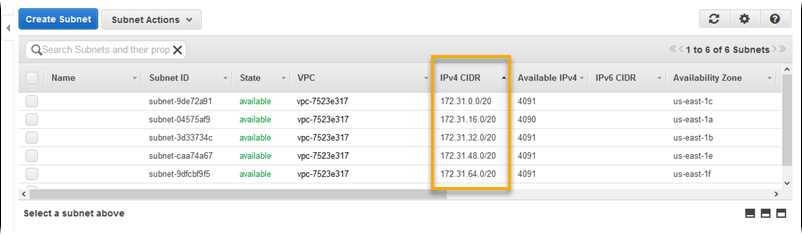
-
Choose Save.
Update the instance security group
By default, the security group you created for your instances does not allow incoming traffic. While Elastic Beanstalk will modify the default group for the instances to allow SSH traffic, you must modify your custom instance security group to allow RDP traffic if your instances are Windows instances.
To update the instance security group for RDP
-
In the list of security groups, select the check box for the instance security group.
-
On the Inbound tab, choose Edit.
-
If needed, choose Add another rule.
-
Enter the following values, and choose Save.
- Type
-
RDP - Protocol
-
TCP - Port Range
-
3389 - Source
-
Enter the ID of the bastion host security group (e.g.,
sg-8a6f71e8) and choose Save.
Create a bastion host
To create a bastion host, you launch an Amazon EC2 instance in your public subnet that will act as the bastion host.
For more information about setting up a bastion host for Windows instances in the private subnet, see Controlling Network Access to EC2 Instances Using a
Bastion Server
For more information about setting up a bastion host for Linux instances in the private subnet, see Securely Connect to Linux Instances Running in a
Private Amazon VPC