Access logs (standard logs)
You can configure CloudFront to create log files that contain detailed information about every user (viewer) request that CloudFront receives. These are called access logs, also known as standard logs.
Each log contains information such as the time the request was received, the processing time, request paths, and server responses. You can use these access logs to analyze response times and to troubleshoot issues.
The following diagram shows how CloudFront logs information about requests for your objects. In this example, the distributions are configured to send access logs to an Amazon S3 bucket.
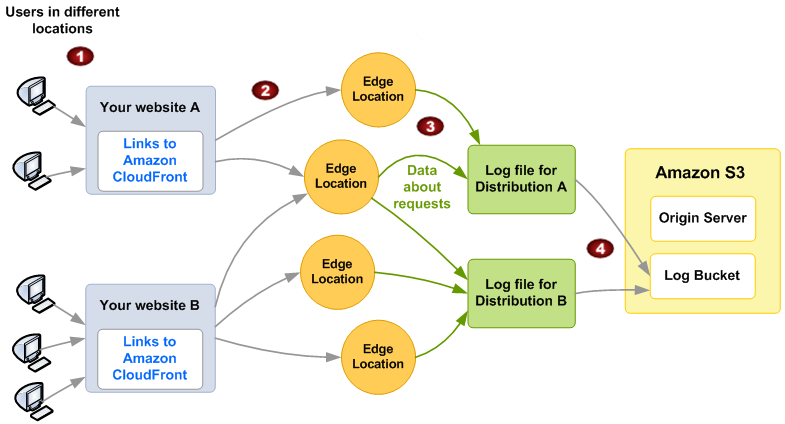
-
In this example, you have two websites, A and B, and two corresponding CloudFront distributions. Users request your objects using URLs that are associated with your distributions.
-
CloudFront routes each request to the appropriate edge location.
-
CloudFront writes data about each request to a log file specific to that distribution. In this example, information about requests related to Distribution A goes into a log file for Distribution A. Information about requests related to Distribution B goes into a log file for Distribution B.
-
CloudFront periodically saves the log file for a distribution in the Amazon S3 bucket that you specified when you enabled logging. CloudFront then starts saving information about subsequent requests in a new log file for the distribution.
If viewers don't access your content during a given hour, you don't receive any log files for that hour.
Note
We recommend that you use the logs to understand the nature of the requests for your content, not as a complete accounting of all requests. CloudFront delivers access logs on a best-effort basis. The log entry for a particular request might be delivered long after the request was actually processed and, in rare cases, a log entry might not be delivered at all. When a log entry is omitted from access logs, the number of entries in the access logs won't match the usage that appears in the AWS billing and usage reports.
CloudFront supports two versions of standard logging. Standard logging (legacy) supports sending your access logs to Amazon S3 only. Standard logging (v2) supports additional delivery destinations. You can configure both or either logging option for your distribution. For more information, see the following topics:
Tip
CloudFront also offers real-time access logs, which give you information about requests made to a distribution in real time (logs are delivered within seconds of receiving the requests). You can use real-time access logs to monitor, analyze, and take action based on content delivery performance. For more information, see Use real-time access logs.