Deleting an Aurora Serverless v1 DB cluster
Important
AWS has
announced the end-of-life date for Aurora Serverless v1: March 31st, 2025
Depending on how you create an Aurora Serverless v1 DB cluster, deletion protection might be turned on by default. You can't immediately delete an Aurora Serverless v1 DB cluster that has Deletion protection enabled. To delete Aurora Serverless v1 DB clusters that have deletion protection by using the AWS Management Console, you first modify the cluster to remove this protection. For information about using the AWS CLI for this task, see AWS CLI.
To disable deletion protection using the AWS Management Console
Sign in to the AWS Management Console and open the Amazon RDS console at https://console.aws.amazon.com/rds/
. -
In the navigation pane, choose DB clusters.
-
Choose your Aurora Serverless v1 DB cluster from the list.
-
Choose Modify to open your DB cluster's configuration. The Modify DB cluster page opens the Settings, Capacity settings, and other configuration details for your Aurora Serverless v1 DB cluster. Deletion protection is in the Additional configuration section.
-
Clear the Enable deletion protection check box in the Additional configuration properties card.
-
Choose Continue. The Summary of modifications appears.
-
Choose Modify cluster to accept the summary of modifications. You can also choose Back to modify your changes or Cancel to discard your changes.
After deletion protection is no longer active, you can delete your Aurora Serverless v1 DB cluster by using the AWS Management Console.
To delete an Aurora Serverless v1 DB cluster
Sign in to the AWS Management Console and open the Amazon RDS console at https://console.aws.amazon.com/rds/
. -
In the Resources section, choose DB Clusters.
-
Choose the Aurora Serverless v1 DB cluster that you want to delete.
-
For Actions, choose Delete. You're prompted to confirm that you want to delete your Aurora Serverless v1 DB cluster.
-
We recommend that you keep the preselected options:
-
Yes for Create final snapshot?
-
Your Aurora Serverless v1 DB cluster name plus
-final-snapshotfor Final snapshot name. However, you can change the name for your final snapshot in this field.
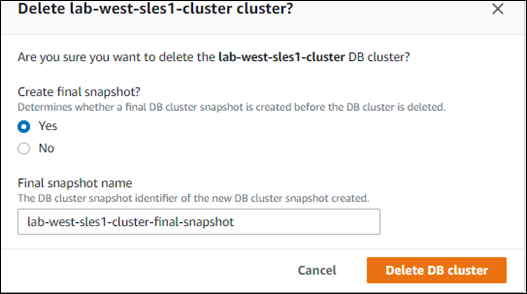
If you choose No for Create final snapshot? you can't restore your DB cluster using snapshots or point-in-time recovery.
-
-
Choose Delete DB cluster.
Aurora Serverless v1 deletes your DB cluster. If you chose to have a final snapshot, you see your Aurora Serverless v1 DB cluster's status change to "Backing-up" before it's deleted and no longer appears in the list.
Before you begin, configure your AWS CLI with your AWS Access Key ID, AWS Secret Access Key, and the AWS Region where your Aurora Serverless v1 DB cluster is. For more information, see Configuration basics in the AWS Command Line Interface User Guide.
You can't delete an Aurora Serverless v1 DB cluster until after you first disable deletion protection for clusters configured with this option. If you try to delete a cluster that has this protection option enabled, you see the following error message.
An error occurred (InvalidParameterCombination) when calling the DeleteDBCluster
operation: Cannot delete protected Cluster, please disable deletion protection and try again.You can change your Aurora Serverless v1 DB cluster's deletion-protection setting by using the modify-db-cluster AWS CLI command as shown in the following:
aws rds modify-db-cluster --db-cluster-identifieryour-cluster-name--no-deletion-protection
This command returns the revised properties for the specified DB cluster. You can now delete your Aurora Serverless v1 DB cluster.
We recommend that you always create a final snapshot whenever you delete an Aurora Serverless v1 DB cluster. The following example of using the AWS CLI delete-db-cluster shows you how. You provide the name of your DB cluster and a name for the snapshot.
For Linux, macOS, or Unix:
aws rds delete-db-cluster --db-cluster-identifier \your-cluster-name--no-skip-final-snapshot \ --final-db-snapshot-identifiername-your-snapshot
For Windows:
aws rds delete-db-cluster --db-cluster-identifier ^your-cluster-name--no-skip-final-snapshot ^ --final-db-snapshot-identifiername-your-snapshot