Purchasing reserved DB instances for Amazon RDS
You can use the AWS Management Console, the AWS CLI, and the RDS API to work with reserved DB instances.
You can use the AWS Management Console to work with reserved DB instances as shown in the following procedures.
To get pricing and information about available reserved DB instance offerings
-
Sign in to the AWS Management Console and open the Amazon RDS console at https://console.aws.amazon.com/rds/
. -
In the navigation pane, choose Reserved instances.
-
Choose Purchase Reserved DB Instance.
-
For Product description, choose the DB engine and licensing type.
-
For DB instance class, choose the DB instance class.
-
For Deployment Option, choose whether you want a Single-AZ or Multi-AZ DB instance deployment.
Note
To purchase the equivalent reserved DB instances for a Multi-AZ DB cluster deployment, either purchase three Single-AZ reserved DB instances, or one Multi-AZ and one Single-AZ reserved DB instance. For more information, see Reserved DB instances for a Multi-AZ DB cluster.
-
For Term, choose the length of time to reserve the the DB instance.
-
For Offering type, choose the offering type.
After you select the offering type, you can see the pricing information.
Important
Choose Cancel to avoid purchasing the reserved DB instance and incurring any charges.
After you have information about the available reserved DB instance offerings, you can use the information to purchase an offering as shown in the following procedure.
To purchase a reserved DB instance
-
Sign in to the AWS Management Console and open the Amazon RDS console at https://console.aws.amazon.com/rds/
. -
In the navigation pane, choose Reserved instances.
-
Important
Before proceeding, verify that you are in the correct AWS Region. Reserved DB instances are Region-specific and cannot be transferred between Regions. Check the Region selector in the upper-right corner of the console to ensure you are purchasing the reserved instance in the intended Region.
-
Choose Purchase reserved DB instance.
-
For Product description, choose the DB engine and licensing type.
-
For DB instance class, choose the DB instance class.
-
For Multi-AZ deployment, choose whether you want a Single-AZ or Multi-AZ DB instance deployment.
Note
To purchase the equivalent reserved DB instances for a Multi-AZ DB cluster deployment, either purchase three Single-AZ reserved DB instances, or one Multi-AZ and one Single-AZ reserved DB instance. For more information, see Reserved DB instances for a Multi-AZ DB cluster.
-
For Term, choose the length of time you want the DB instance reserved.
-
For Offering type, choose the offering type.
After you choose the offering type, you can see the pricing information.
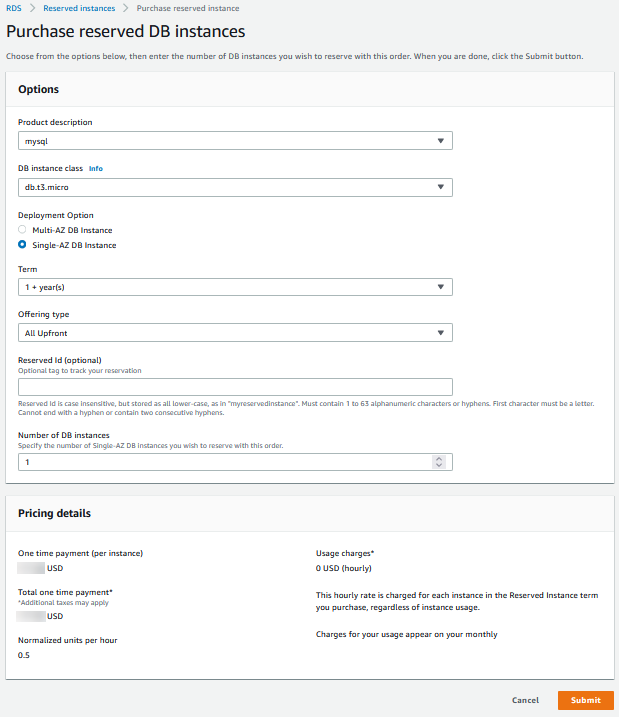
-
(Optional) You can assign your own identifier to the reserved DB instances that you purchase to help you track them. For Reserved Id, type an identifier for your reserved DB instance.
-
Choose Submit.
Your reserved DB instance is purchased, then displayed in the Reserved instances list.
After you have purchased reserved DB instances, you can get information about your reserved DB instances as shown in the following procedure.
To get information about reserved DB instances for your AWS account
-
Sign in to the AWS Management Console and open the Amazon RDS console at https://console.aws.amazon.com/rds/
. -
In the Navigation pane, choose Reserved instances.
The reserved DB instances for your account appear. To see detailed information about a particular reserved DB instance, choose that instance in the list. You can then see detailed information about that instance in the detail pane at the bottom of the console.
You can use the AWS CLI to work with reserved DB instances as shown in the following examples.
Example of getting available reserved DB instance offerings
To get information about available reserved DB instance offerings, call the AWS CLI command describe-reserved-db-instances-offerings.
aws rds describe-reserved-db-instances-offerings
This call returns output similar to the following:
OFFERING OfferingId Class Multi-AZ Duration Fixed Price Usage Price Description Offering Type
OFFERING 438012d3-4052-4cc7-b2e3-8d3372e0e706 db.r3.large y 1y 1820.00 USD 0.368 USD mysql Partial Upfront
OFFERING 649fd0c8-cf6d-47a0-bfa6-060f8e75e95f db.r3.small n 1y 227.50 USD 0.046 USD mysql Partial Upfront
OFFERING 123456cd-ab1c-47a0-bfa6-12345667232f db.r3.small n 1y 162.00 USD 0.00 USD mysql All Upfront
Recurring Charges: Amount Currency Frequency
Recurring Charges: 0.123 USD Hourly
OFFERING 123456cd-ab1c-37a0-bfa6-12345667232d db.r3.large y 1y 700.00 USD 0.00 USD mysql All Upfront
Recurring Charges: Amount Currency Frequency
Recurring Charges: 1.25 USD Hourly
OFFERING 123456cd-ab1c-17d0-bfa6-12345667234e db.r3.xlarge n 1y 4242.00 USD 2.42 USD mysql No UpfrontAfter you have information about the available reserved DB instance offerings, you can use the information to purchase an offering.
To purchase a reserved DB instance, use the AWS CLI command purchase-reserved-db-instances-offering with the following parameters:
-
--reserved-db-instances-offering-id– The ID of the offering that you want to purchase. See the preceding example to get the offering ID. -
--reserved-db-instance-id– You can assign your own identifier to the reserved DB instances that you purchase to help track them.
Example of purchasing a reserved DB instance
The following example purchases the reserved DB instance offering with ID
649fd0c8-cf6d-47a0-bfa6-060f8e75e95f, and assigns the identifier of
MyReservation.
For Linux, macOS, or Unix:
aws rds purchase-reserved-db-instances-offering \ --reserved-db-instances-offering-id649fd0c8-cf6d-47a0-bfa6-060f8e75e95f\ --reserved-db-instance-idMyReservation
For Windows:
aws rds purchase-reserved-db-instances-offering ^ --reserved-db-instances-offering-id649fd0c8-cf6d-47a0-bfa6-060f8e75e95f^ --reserved-db-instance-idMyReservation
The command returns output similar to the following:
RESERVATION ReservationId Class Multi-AZ Start Time Duration Fixed Price Usage Price Count State Description Offering Type
RESERVATION MyReservation db.r3.small y 2011-12-19T00:30:23.247Z 1y 455.00 USD 0.092 USD 1 payment-pending mysql Partial UpfrontAfter you have purchased reserved DB instances, you can get information about your reserved DB instances.
To get information about reserved DB instances for your AWS account, call the AWS CLI command describe-reserved-db-instances, as
shown in the following example.
Example of getting your reserved DB instances
aws rds describe-reserved-db-instances
The command returns output similar to the following:
RESERVATION ReservationId Class Multi-AZ Start Time Duration Fixed Price Usage Price Count State Description Offering Type
RESERVATION MyReservation db.r3.small y 2011-12-09T23:37:44.720Z 1y 455.00 USD 0.092 USD 1 retired mysql Partial UpfrontYou can use the RDS API to work with reserved DB instances:
-
To get information about available reserved DB instance offerings, call the Amazon RDS API operation
DescribeReservedDBInstancesOfferings. -
After you have information about the available reserved DB instance offerings, you can use the information to purchase an offering. Call the
PurchaseReservedDBInstancesOfferingRDS API operation with the following parameters:-
--reserved-db-instances-offering-id– The ID of the offering that you want to purchase. -
--reserved-db-instance-id– You can assign your own identifier to the reserved DB instances that you purchase to help track them.
-
-
After you have purchased reserved DB instances, you can get information about your reserved DB instances. Call the
DescribeReservedDBInstancesRDS API operation.