Amazon Monitron is no longer open to new customers. Existing customers can
continue to use the service as normal. For capabilities similar to Amazon
Monitron, see our blog post
Navigating between projects and sites in the mobile app
Project-level admin users and project-level technicians can access and manage either project-level or site-level resources. Project-level admin users can add resources and users at either the project or site level.
Site admins and site-level technicians have access only to their site.
To tell whether you're at the project level or in a specific site, note the name at the top of the app screen.

or

Project-level admin users and technicians can switch between the project level and the site level or between individual sites.
Switching from project level to site level
To change from project level to site level
-
Log into the Amazon Monitron mobile app on your smartphone.
Navigate to the project you want.

-
Choose the project name.
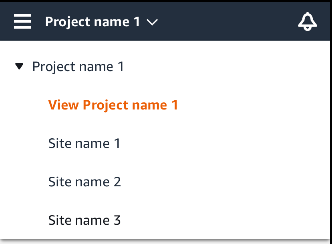
-
Choose the site that you want to view.
Switching from site level to project level
To change from site level to project level
-
Log into the Amazon Monitron mobile app on your smartphone.
The site name indicates that you are at the site level in the mobile app.

-
Choose the site name.
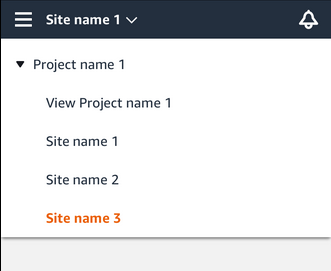
-
Choose the project name.
To change to a different site, choose the site name.