Amazon Monitron is no longer open to new customers. Existing customers can
continue to use the service as normal. For capabilities similar to Amazon
Monitron, see our blog post
Taking a one-time measurement
In addition to viewing the measurements that a sensor normally makes, you can take a one-time measurement with a sensor at any time.
Important
You can only take a sensor meaurement using the Amazon Monitron mobile app. Both admins and technicians can take this action.
To take a one-time measurement (mobile app only)
-
From the Amazon Monitron mobile app, select your project.

-
From the Amazon Monitron projects menu, select Assets .

-
From the list of assets, choose the asset that is paired to the sensor whose measurement you want to take.

-
Then, select the sensor you want to take the measurement with.
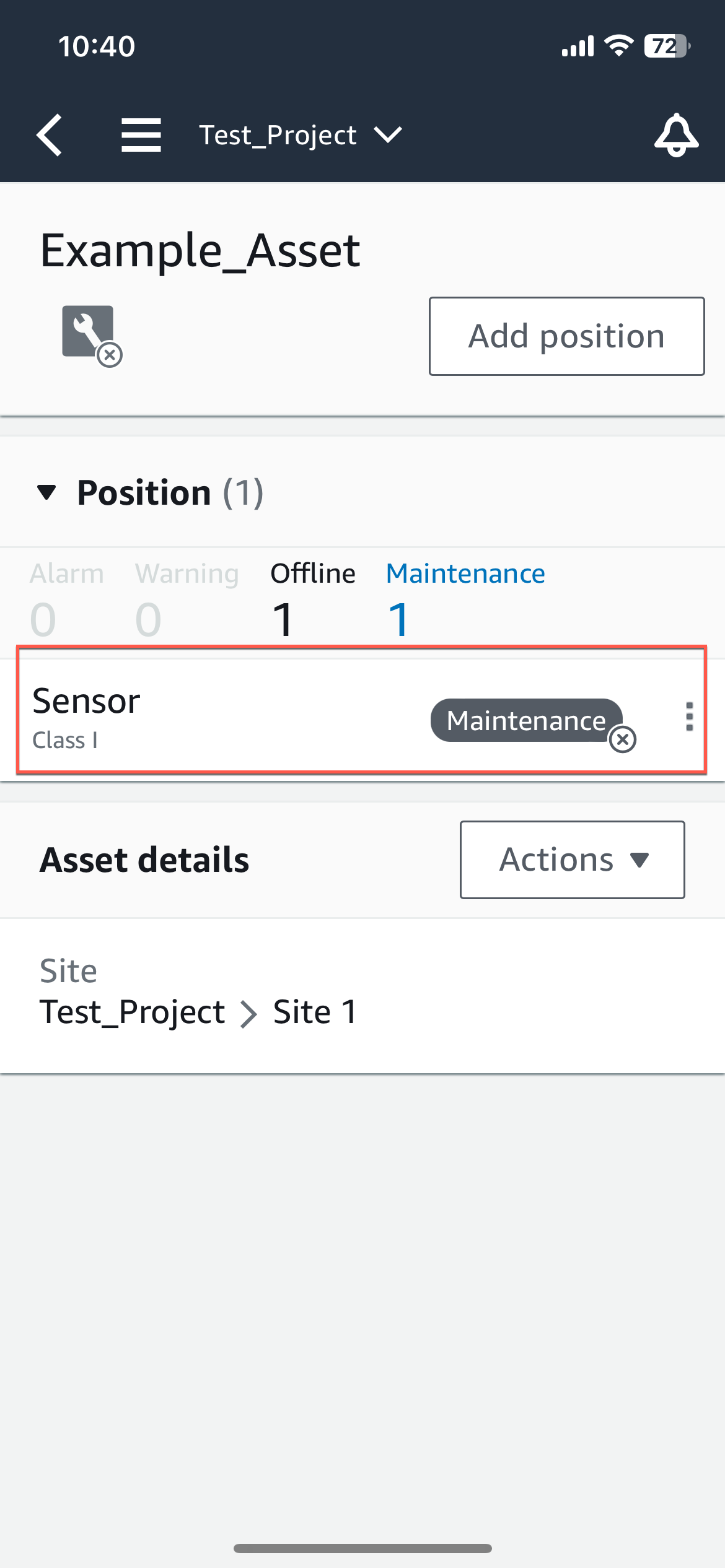
-
On the sensor page, from Sensor details, choose Actions.

-
From Actions, choose Take measurement.

-
Hold your smartphone close to the sensor.

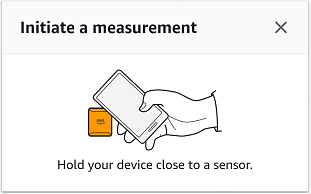
-
When the measurement has been taken, move your smartphone away from the sensor.
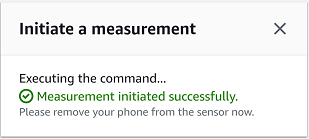
The new measurement is added to the data that the sensor has already collected.