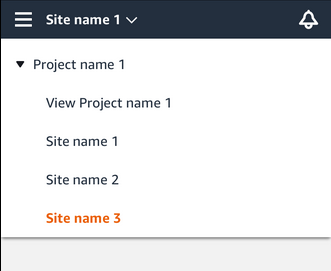Amazon Monitron is no longer open to new customers. Existing customers can
continue to use the service as normal. For capabilities similar to Amazon
Monitron, see our blog post
Displaying a list of users
As an admin, you can use the list of users to manage users in the Amazon Monitron app. There are three levels you can choose from (depending on your admin role) to view a list of users:
-
As project level admin, you can view all users at the project level.
-
As project level admin, you can view all users at a particular site level.
-
As site level admin, you can view all users at a particular site level.
To display the list of users in the mobile app
-
Log into the Amazon Monitron mobile app on your smartphone.
-
Choose the project or site whose users you want to view.
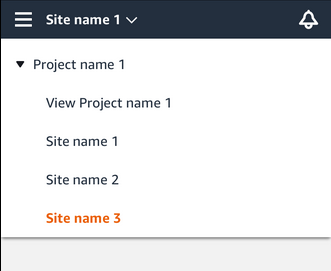
-
Choose the menu icon (☰).

-
Choose Users.
A list of all users associated with the project or site is displayed.
To display the list of users in the web app
The Users & Permissions page displays the following information to make user management easier:
-
Name – The name of the user.
-
Role – The role assigned to the user, whether Admin, Technician, Viewer, or any combination of these.
-
Assigned locations – The number of locations the user is assigned to.
-
Project level access – Whether the user has project level access or only specific site level access.
-
Log into the Amazon Monitron web app.
-
Select Users from the left nav. The list of users will appear.
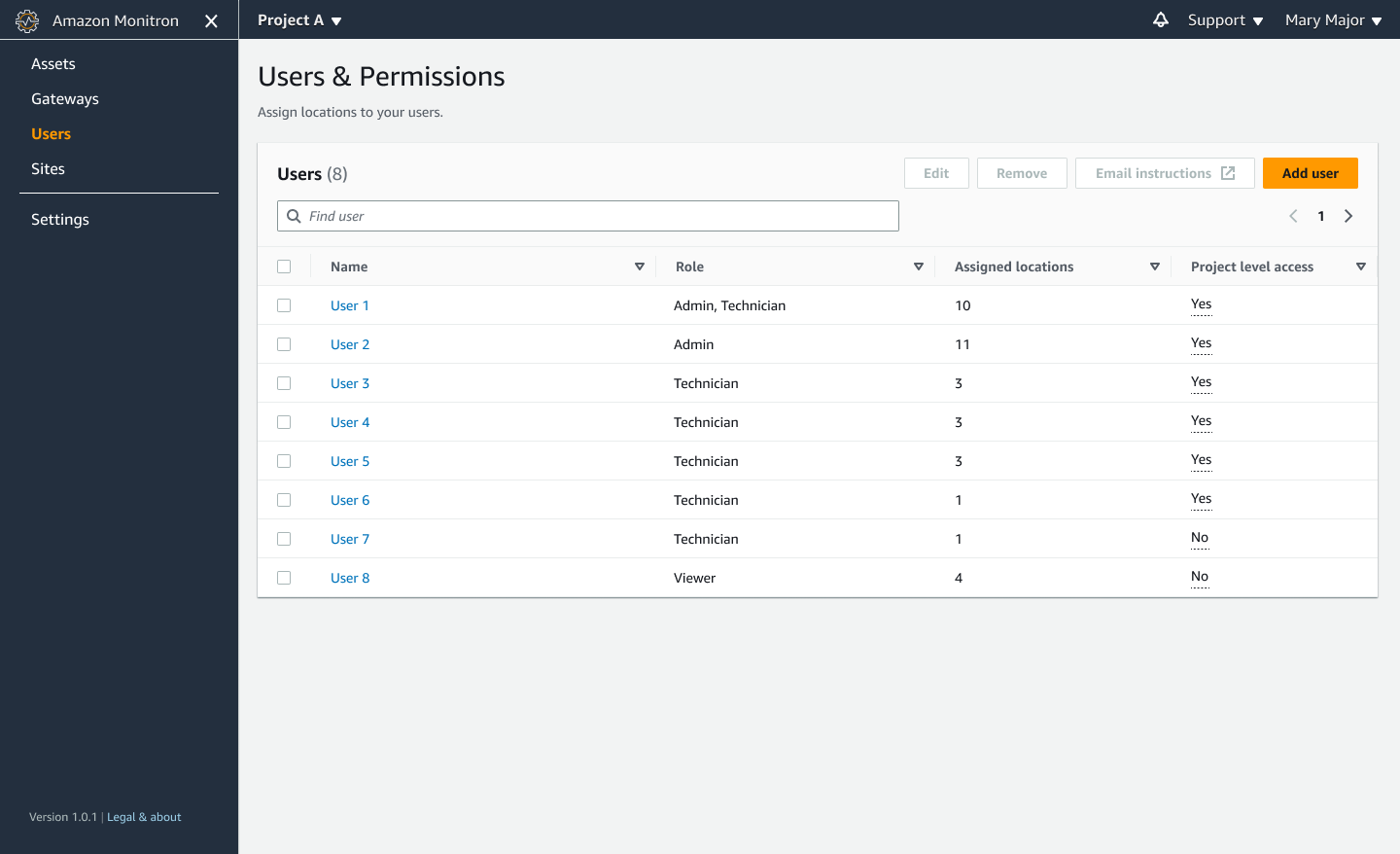
-
Choose the project or site whose users you want to view.
A list of all users associated with the project or site is displayed.