Amazon Monitron is no longer open to new customers. Existing customers can
continue to use the service as normal. For capabilities similar to Amazon
Monitron, see our blog post
Editing machine class
You can edit the machine class of a sensor from both the mobile and web apps, from either the Asset detail section or the Position detail section.
When you edit a sensor's machine class, asset condition alerts based on the updated machine class take effect from the next measurement after the update.
Important
You cannot edit a sensor's machine class if it has an unresolved alert. You must resolve any alerts before editing machine class.
Topics
To edit machine class on the mobile app
-
From the Assets list, choose the asset with the sensor position you want to edit.
-
From the Positions list, choose the sensor with the position whose machine class you want to change.
-
Choose to see more sensor details.
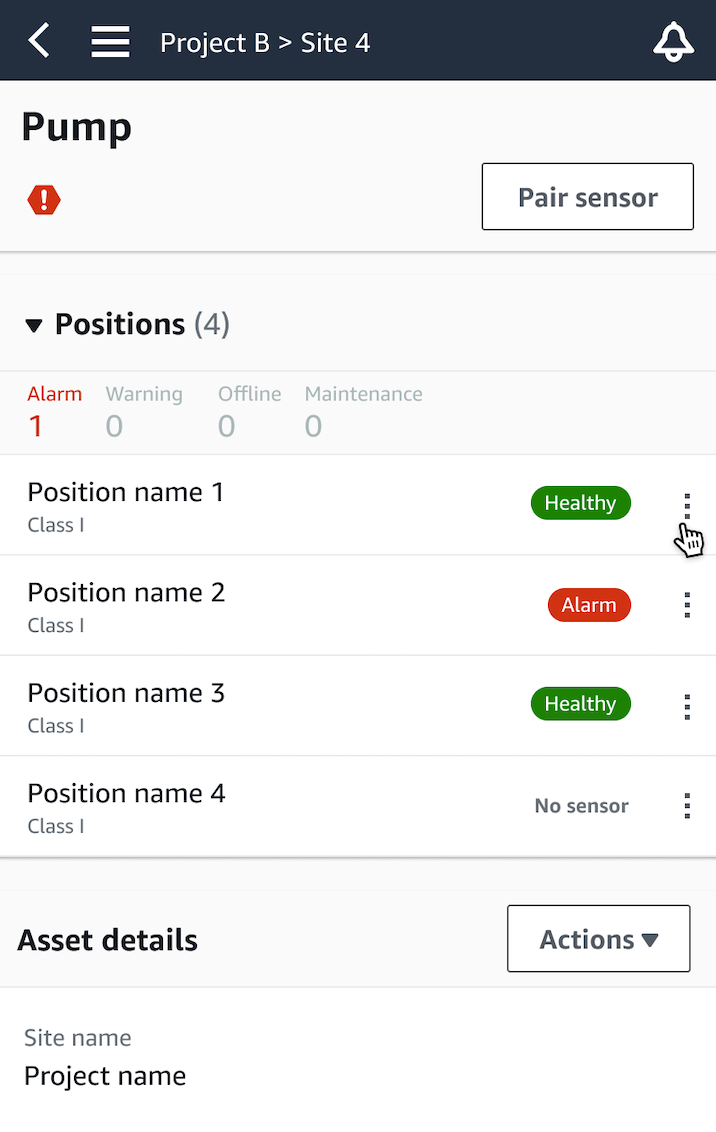
-
From the options that appear, choose Edit machine class.
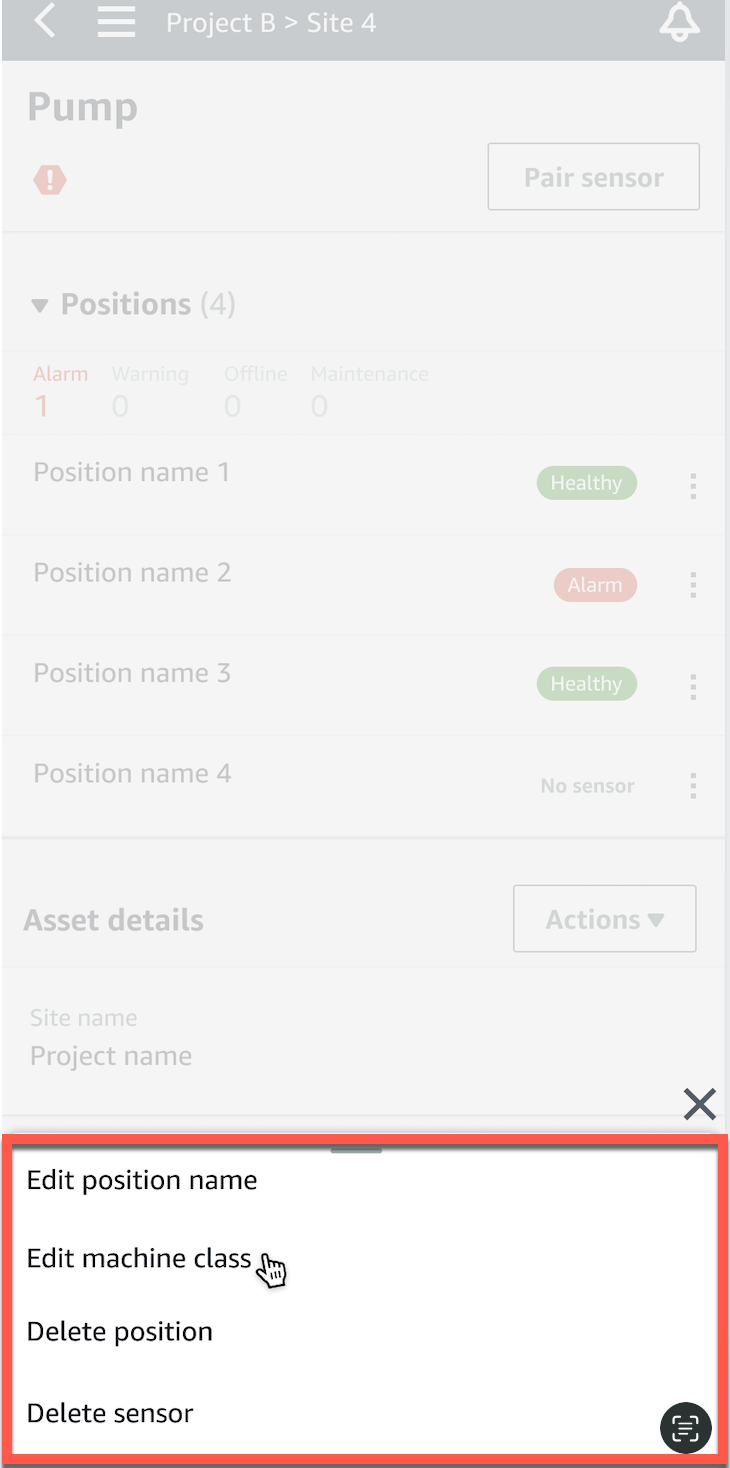
-
From Edit machine class choose the new machine class you want to assign to the sensor. Select Save.
Note
The new machine class will take effect at the next measurement interval. The single-axis chart threshold will be updated.
To edit a machine class from the position detail page
-
From the Position details list, choose the Actions tab.

-
From the options that appear, choose Edit machine class.

-
From the Edit machine class menu choose the new machine class you want to assign to the sensor. Choose Next.
Note
The new machine class will take effect at the next measurement interval. The single-axis chart threshold will be updated.
To edit machine class on the web app
-
From the Assets table, choose the Actions button.
-
From the options, choose Edit machine class.
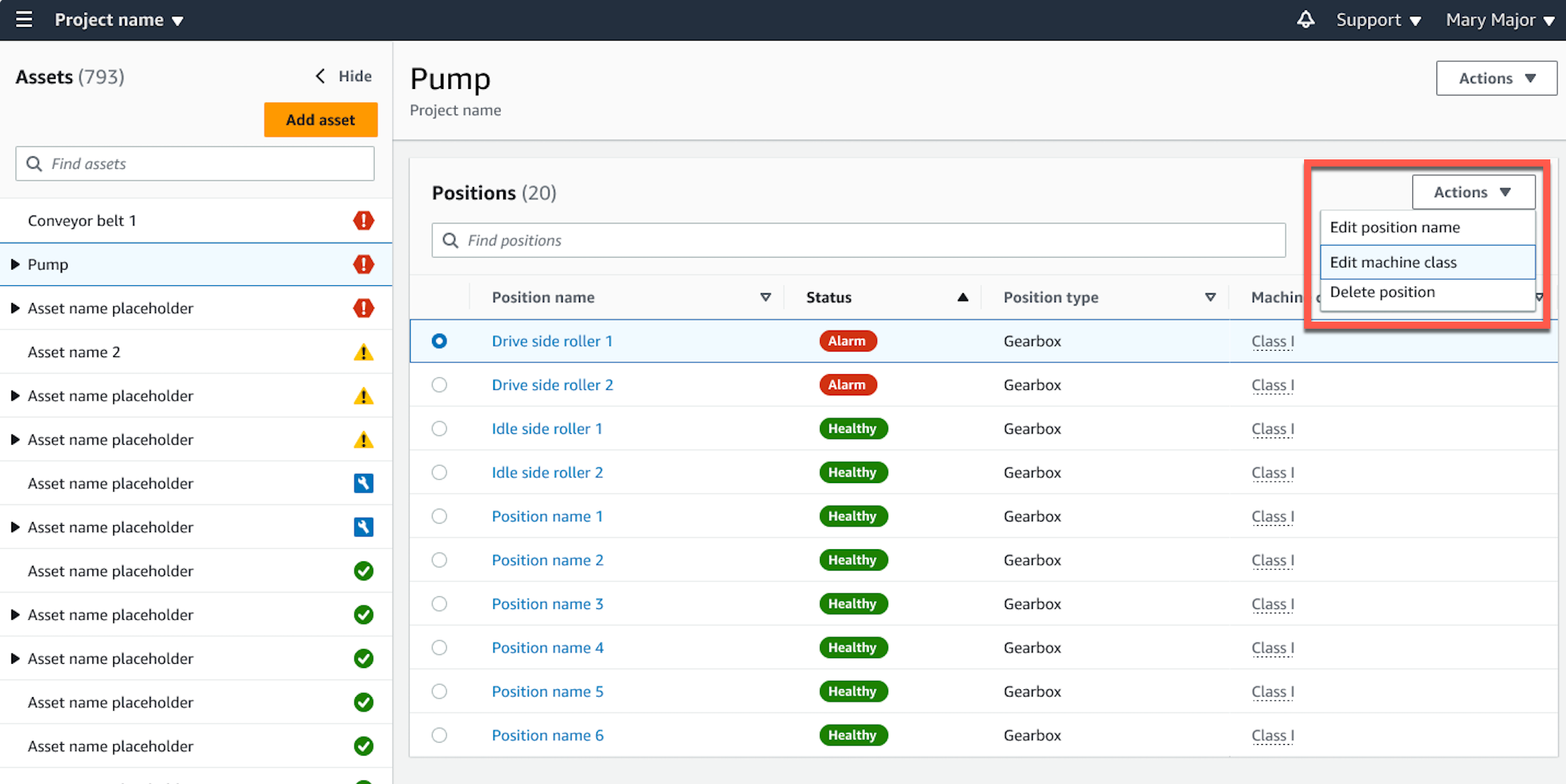
-
From the Edit machine class menu choose the new machine class you want to assign to the sensor and then select Save changes.
Note
The new machine class will take effect at the next measurement interval and impact position status. The single-axis chart threshold will be updated.
To edit machine class from the position detail page
-
From the Positions table, choose the Actions button.
-
From the options, choose Edit machine class.
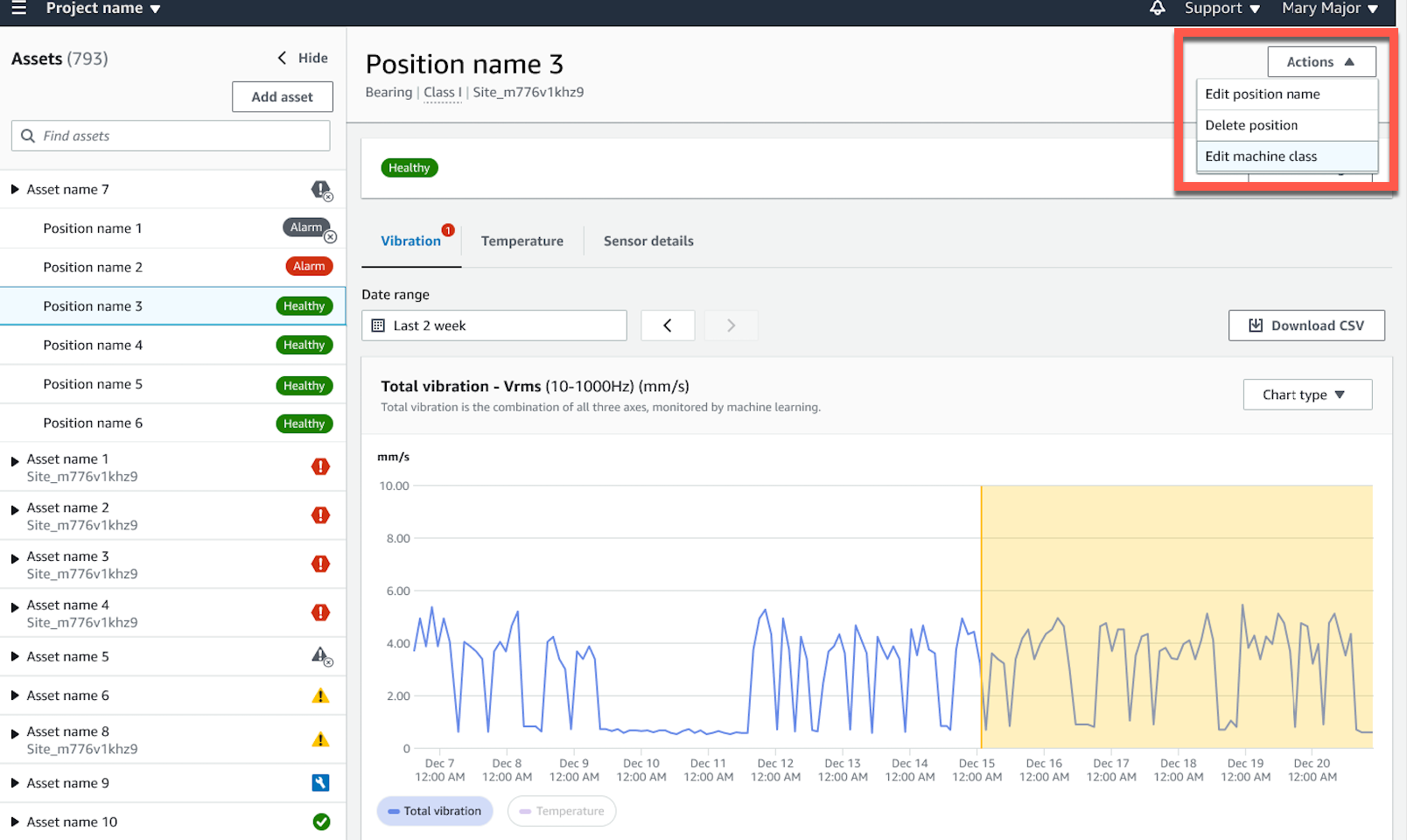
-
From the Edit machine class menu choose the new machine class you want to assign to the sensor and then select Save changes.
Note
The new machine class will take effect at the next measurement interval. The single-axis chart threshold will be updated.