Amazon Monitron is no longer open to new customers. Existing customers can
continue to use the service as normal. For capabilities similar to Amazon
Monitron, see our blog post
Step 4: (optional) Add Amazon Monitron users to your project
In addition to admin users, you can also add users who lack admin permissions. For example, these users might be technicians who only use the Amazon Monitron mobile app to monitor assets, acknowledge notifications and enter closure codes.
For users who are not admin users:
-
You use IAM Identity Center, not Amazon Monitron, to create their user accounts.
-
You use the Amazon Monitron mobile app to add the users to projects, not the Amazon Monitron console.
Topics
To add users to IAM Identity Center
If your users already have accounts in IAM Identity Center in your AWS account, you can skip these steps. You are ready to add the users to your project in the mobile app. Otherwise, add your users to IAM Identity Center by completing the following steps.
Note
The following steps are not required if all of your users are admin users.
Open the AWS IAM Identity Center console at https://console.aws.amazon.com/singlesignon/
. -
In the IAM Identity Center console, choose Users.
-
Repeat the following steps for each user that will access your project in the Amazon Monitron mobile app.
-
On the Users page choose Add user.
-
In the User details section, provide the username and contact information. Leave Password set to Send an email to the user with password setup instructions.

-
Choose Next: Groups.
-
Choose Add user. IAM Identity Center sends the user an email that contains a link to activate the IAM Identity Center user. The link is valid for up to seven days. Each user must open the email and accept the invitation before accessing your project in the Amazon Monitron mobile app.
-
To add a user using the mobile app
-
Log into the Amazon Monitron mobile app on your smartphone.
-
Navigate to the project or site that you want to add a user to, and then to the Users list.
-
Choose Add user.
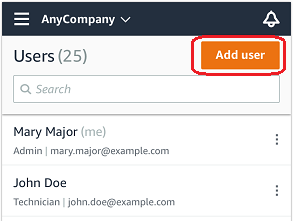
-
Enter a user name.
Amazon Monitron searches the user directory for the user.
-
Choose the user from the list.
-
Choose the role that you want to assign the user: Admin, Technician, or Viewer.
-
Choose Add.
The new user appears on the Users list.
-
Send the new user an email invitation with a link for accessing the project and downloading the Amazon Monitron mobile app. For more information, see Sending an email invitation.
How to add a user using the web app
-
Select Users from the navigation pane.
-
Choose Add user.

-
Enter a user name.
Amazon Monitron searches the user directory for the user.
-
Choose the user from the list.
-
Choose the role that you want to assign the user: Admin, Technician, or Read only.
-
Choose Add.
The new user appears on the Users list.
-
Send the new user an email invitation with a link for accessing the project and downloading the Amazon Monitron mobile app. For more information, see Sending an email invitation.
