Amazon Monitron is no longer open to new customers. Existing customers can
continue to use the service as normal. For capabilities similar to Amazon
Monitron, see our blog post
Retrieving MAC address details
To retrieve your Amazon Monitron gateway's Media Access Control (MAC) address, you can scan the QR code on the gateway device with your mobile phone. Amazon Monitron returns both the MAC address and gateway ID when you scan the QR code.
If you are an IT admin, you can use the scanned MAC address to ensure gateway devices are configured with the correct network settings before they are commissioned. If you are a technician commissioning gateways, you can use the scanned MAC address to troubleshoot any networking issues with your IT admin.
Note
Retrieving MAC addresses by scanning QR codes is only supported for the Amazon Monitron mobile app.
The following procedure shows you how to retrieve your gateway device's MAC address.
-
Navigate to the Gateways page.
-
Select the scan icon.
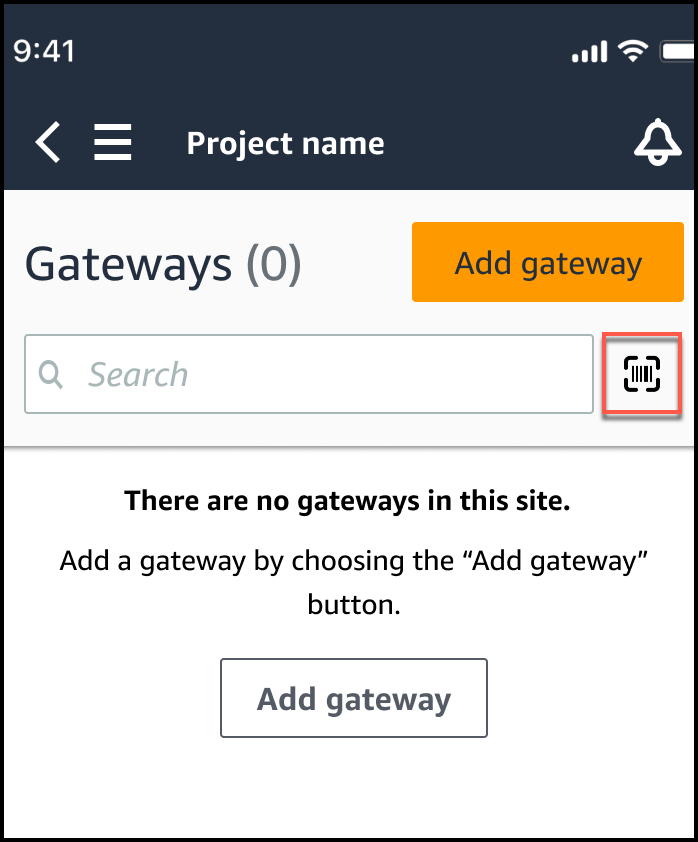
-
Amazon Monitron will display a message explaining what scanning a QR code will do. Select Continue.

-
On the Scan QR Code page, scan the gateway QR code using your mobile phone camera.
When the scan successfully completes, Amazon Monitron displays the Gateway ID and MAC address on the Scan QR Code page in the mobile app.
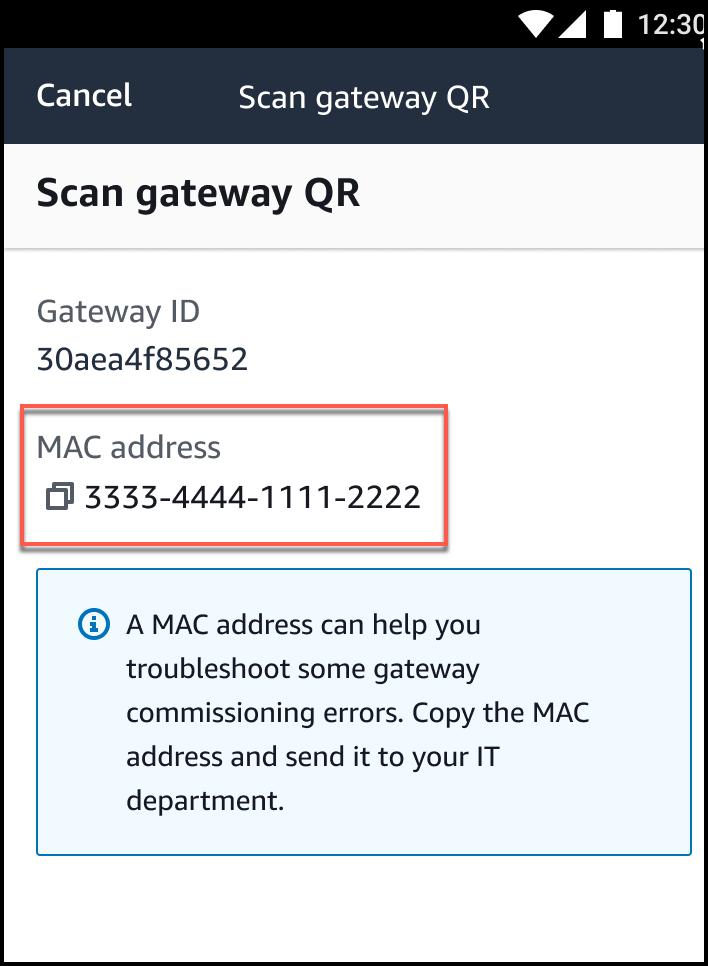
You can also select the copy icon (
 ) to copy the MAC address.
) to copy the MAC address.Note
If not already enabled, Amazon Monitron may need permissions to access your camera to scan the QR code. These permissions must be enabled from the settings page of your mobile device before you can successfully scan a device QR code. Amazon Monitron will prompt you to enable camera access during the scanning process if permissions haven't already been granted.
On Android devices

On iOS devices
