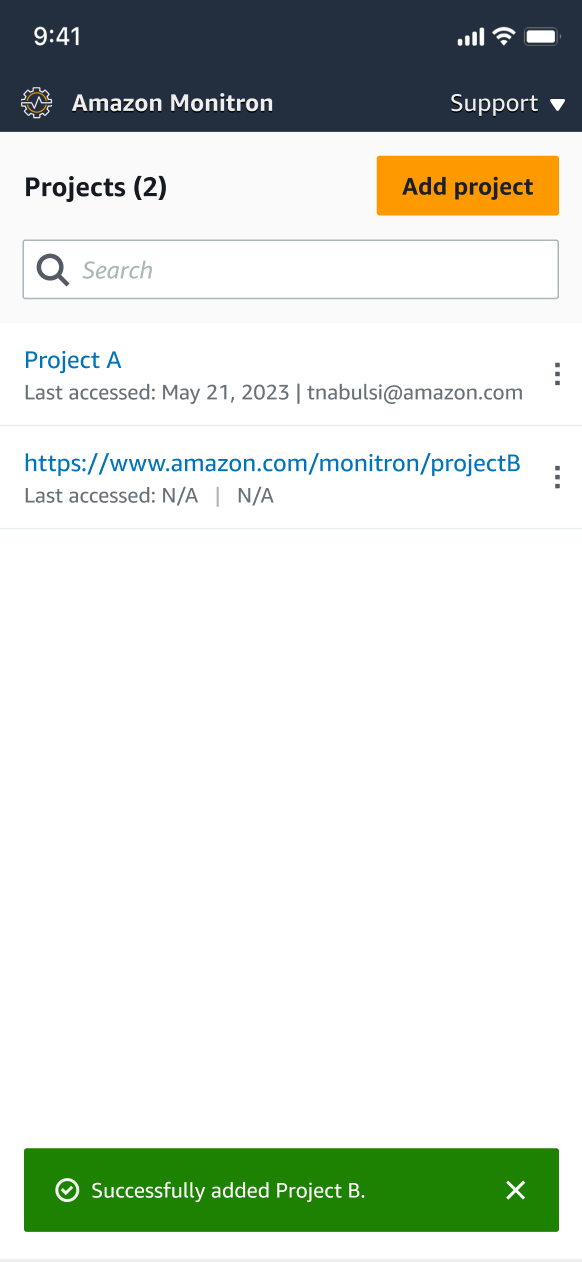Amazon Monitron is no longer open to new customers. Existing customers can
continue to use the service as normal. For capabilities similar to Amazon
Monitron, see our blog post
Switching between projects
You can switch between Amazon Monitron projects from both your mobile and web app to manage your resources.
Note
You can only be signed in to a single project at a time. When you switch projects you are automatically logged out from the project you were actively using.
When you log into a project using your account credentials, Amazon Monitron automatically adds your project to the Amazon Monitron projects page to make tracking easier. You can also choose to add projects manually to your projects page using the project URL in your Amazon Monitron invitation email.
When you add a project, it gets saved only on the platform you are adding it on. A project added or saved on the Amazon Monitron web app doesn't automatically get saved on the Amazon Monitron mobile app unless you also add it to the web app.
Switching between projects in the web app
To switch between projects in the web app
-
Open the Amazon Monitron console at https://console.aws.amazon.com/monitron
. -
Choose Open in Amazon Monitron web app.

-
Enter your Username and Password on the Sign in screen.
-
From the Assets list page, select your account details dropdown menu, and then choose View projects.

-
If you want to add a project, choose Add project and enter your project link url.

-
If you want to switch between projects, choose the project you want to view from the projects list. You will see this message before you switch.

Switching between projects in the mobile app
To switch between projects in the mobile app
-
Open the Amazon Monitron mobile app and login using your username and password.


-
From the Assets list page, select your account details dropdown menu, and then choose View projects.


-
If you want to add a project, choose Add project and enter your project link url.


-
If you want to switch between projects, choose the project you want to view from the projects list. You will see this message before you switch.