Amazon Monitron is no longer open to new customers. Existing customers can
continue to use the service as normal. For capabilities similar to Amazon
Monitron, see our blog post
Managing users as an admin user
As an admin, you can use the list of users to manage users in the Amazon Monitron web app. As project level admin, you can view all users at the project level and all users at a particular site level.
The Users & Permissions page displays the following information to make user management easier:
-
Name – The name of the user.
-
Role – The role assigned to the user, whether Admin, Technician, Viewer, or any combination of these.
-
Assigned locations – The number of locations the user is assigned to.
-
Project level access – Whether the user has project level access or only specific site level access.
-
Navigate to the project or site that you want to add a user to or update user permissions from, and then to the Users & Permissions list.
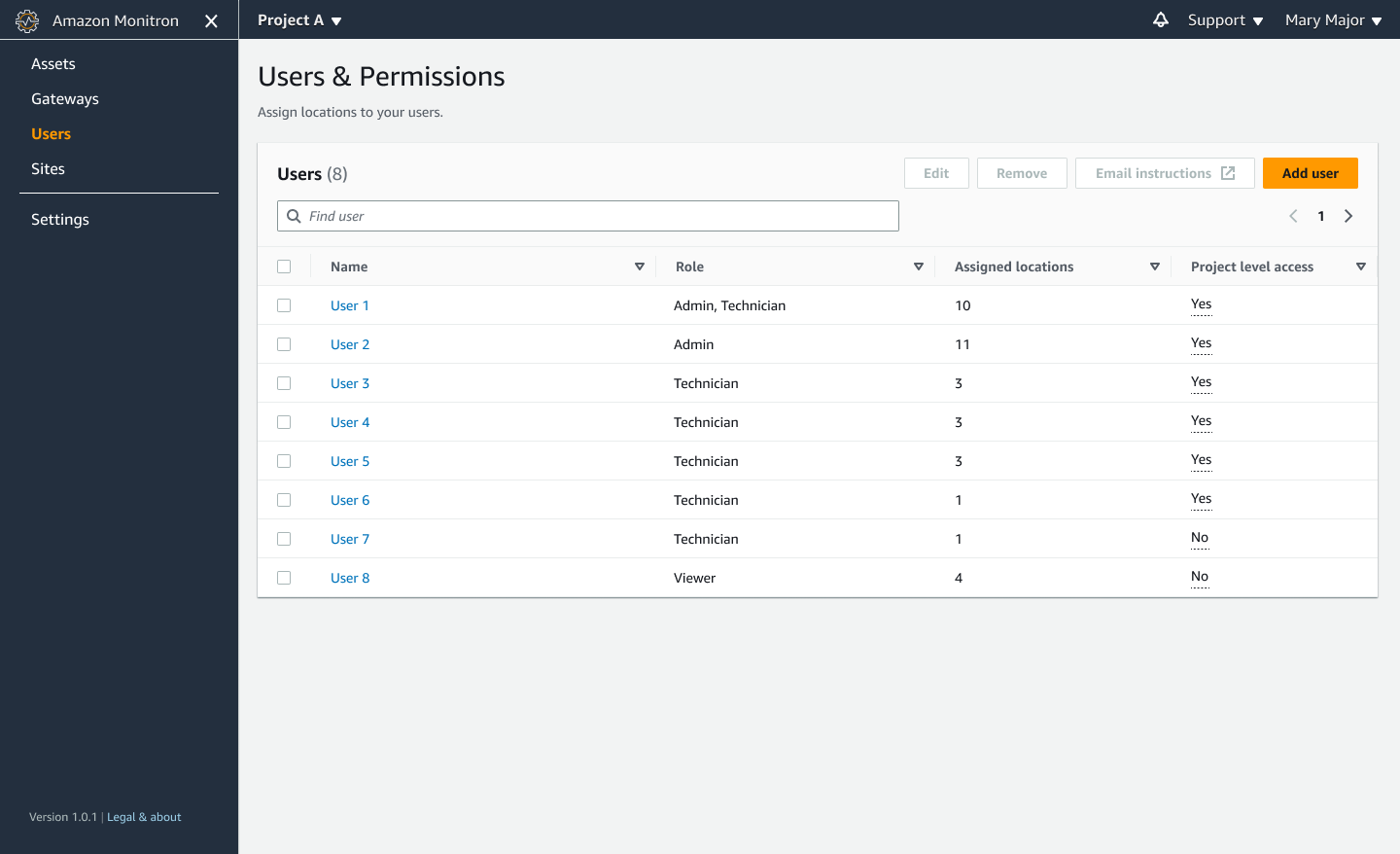
-
Select Edit. Then, from the Modify user permissions page, in Username, select the user whose details you want to view or edit. Amazon Monitron displays the list of locations the user is assigned to.

-
To change the role assigned to the user, select between Admin, Technician, and Viewer. Or, you can choose to Remove the user. Then, select Done.

Amazon Monitron diplays how the user was assigned permissions to all locations. If a user is assigned an Admin role at the project level, they inherit access to all locations within that project. In this case, Amazon Monitron indicates their access level as Admin – inherited.
